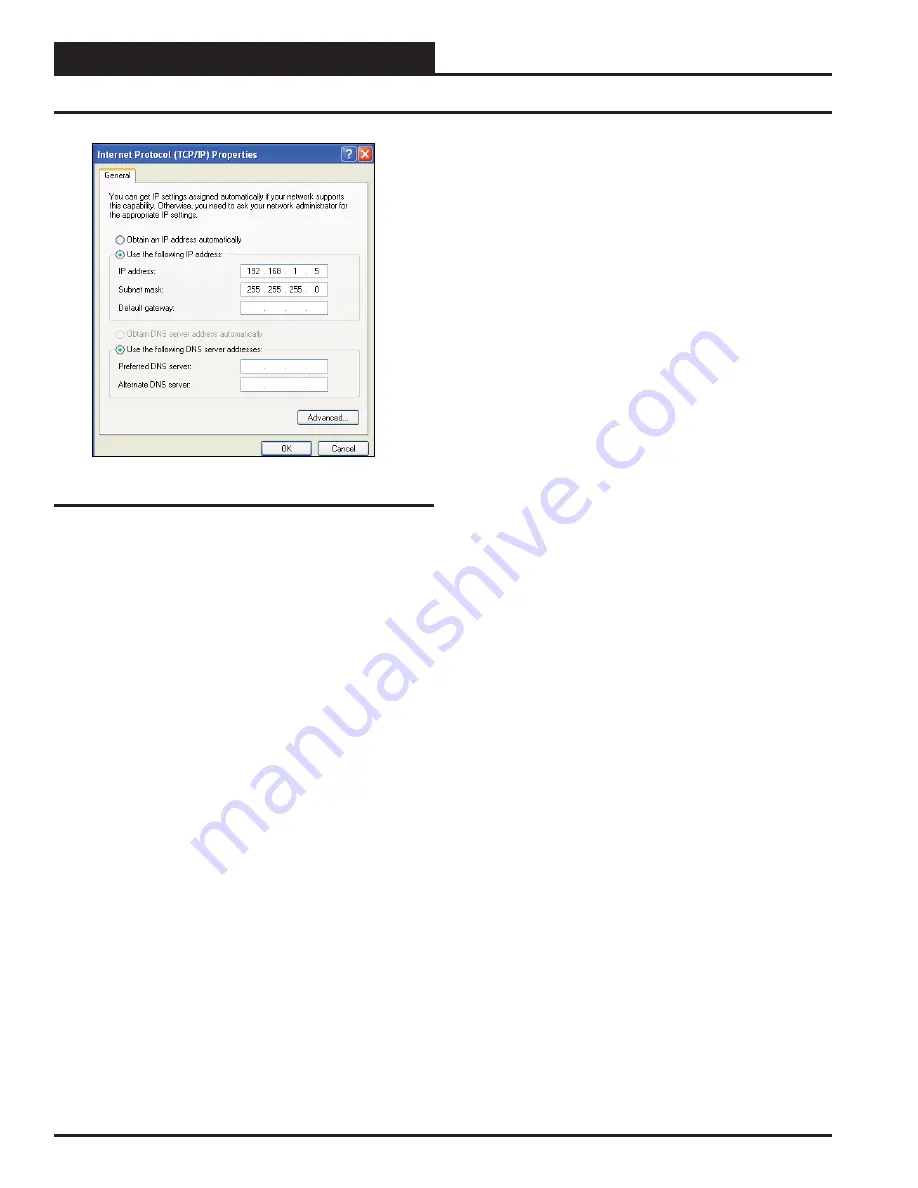
PT-Link-LON
®
Technical Guide
PT-Link Interface
8
Confi guring the PT-Link Controller
6).
Select
the radio button in front of
Use the following
IP
address
(
Figure 8
) and
write down
the current defaults
so that you can re-enter them when you fi nish confi guring
the PT-Link and then
type
in
the following
information:
a.) IP address 192.168.1.5
b.) Subnet mask 255.255.255.0
c.) Default Gateway is blank
7.)
Click
<OK>
until all of the above network confi guration
windows are closed. You may have to
reboot
the computer
before the new values are valid.
Computer IP Address Set-up for
Windows Vista & 7
1.)
Click
<start>
; then
click
<Control Panel>
.
2.)
Click
on the
Network and Internet
icon.
3.)
Click
Network and Sharing Center
.
4.)
From the shaded box in the left side of the window, select
Manage Network Connections
(Vista) or
Change adapter
settings
(Windows 7).
5.)
Right-click
on the
Local Area Connection
icon and
select
<Properties>
for the drop down window.
6.)
Choose
Internet Protocol Version 4 (TCP/IPv4)
by
highlighting it and then
click
<Properties>
. The
Internet
Protocol Properties Window
will appear (
Figure 8
).
7.)
Select
the radio button in front of
Use the following
IP
address
(
Figure 8
) and write down the current defaults
so that you can re-enter them when you fi nish confi guring
the PT-Link and then type
in
the following
information:
a.) IP address 192.168.1.5
b.) Subnet mask 255.255.255.0
c.) Default Gateway is blank
9.)
Click
<OK>
until all of the above network confi guration
windows are closed. You may have to
reboot
the computer
before the new values are valid.
Figure 8: Internet Protocol Properties Window























