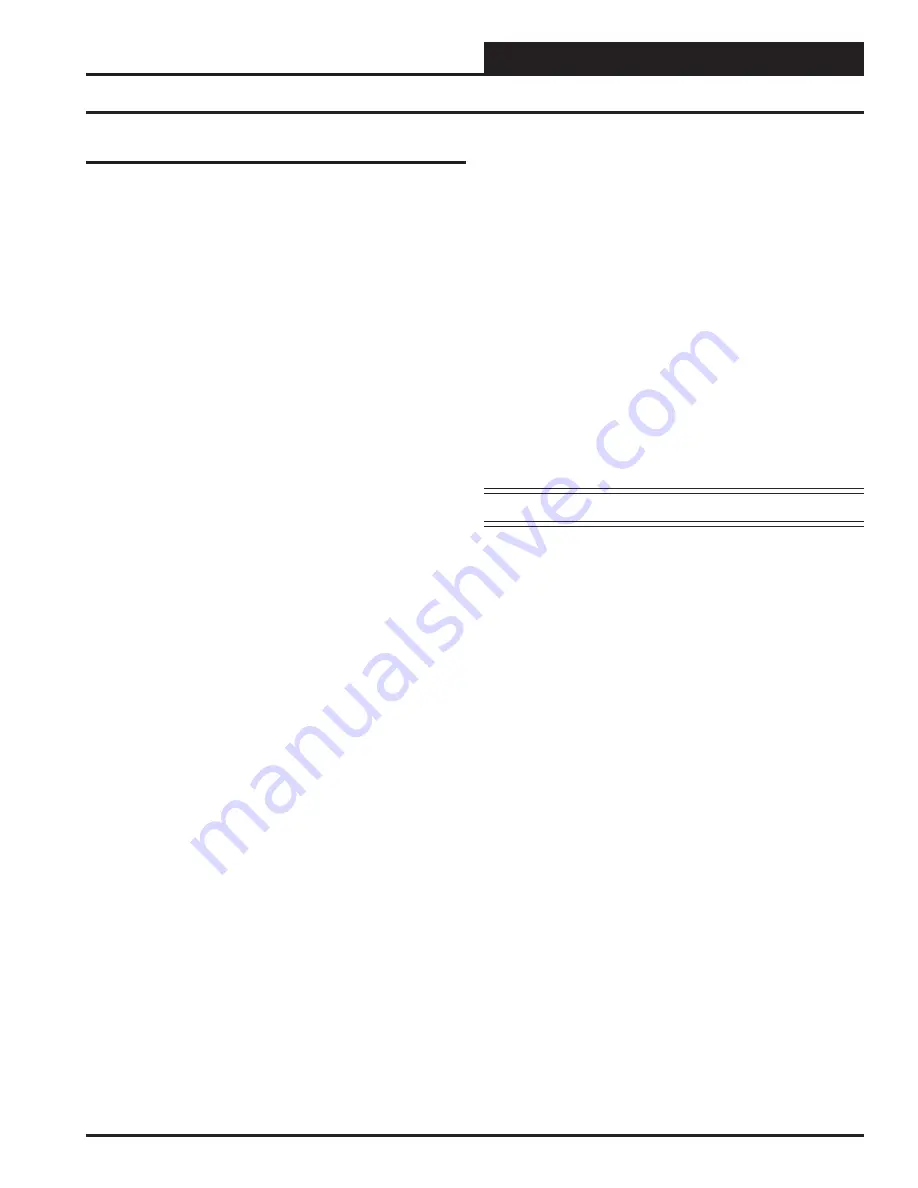
PT-Link Interface
PT-Link-LON
®
Technical Guide
21
Appendix B
External Interface Files (XIF Files)
At start-up the PT-Link-LON creates an external interface fi le (XIF)
called fServer.xif based on the information contained in the PT-Link-
LON’s confi guration fi le (confi g.csv). The PT-Link-LON’s confi guration
can be changed by uploading and editing the confi g.csv fi le; therefore,
the XIF fi le must be obtained by uploading it from the PT-Link-LON.
The recommended procedure for obtaining the XIF fi le for the PT-Link-
LON is to upload it. Remember that this XIF fi le will change whenever
the confi guration fi le has been changed and downloaded and the PT-
Link-LON restarted. The following are the steps to extract the external
interface fi le (XIF) from the PT-Link-LON:
1.)
Start
RUINET application.
2.)
Select
Fieldserver option
<1>
(this step may be skipped
when application auto-detects PT Link).
3.) From
the
RUINET Main Menu,
type
<A>
– Data Array
Overview.
4.) You should see 2 array items that are labeled wattmstr-
dump and wattmstr-stats. Ignore these.
5.) You should see 2 additional arrays for the controller
connected.
Example:
DA_C162_I0 and DA_C162_I0b.
5.1.) The “b” at the end of the Data Array Name indicates
that it is a mirror array. You can ignore these.
5.2) Verify that your controller is visible or the XIF will not
be generated.
6.) After connection has been verifi ed, you can
now exit to the
RUINET Main Menu
by
pressing
<ESC>
.
7.)
Type
<U>
– Upload Confi guration.
8.)
Type
<O>
to select other fi les.
9.) If
prompted,
press
any key to continue.
10.)
Type
<R>
– Remote Filename.
11.)
Type
<fserver.xif>
.
12. You should now see the name fserver.xif in the column to
the
right.
13.
Type
<U>
to upload the XIF fi le.
14. Once
fi nished, you will have an .xif fi le available in the
same directory as the RUINET executable fi le you were
running
from.
WARNING:
For easier confi guration, set the unit address to 1.






























