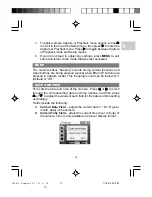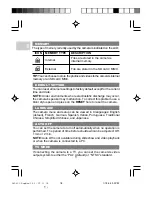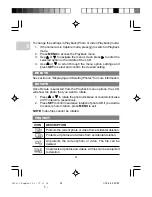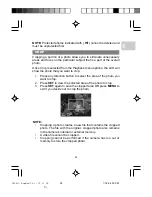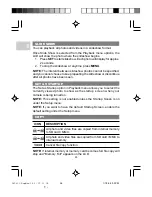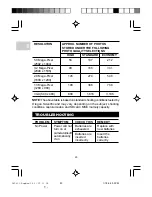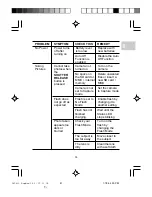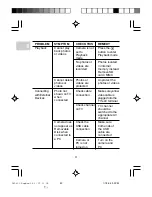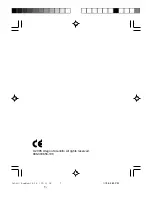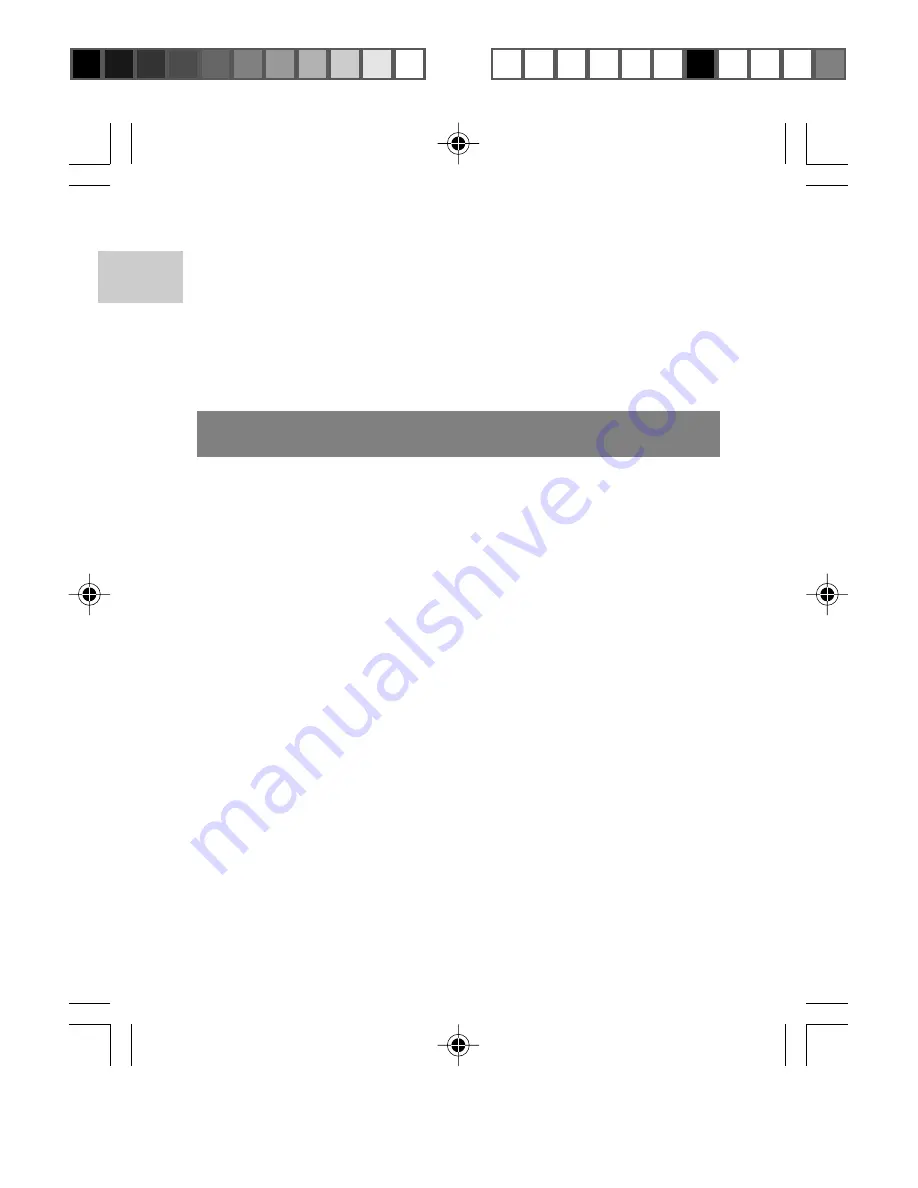
EN
27
2. If the "auto-run" feature is disabled on your PC, start the
installation by running [x:\setup.exe] where "x:" is the drive letter
of the CD-ROM drive.
3. Follow the on-screen instruction to complete the installation of
the camera drivers and software. When done, click Finish to
restart the PC.
NOTE:
Macintosh computers do not require software driver installation.
TRANSFERRING FILES FROM CAMERA TO PC OR
MACINTOSH
Only the photos and videos stored in your camera's current memory
device (SD card / MMC or internal memory) will be visible on your PC
or Macintosh.
NOTE:
The LCD is automatically off when your camera is connected
to the PC or Macintosh.
To transfer files from your camera to your computer:
1. Turn on your PC or Macintosh and allow your system's operating
system to boot.
2. Turn on your digital camera. Connect the camera to your PC or
Macintosh using the USB cable. Once connected, the camera's
top LED will blink.
3. The camera will then appear as a Removable Disk drive on your
PC's
My Computer
screen.
NOTE:
When you connect your digital camera to your MacIntosh, it
will appear as a drive icon on the desktop (i.e. Untitled). Click on it to
access the photos and videos that are stored on your camera.
1. Double-click on the "Removable Disk" drive. One folder, [DCIM],
is now visible.
2. Double-click on the [DCIM] folder. A new subfolder is now visible,
[100DSHOT]. It contains all photos stored as .JPG files and video
clips as .AVI files.
DS9810 EngManl R3 (V2.0) OP
1/7/05, 4:00 PM
28
¶´ƒ