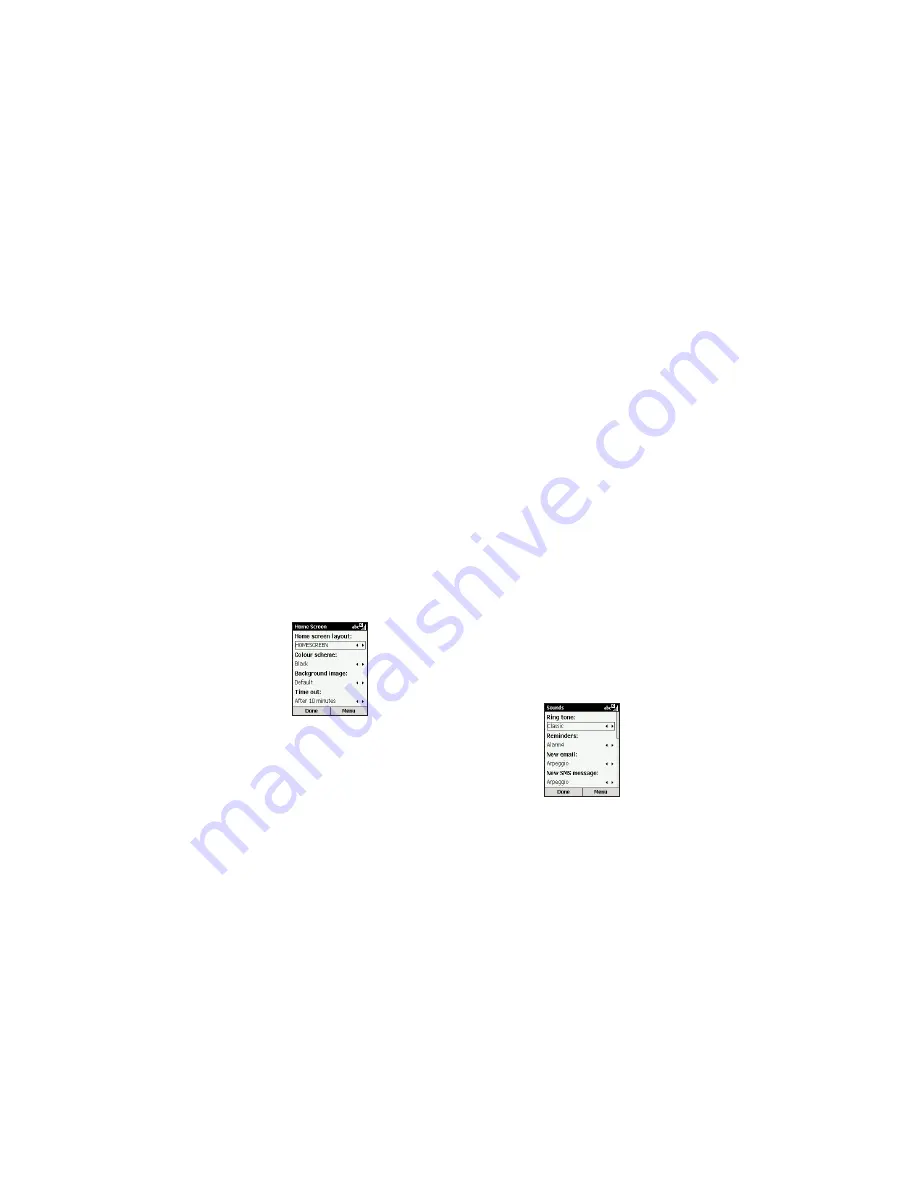
phone
Phone settings
are primarily used to set options
for calls you receive, such as Call Forwarding, Call
Waiting and Caller ID. Page 108 outlines what
settings are available to change in this submenu.
sounds
Sounds settings are used to personalise the
sounds for ring tones, alerts, and reminders.
To
create your own sounds
:
1
Go to where the sound file is stored on your
PC and copy the file. The file format must be in
.wav or .mid format. However, some .wav
formats (such as 4kbit) are not supported.
2
In ActiveSync on your PC, click Explore and
double-click Storage. Paste the file into the
relevant folder. If you don’t have a Sounds
folder in your Storage folder, you may find it
useful to create one to store sound files.
3
On the Home screen on your SPV C500, press
Start, select Settings, select Sounds, and then
press the Action key.
4
Select the item to customise, and scroll Left or
Right to select the sound you want. Press Done.
Note
: Make sure that the SPV C500 is connected
to your PC via USB before you open ActiveSync to
transfer the sound file. If the sound file is not in a
.wav or .mid format you may be able to convert the
file into the correct format using Windows Media
Encoder at www.microsoft.com/windowsmedia on
your PC.
103
Home screen
Home screen settings
are used to change the
Home screen layout, the colour scheme, the
background image, and the time delay before the
Home screen appears when the SPV C500 is idle.
1
Press Start and select Settings.
2
Select Home Screen.
To
customise the Home screen with your
own image
:
1
Go to where your image file is stored on your
PC and copy the image file. The file format
must be .gif, .jpg, or .bmp.
2
In ActiveSync on your PC, click Explore,
double-click IPSM, double-click Application
Data, double-click Home, and then paste the
image file into the Home folder.
3
On the Home screen on your SPV C500, press
Start, select Settings, select Home Screen, and
then press the Action key.
4
Select Background image, and press Left or
Right to select your image. Press Done.
Note
: You can also select an image by selecting
Background image and pressing the Action key.
This will show you the complete list of images to
choose from.
Note
: Make sure that your SPV C500 is connected
to your PC via a USB cable before you open Active
Sync to paste the image file. For best results, use
images that are 176 x 200 pixels in size, as this will
fit best on the screen. If the image file is not in a
.gif, .bmp or .jpg format you may be able to
convert the file into the correct format using an
image editing program, such as Paint on your PC.
102
personalise your phone
personalise your phone
Содержание SPV C500
Страница 1: ...guide to using your SPV C500...
Страница 5: ...getting started...
Страница 31: ...60 4 Orange Photo Messaging...
Страница 45: ...88 7 additional features...
Страница 50: ...98 8 personalise your phone...
Страница 62: ...122 security 11...
Страница 68: ...134 13 reference...






























