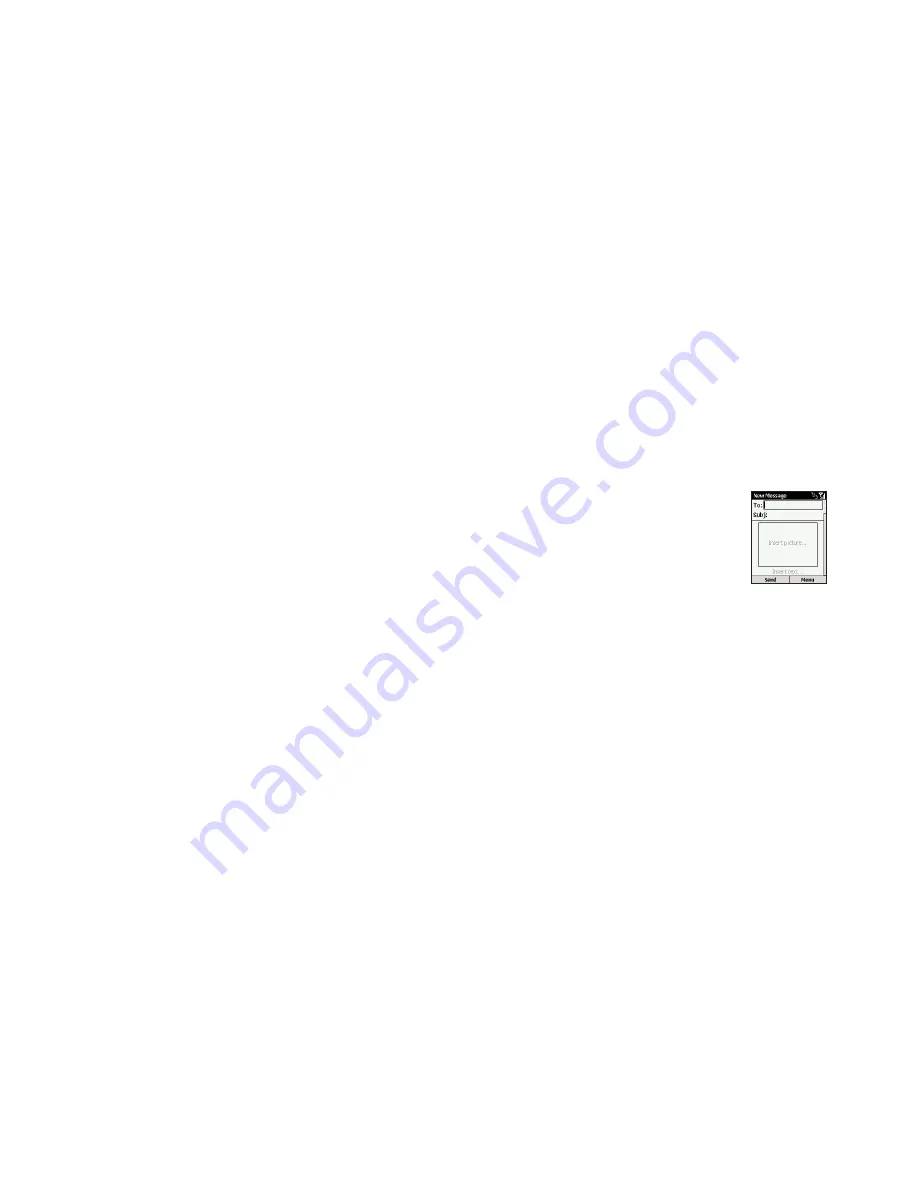
compose your own melody or send a
recording you’ve made
1
Press Start, then select Messaging.
2
Select Media Messages, SMS Messages or
Outlook E-Mail, then press New.
3
Press Menu and select Insert Recording.
Note
: you cannot insert recordings into text
messages.
4
Press Record and record your own tune or
voice message to send.
5
The sound file you have created will
automatically be given a name.
6
Press Done when you have finished naming the
recording. Your new melody will be shown in
the Sound thumbnail library.
add a photograph to your photo message
1
Select Start then Messaging.
2
Select Media Messages, then press New.
3
Enter a contact number in the To: field. You can
also choose to add a brief description of the
message in the Subj. field.
4
Scroll to Insert Picture and press the Action key.
5
The Album will show. Decide whether you want
to take a new photograph by selecting the
camera, which is highlighted, or select an
existing image.
6
Select the camera. You will go straight to
the viewfinder.
7
Press capture to take your photograph and it
will be added to your Album as a thumbnail.
8
Press Select to add the picture directly to
your message.
65
2
Your Album will open up with the images and
videos displayed as a series of thumbnails.
3
To
organise the images in your album
,
highlight an image, press Menu and choose
from the following options:
■
Send
To send your image in a photo message or via
email.
■
Delete
To delete your image.
■
Save as
To save your image as a caller ID photo.
■
Rename
To personalise the name of the image.
■
Properties
To view the image properties, for instance the
image name, storage position, size, type and
date of creation.
■
Slide Show
To view all the images in your Album as a
slideshow.
■
Options
View the image options. See the grey box on
the previous page.
■
Change folder
Re-assign the storage folder for your image in
the file manager.
■
New
To take a new image.
4
To
view the individual image options
,
highlight an image, press the Action key and
then press Menu. Choose from:
■
Send
To send your image in a photo message or
via email.
■
Delete
To delete the image. Press the Action key and
press Yes to confirm deletion
■
Save As
Save the image as a Caller ID Photo or as
your Home Screen.
■
Rename
Rename the image with a name of
your choice.
■
View
To view the image properties, zoom in and out
and rotate.
■
Camera
To go directly to the viewfinder to take
another shot.
■
Thumbnails
To return to the thumbnail view of all
your images.
64
Orange Photo Messaging
Orange Photo Messaging
Содержание SPV C500
Страница 1: ...guide to using your SPV C500...
Страница 5: ...getting started...
Страница 31: ...60 4 Orange Photo Messaging...
Страница 45: ...88 7 additional features...
Страница 50: ...98 8 personalise your phone...
Страница 62: ...122 security 11...
Страница 68: ...134 13 reference...






























