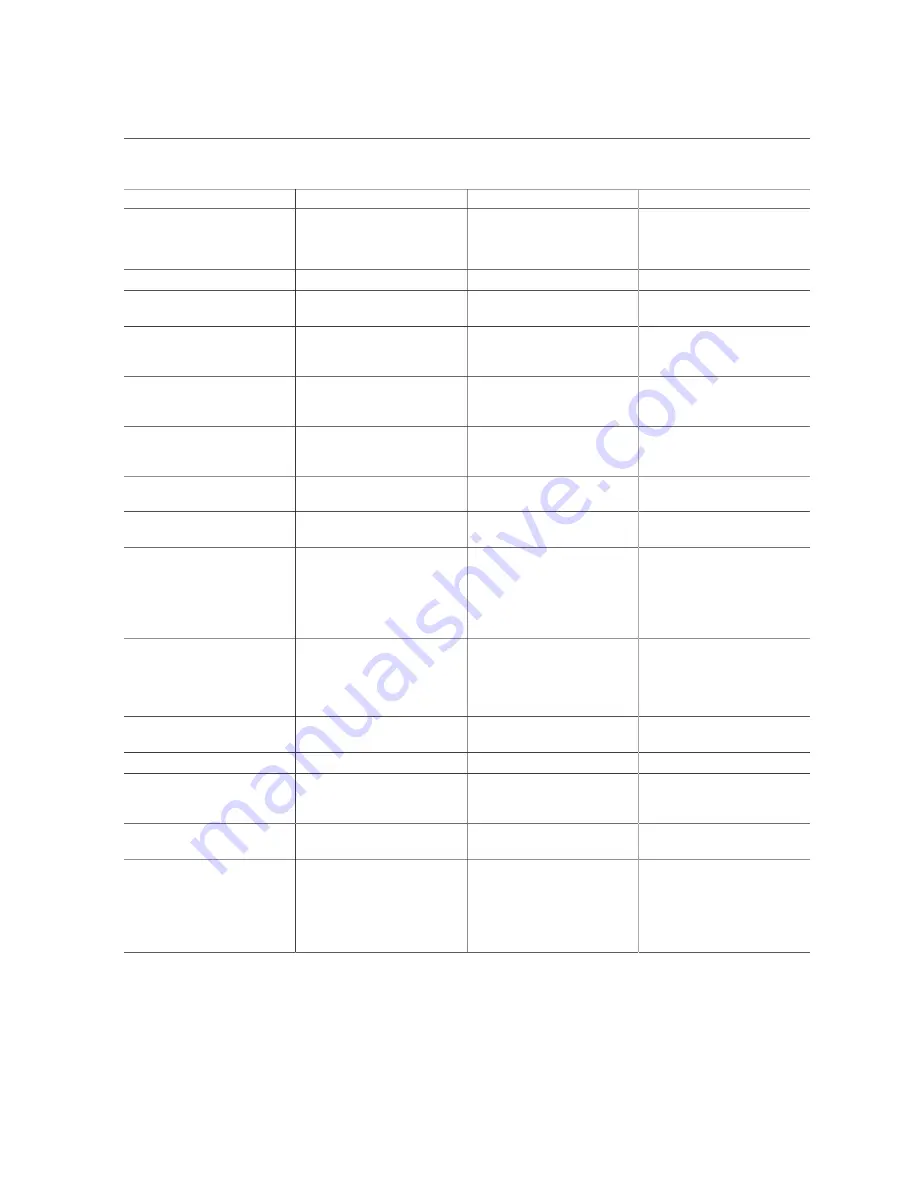
BIOS Advanced Menu Selections
Setup Options
Options
Defaults
Description
Example: Update
0ABBCCDDEEFF to
0ABBCCF07901 by inputting
F07901
Enable DHCP
Disabled/Enabled
Disabled
Enable or disable DHCP.
Initiator IP Address
NA
0.0.0.0
Use to set initiator IP address in
dotted-decimal notation.
Initiator Subnet Mask
NA
0.0.0.0
Use to set initiator subnet mask
IP address in dotted-decimal
notation.
Gateway
NA
0.0.0.0
Use to set initiator gateway
IP address in dotted-decimal
notation.
Target Name
NA
NA
The worldwide unique name of
the target. Only IQN format is
accepted.
Target IP address
0.0.0.0
None
Use to set target IP address in
dotted-decimal notation.
Target Port
3260
Use to change target port
number.
Boot LUN
0
Use to set the hexadecimal
representation of the boot logical
unit number (LUN).
Example: 4752-3A4F-6b7e-
2F99
Authentication Type
CHAP/None
CHAP
Define the Challenge-
Handshake Authentication
Protocol (CHAP). Available
settings are CHAP, Kerberos,
and None.
CHAP Type
One Way/Mutual
One Way
Use to set CHAP type to either
One Way or Mutual.
CHAP Name
NA
None
Use to set CHAP name.
CHAP Secret
NA
None
Use to set the CHAP secret
password. The secret length
range is 12 to 16 bytes.
Delete Attempts
NA
NA
Use to delete one or more
attempts.
Change Attempt Order
NA
NA
Use to change the order of
attempts. Use arrow keys to
select the attempt, then press
plus or minus (+/-) keys to move
the attempt up/down in the
attempt order list.
262
Oracle Server X7-2L Service Manual • October 2017
Содержание X7-2L
Страница 1: ...Oracle Server X7 2L Service Manual Part No E72474 02 October 2017 ...
Страница 2: ......
Страница 12: ...12 Oracle Server X7 2L Service Manual October 2017 ...
Страница 14: ...14 Oracle Server X7 2L Service Manual October 2017 ...
Страница 48: ...48 Oracle Server X7 2L Service Manual October 2017 ...
Страница 66: ...66 Oracle Server X7 2L Service Manual October 2017 ...
Страница 84: ...84 Oracle Server X7 2L Service Manual October 2017 ...
Страница 92: ...92 Oracle Server X7 2L Service Manual October 2017 ...
Страница 110: ...110 Oracle Server X7 2L Service Manual October 2017 ...
Страница 130: ...130 Oracle Server X7 2L Service Manual October 2017 ...
Страница 138: ...138 Oracle Server X7 2L Service Manual October 2017 ...
Страница 142: ...142 Oracle Server X7 2L Service Manual October 2017 ...
Страница 156: ...156 Oracle Server X7 2L Service Manual October 2017 ...
Страница 164: ...164 Oracle Server X7 2L Service Manual October 2017 ...
Страница 172: ...172 Oracle Server X7 2L Service Manual October 2017 ...
Страница 178: ...178 Oracle Server X7 2L Service Manual October 2017 ...
Страница 218: ...218 Oracle Server X7 2L Service Manual October 2017 ...
Страница 224: ...USB Ports Reconnect Power and Data Cables on page 216 224 Oracle Server X7 2L Service Manual October 2017 ...
Страница 254: ...254 Oracle Server X7 2L Service Manual October 2017 ...
















































