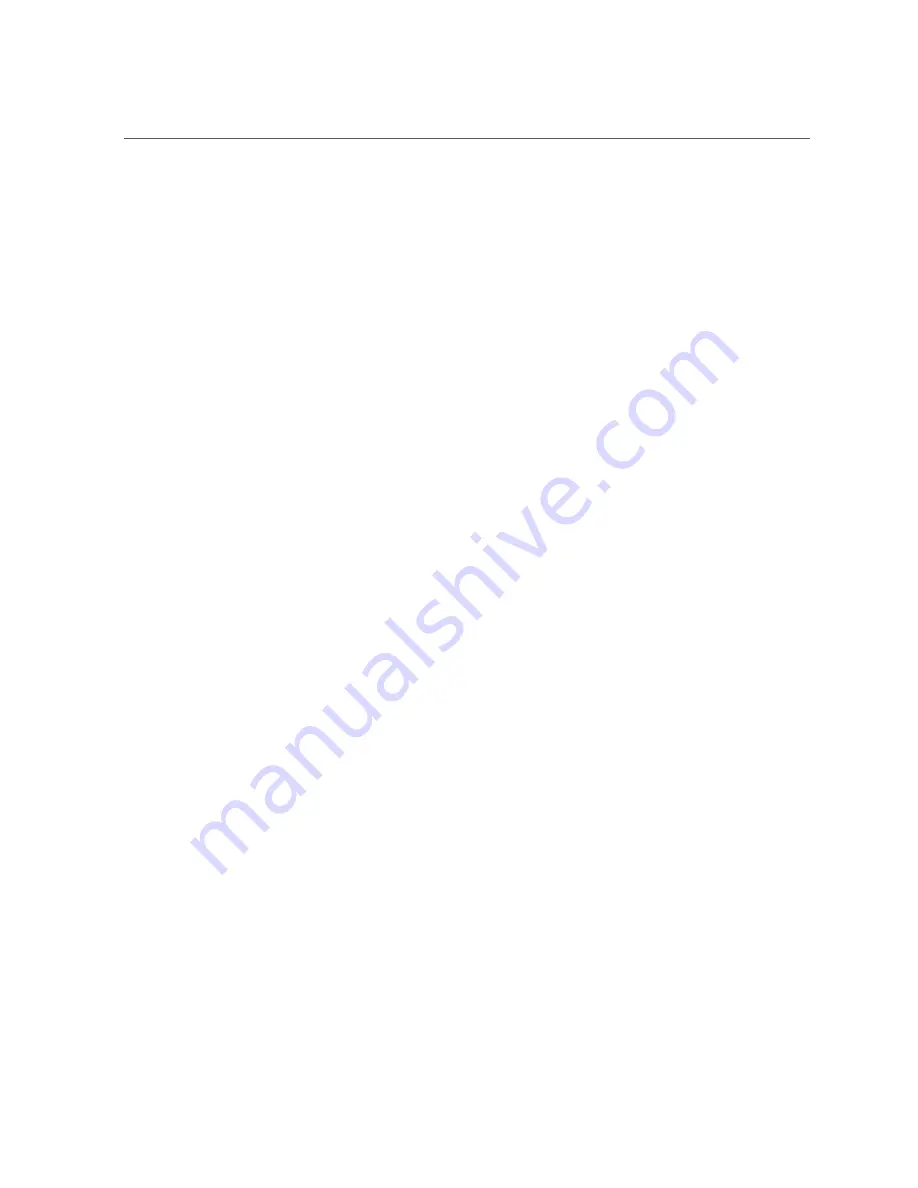
Remove the Disk Backplane
4.
Using a Torx T15 screwdriver, loosen the right-side and left-side spring-mounted
screws that secure the disk backplane to the chassis [3].
5.
Using a Torx T25 screwdriver, loosen the spring-mounted screws that secure the
backplane bracket to the chassis, then lift the bracket from the server [4].
6.
Lift the disk backplane up to release it from the standoff hooks and out of the
chassis [5 and 6].
7.
Place the disk backplane on an antistatic mat.
Related Information
■
“Install the Disk Backplane” on page 161
160
Oracle Server X7-2L Service Manual • October 2017
Содержание X7-2L
Страница 1: ...Oracle Server X7 2L Service Manual Part No E72474 02 October 2017 ...
Страница 2: ......
Страница 12: ...12 Oracle Server X7 2L Service Manual October 2017 ...
Страница 14: ...14 Oracle Server X7 2L Service Manual October 2017 ...
Страница 48: ...48 Oracle Server X7 2L Service Manual October 2017 ...
Страница 66: ...66 Oracle Server X7 2L Service Manual October 2017 ...
Страница 84: ...84 Oracle Server X7 2L Service Manual October 2017 ...
Страница 92: ...92 Oracle Server X7 2L Service Manual October 2017 ...
Страница 110: ...110 Oracle Server X7 2L Service Manual October 2017 ...
Страница 130: ...130 Oracle Server X7 2L Service Manual October 2017 ...
Страница 138: ...138 Oracle Server X7 2L Service Manual October 2017 ...
Страница 142: ...142 Oracle Server X7 2L Service Manual October 2017 ...
Страница 156: ...156 Oracle Server X7 2L Service Manual October 2017 ...
Страница 164: ...164 Oracle Server X7 2L Service Manual October 2017 ...
Страница 172: ...172 Oracle Server X7 2L Service Manual October 2017 ...
Страница 178: ...178 Oracle Server X7 2L Service Manual October 2017 ...
Страница 218: ...218 Oracle Server X7 2L Service Manual October 2017 ...
Страница 224: ...USB Ports Reconnect Power and Data Cables on page 216 224 Oracle Server X7 2L Service Manual October 2017 ...
Страница 254: ...254 Oracle Server X7 2L Service Manual October 2017 ...
















































