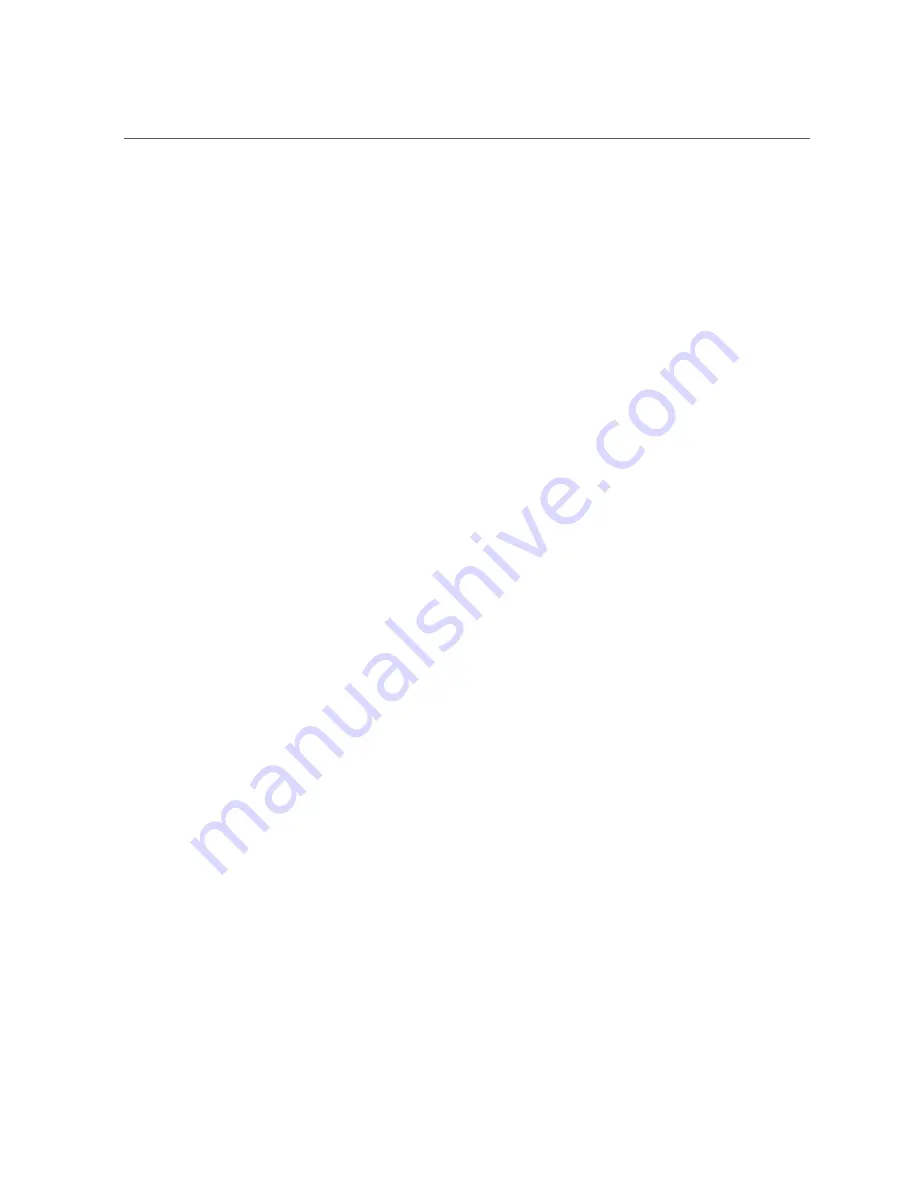
Servicing the DIMMs (CRU)
104
Oracle Server X5-2L Service Manual • May 2015
(quad-rank, dual-rank, or single-rank). In this scenario, you should not change the DIMM
configuration.
■
You have purchased new DIMMs and you want to use them to upgrade the server's memory.
In this scenario, you should adhere to DIMM population rules and follow the recommended
DIMM population order for optimal system performance.
Related information
■
“DIMM Population Rules” on page 104
■
“Populating DIMMs for Optimal System Performance” on page 104
■
“Using the Server Fault Remind Button” on page 108
■
“Identify and Remove a Faulty DIMM” on page 109
■
“Install a DIMM” on page 113
DIMM Population Rules
The population rules for adding DIMMs to the server are as follows:
■
The server supports 32-GB quad-rank (QR) Load-Reduced DIMMs (LRDIMMs) and 8-GB
single-rank (SR) and 16-GB dual-rank (DR) Registered DIMMs (RDIMMs).
■
Do not mix 32-GB LRDIMMs and 8-GB or 16-GB RDIMMs in the same server. If the
server has 32-GB LRDIMMs installed, you cannot install 8-GB or 16-GB RDIMMs and
vice versa.
■
Within a memory channel, DIMMs must be populated in the black sockets first, then in the
black sockets with white tabs, and then in the white sockets.
■
If you are installing a mix of RDIMM sizes (for example, 8-GB and 16-GB), install the
larger size RDIMMs first, then the smaller RDIMMs, until all of the RDIMMs are installed.
■
There are no restrictions on the minimum number of DIMM sockets that must be populated.
The server will operate properly with one DIMM installed.
Populating DIMMs for Optimal System
Performance
Optimal performance is achieved by populating the DIMMs so that the memory is symmetrical,
or balanced. Symmetry is achieved by adhering to the following guidelines:
■
In single-processor systems, populate DIMMs of the same size in multiples of four.
■
In dual-processor systems, populate DIMMs of the same size in multiples of eight.
Содержание X5-2L
Страница 1: ...Part No E48333 04 May 2015 Oracle Server X5 2L Service Manual ...
Страница 2: ......
Страница 12: ...12 Oracle Server X5 2L Service Manual May 2015 ...
Страница 24: ...24 Oracle Server X5 2L Service Manual May 2015 ...
Страница 50: ...50 Oracle Server X5 2L Service Manual May 2015 ...
Страница 69: ...Remove the Disk Cage Cover From the Server Preparing for Service 69 Install the Disk Cage Cover on page 229 ...
Страница 70: ...70 Oracle Server X5 2L Service Manual May 2015 ...
Страница 100: ...100 Oracle Server X5 2L Service Manual May 2015 ...
Страница 268: ...268 Oracle Server X5 2L Service Manual May 2015 ...
Страница 292: ...292 Oracle Server X5 2L Service Manual May 2015 ...
















































