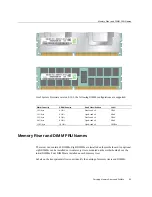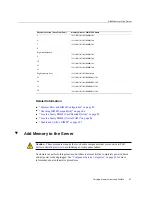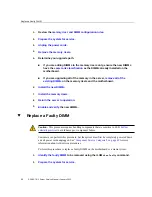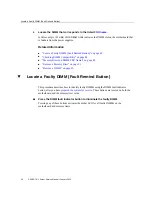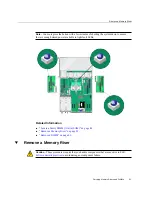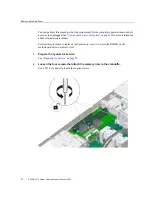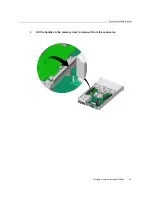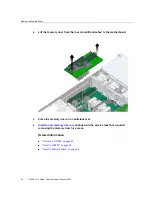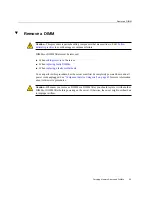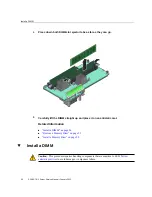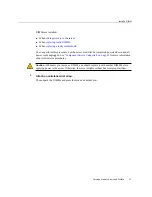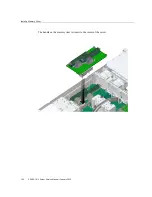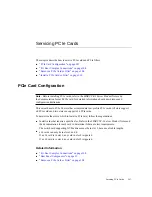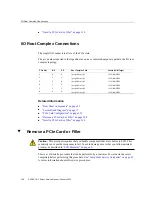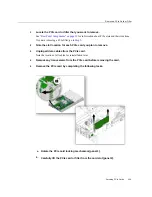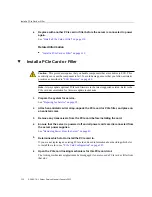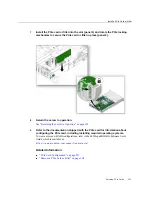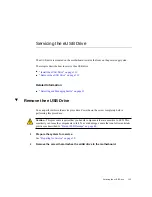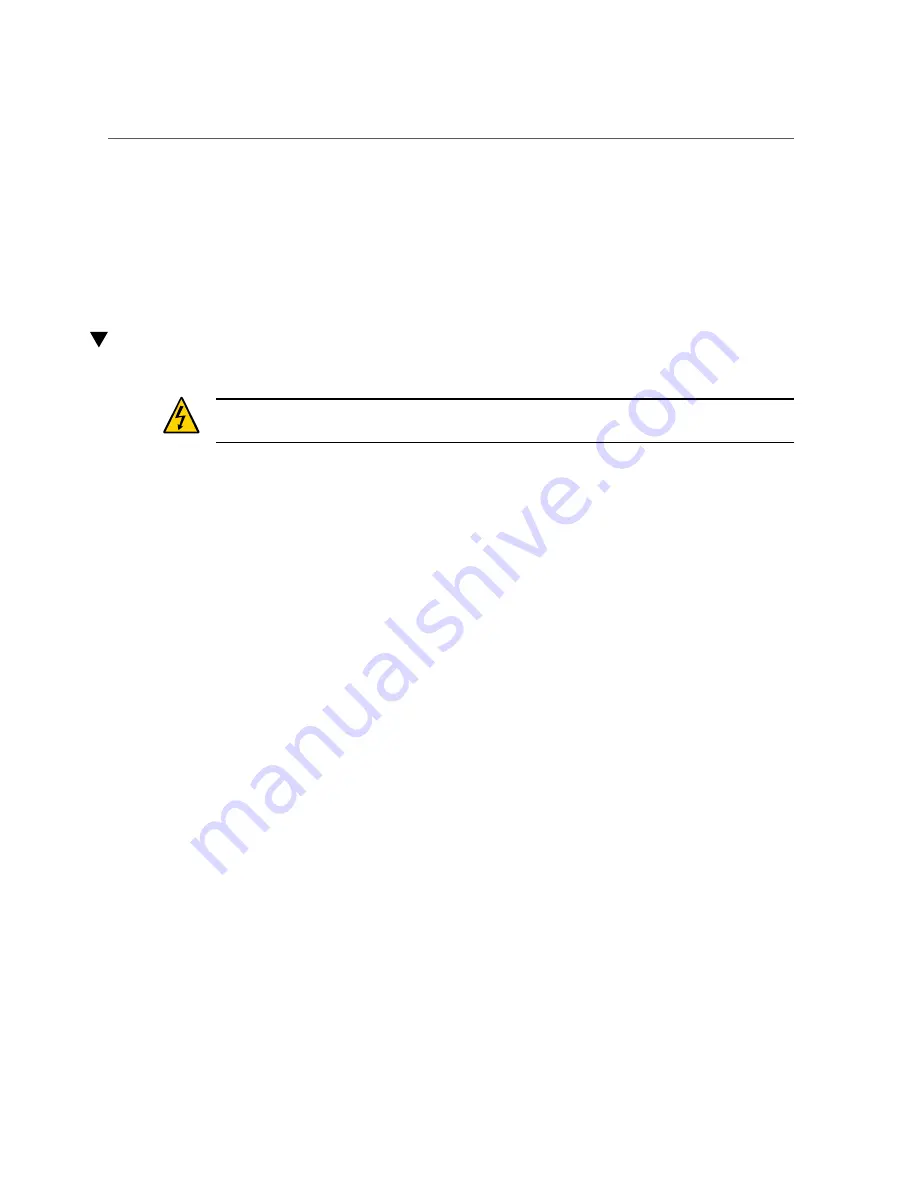
Install a Memory Riser
■
“Checking DIMM Compatibility” on page 84
■
“Remove a Memory Riser” on page 91
■
■
“Install a Memory Riser” on page 99
■
“Enable and Verify a DIMM” on page 103
Install a Memory Riser
Caution -
This procedure requires handling components that are sensitive to ESD.
to avoid damage or component failure.
The system must be completely powered down before performing this procedure. See
“Component Service Categories” on page 43
for more information about cold-service
procedures.
Perform this procedure to install a memory riser in order to replace a faulty memory riser or
to install a memory riser you removed to access other components, such as the DIMMs on the
motherboard.
1.
Align the memory riser with the four standoffs.
Servicing Memory Risers and DIMMs
99
Содержание SPARC T8-1
Страница 1: ...SPARC T8 1 Server Service Manual Part No E80510 04 January 2022 ...
Страница 2: ......
Страница 10: ...10 SPARC T8 1 Server Service Manual January 2022 ...
Страница 20: ...20 SPARC T8 1 Server Service Manual January 2022 ...
Страница 58: ...58 SPARC T8 1 Server Service Manual January 2022 ...
Страница 106: ...106 SPARC T8 1 Server Service Manual January 2022 ...
Страница 112: ...112 SPARC T8 1 Server Service Manual January 2022 ...
Страница 128: ...128 SPARC T8 1 Server Service Manual January 2022 ...
Страница 146: ...146 SPARC T8 1 Server Service Manual January 2022 ...
Страница 152: ...152 SPARC T8 1 Server Service Manual January 2022 ...