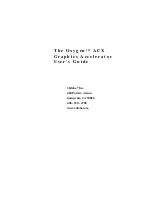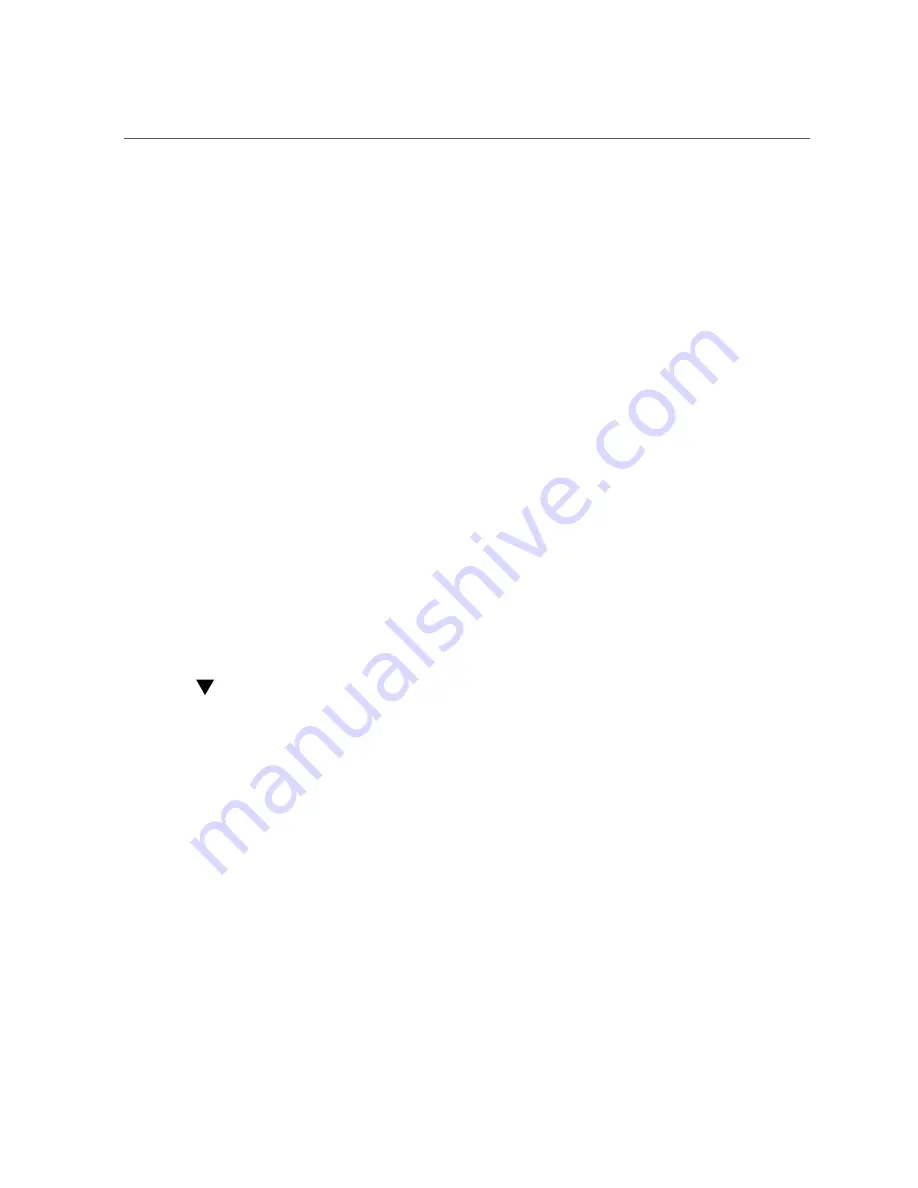
Determine the Physical Location, and Then Hot Plug, a Disk
■
Use the ILOM Remote Console and press
F12
to initiate a network boot.
■
If using the serial console, press
Ctrl
+
E
to get to the BIOS boot device priority menu, and
then move the desired PXE adapter (network boot device) to the top of the boot device
priority list. The PXE adapter will then be used as the boot device.
■
Press
Ctrl
+
N
during, or after, the time the HBA Option ROM code is running. The Option
ROM code is running when the following banner is displayed:
LSI Corporation MPT SAS2 BIOS.
Copyright 2000-2010 LSI Corporation.
Blue Ready-to-Remove LED Does Not Illuminate
After Issuing the
cfgadm -c unconfigure
Command
Bug 15622936
Issue:
If you need to replace a drive connected to the HBA on a system running the
Oracle Solaris OS, it is difficult to physically locate that drive after issuing the
cfgadm -c
unconfigure
command. This is because the blue Ready-to-Remove LED is not illuminating on
the drive, as it is expected to do.
Workaround:
To determine the physical location of the disk, and then to hot plug the disk,
perform the procedure in this section.
Determine the Physical Location, and Then Hot Plug, a Disk
1.
Run the
format
command on the disk that you want to physically locate in the
chassis of the system.
In the following example, the disk that needs to be replaced is
/dev/dsk/
c14t50010B90004BEF66d0
.
#
format c14t50010B90004BEF66d0
selecting c14t50010B90004BEF66d0
[disk formatted]
FORMAT MENU:
disk - select a disk
type - select (define) a disk type
partition - select (define) a partition table
current - describe the current disk
format - format and analyze the disk
66
Sun Storage 6 Gb SAS PCIe HBA, Internal Installation Guide For HBA Models SGX-SAS6-INT-Z and SG-SAS6-INT-Z
• May 2017
Содержание SG-SAS6-INT-Z
Страница 2: ......