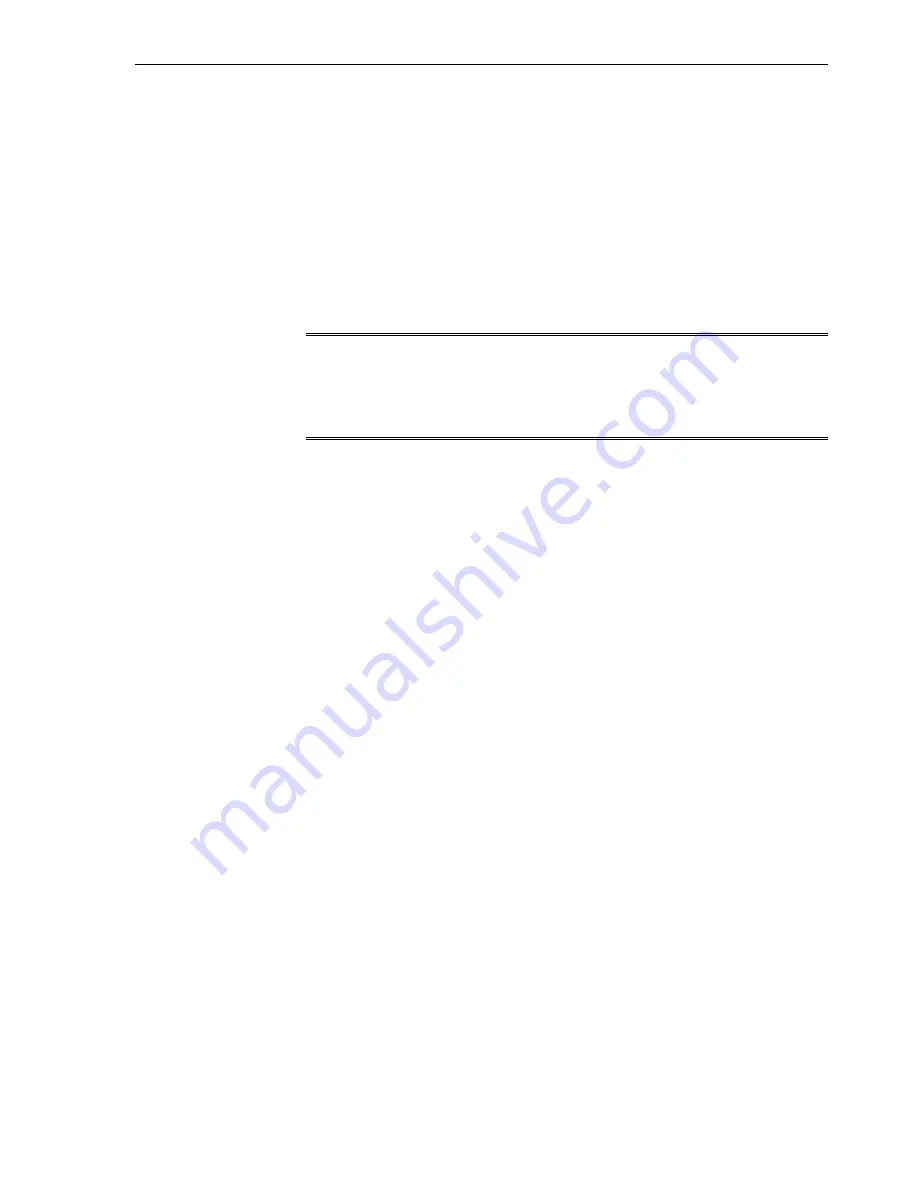
head (head 2) is not used. The
igb1
port on your stand-by storage head (head 2) is
used, and the management option is disabled. The
igb2
port uses a virtual IP, and the
management option is enabled. The
igb3
port is not used.
This configuration option offers the following benefits:
•
Supports Automated Service Request (ASR) for the storage appliance included in
the Exalogic machine, using ports
igb0
and
igb1
•
Provides Exalogic Configuration Utility, which is used to reconfigure the Exalogic
machine based on your specific requirements, with ports
igb0
and
igb1
•
Provides single management URL for both storage heads, using the port
igb2
Note:
This option does not offer disaster recovery support. When you use this
configuration option, you may connect the free hanging cable from
igb3
to
the Cisco Management switch.
To configure this option, complete the following steps:
1.
Ensure that the physical connections are correct, as shown in
.
2.
In a web browser, enter the IP address or host name you assigned to the
NET0
port
of either storage head as follows:
https://ipaddress:215
or
https://hostname:215
The login screen appears.
3.
Type
root
into the Username field and the administrative password that you
entered into the appliance shell kit interface and press the
Enter
key. The
Welcome screen is displayed.
4.
Click the Configuration tab, and click NETWORK. The default networking
configuration is displayed.
5.
On the network configuration screen (
), click the delete symbol next to
the IPMP interface, such as
dr-repl-interface
(the bonded interface of
igb2
and
igb3
). Delete this IPMP interface.
6.
On the network configuration screen (
), click the pencil symbol next to
the
igb3
interface. The Network Interface screen for
igb3
is displayed. Click the
Enable Interface
option to disable the interface, which is enabled, by default.
7.
Click APPLY.
8.4.5 Default Storage Configuration
By default, a single storage pool is configured. Active-passive clustering for the server
heads is configured. Data is mirrored, which yields a highly reliable and high-
performing system.
Configuration Overview
Configure the Storage Appliance 8-13
Содержание Exalogic Elastic Cloud
Страница 12: ...xii ...
Страница 70: ...Default Port Assignments 4 16 Machine Owner s Guide ...
Страница 82: ...Initial Network Configuration of Exalogic Machine 5 12 Machine Owner s Guide ...
Страница 102: ...Network Configuration Worksheets 6 20 Machine Owner s Guide ...
Страница 112: ...What Next 7 10 Machine Owner s Guide ...
Страница 134: ...Use the Phone Home Service to Manage the Storage Appliance 8 22 Machine Owner s Guide ...
Страница 162: ...Oracle Solaris Creating VNICs and Associating Them with VLANs 11 6 Machine Owner s Guide ...
Страница 248: ...Using Oracle Services in Oracle Enterprise Manager Ops Center 17 34 Oracle Exalogic Elastic Cloud Machine Owner s Guide ...
Страница 250: ...Using Oracle Services in Oracle Enterprise Manager Ops Center 17 36 Machine Owner s Guide ...
Страница 324: ...Power Distribution Unit Cabling Tables E 32 Machine Owner s Guide ...
Страница 338: ...Migrate a Zone to a New Host F 14 Machine Owner s Guide ...
Страница 342: ...Install Update and Remove RPMs Using Yum G 4 Machine Owner s Guide ...






























