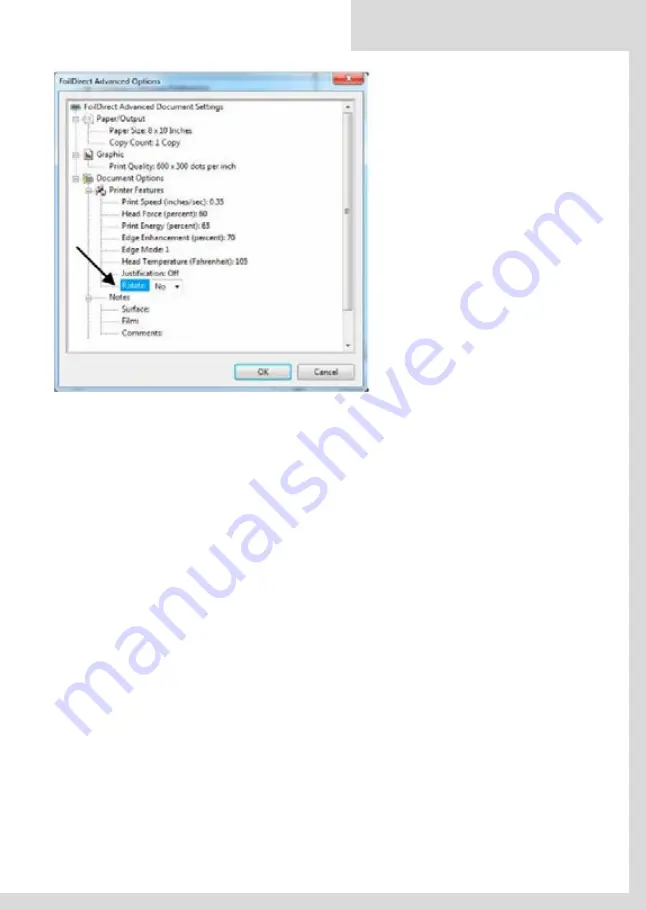
[Wpisz tekst]
60
[Wpisz tekst]
Obrót obrazu
Aby obrócić obraz, należy wybrać “Yes (tak)” w
zakładce Printer Features (Cechy drukarki), Rotate
(Obróć). Obraz na ekranie pozostanie taki sam, ale
wydruk zostanie obrócony o 180 stopni na
przedmiocie.
ROTATING AN IMAGE
To rotate in image, select “Yes” in
the Printer Features Rotate Tab. The
image will appear the same on the
screen, but the print will be rotated
180 degrees on the item .
SUGGESTIONS FOR DETERMINING PRINTER SETTINGS
Determining printer settings for a particular application requires some experimentation.
The goal is to transfer the image without defects (bridging, misses, marring surface, etc.)
and without burning the film.
Note: Once the film sticks to the printhead (due to burning*), it will be necessary to
conduct the printhead cleaning procedure described in the Maintenance Guide.
Here are several suggestions in determining Printer Settings:
1. Select 600 x 300 dpi whenever possible.
2. Slowing down the Print Speed will give the film a longer dwell time.
3. Less Print Energy and Edge Enhancement will be required when the Head Temperature
Option is ON.
4. Increasing force will improve adhesion of film but if set too high can drag and mar the
surface of the item.
5. Increase Print Energy and Edge Enhancement in increments of 5% until the desired
transfer is achieved.
6. If there are still misses in the print, decrease the Print Speed in increments of 5% until
the desired transfer is achieved.
7. *Using Print Energy greater than 65 or 70 will burn the foil and cause the film to stick
to the printhead
Note: Films must be tested for print quality, durability, and adhesion on all materials.
If you have any questions or need technical support regarding Printer Settings, call
ImPress Systems.
Foil Xpress Direct
user guide
EN
72








































