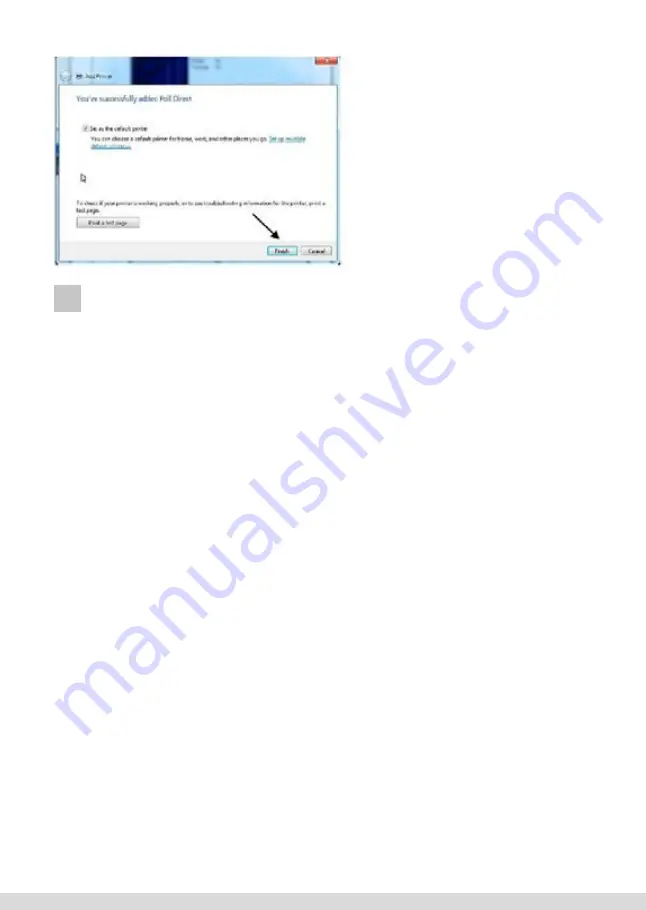
It is not necessary to print a test
page. Select “Finish” to complete
install.
[Wpisz tekst]
35
[Wpisz tekst]
Uwaga: Nie jest konieczne wybranie Foil Direct
jako drukarki domyślnej; jednakże, jeśli drukarka
domyślna to nie
Foil Direct
, użytkownik musi
wybierać
Foil Direct
jako drukarkę wyznaczoną do
drukowania. Ustawienia drukarki ustala się pod
“Preferencje” po wybraniu drukarki
Foil Direct
.
Dlatego też z różnych powodów wysoce zalecane jest
ustawienie
Foil Direct
jako drukarki domyślnej
.
Nie jest konieczne drukowanie strony testowej.
Wybrać „Finish (Koniec)”, aby zakończyć instalację.
5 OPERATING FOIL XPRESS DIRECT
BEFORE STARTING
Before operating Foil Xpress Direct, check to make certain that the following operations
have been completed:
1. Foil Xpress Direct is connected to the computer.
2. Foil is loaded.
3. The computer and Foil Xpress Direct are plugged in and turned ON.
4. The items to feed and print are positioned correctly on in the hopper.
SETTING UP A PRINT JOB
Setting up a print job requires the following steps:
1. Selecting a Windows application, (e.g., Adobe InDesign, Corel Draw, Microsoft Word) for
laying out the print job.
2. Determining the printable area.
3. Setting up the page size.
4. Placing graphics and text on the page.
5. Setting up Print Properties and Settings
6. Placing the item to be printed on the print table/bed.
7. Sending the print job to the printer.
SELECTING AN APPLICATION
Foil Xpress Direct has been designed to operate using Windows compatible software ap-
plications, e.g., Adobe InDesign, Illustrator, Corel Draw and Microsoft Word. The optimum
application is dependent on the requirements of a particular job.
In the next several sections, instructions will be given for each operation for both Microsoft
Word and Corel Draw.
Note: The following information is meant to summarize and guide the operator through
the basic operational requirements for Foil Xpress Direct. Refer to Help or the Manual for
the application being used for more detailed instructions.
61






























