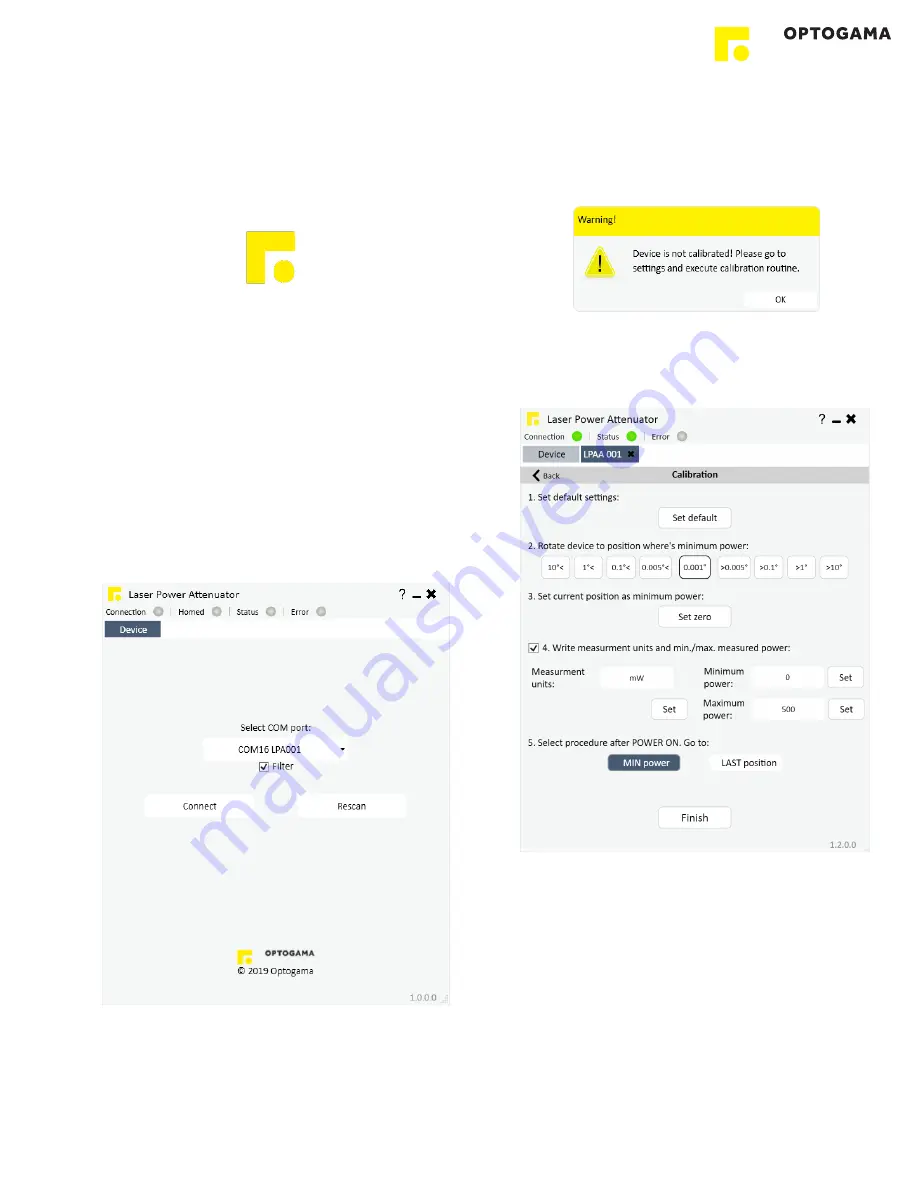
4.5. Using the software
CAUTION!
Do not switch the laser ON if the device is not
adjusted properly, it may damage or destroy optical
elements.
Launch LPA program using LPA icon on the desktop.
4.5.1. Connection, device selector
10. Device selector window will appear. Select COM port (to
which the laser power attenuator is connected) from the
drop down menu. Press “
Connect
” to connect the
device or “
Rescan
” if your device is not visible.
Select “
Filter
” when device is connected via USB cable.
All other COM ports will be hidden except our device.
NOTE:
When connecting via RS232 cable “Filter” must
be deselected, otherwise device will not be visible.
4.5.2. Settings, calibration
11. Using laser power attenuator for the first time the
calibration is required. The information window will
appear:
12. For LPA-A calibration, move your mouse to the left side
of the window on a gear symbol from the sliding menu
and select “Settings”. Settings menu will appear:
13. To succeed calibration please follow calibration steps:
1. Set default settings.
2. Find minimum laser power position.
3. Set current position as minimum power “Set zero”.
4. Choose additional measurement units if necessary
5. Select procedure after turning the device ON. By
default the device will reach last desired value
6. Calibration is done and device is ready to use.
Press “Finish” and you will be greeted into MAIN
window.
LPA
10
Содержание LPA-A v2 Series
Страница 15: ...4 3 Serial communication example in Python 15 ...
Страница 16: ...5 Technical drawings 16 ...
Страница 17: ...17 ...
Страница 18: ...OPTOGAMA UAB Mokslininku str 2A LT 08412 Vilnius Lithuania 37052194884 sales optogama com www optogama com ...


















