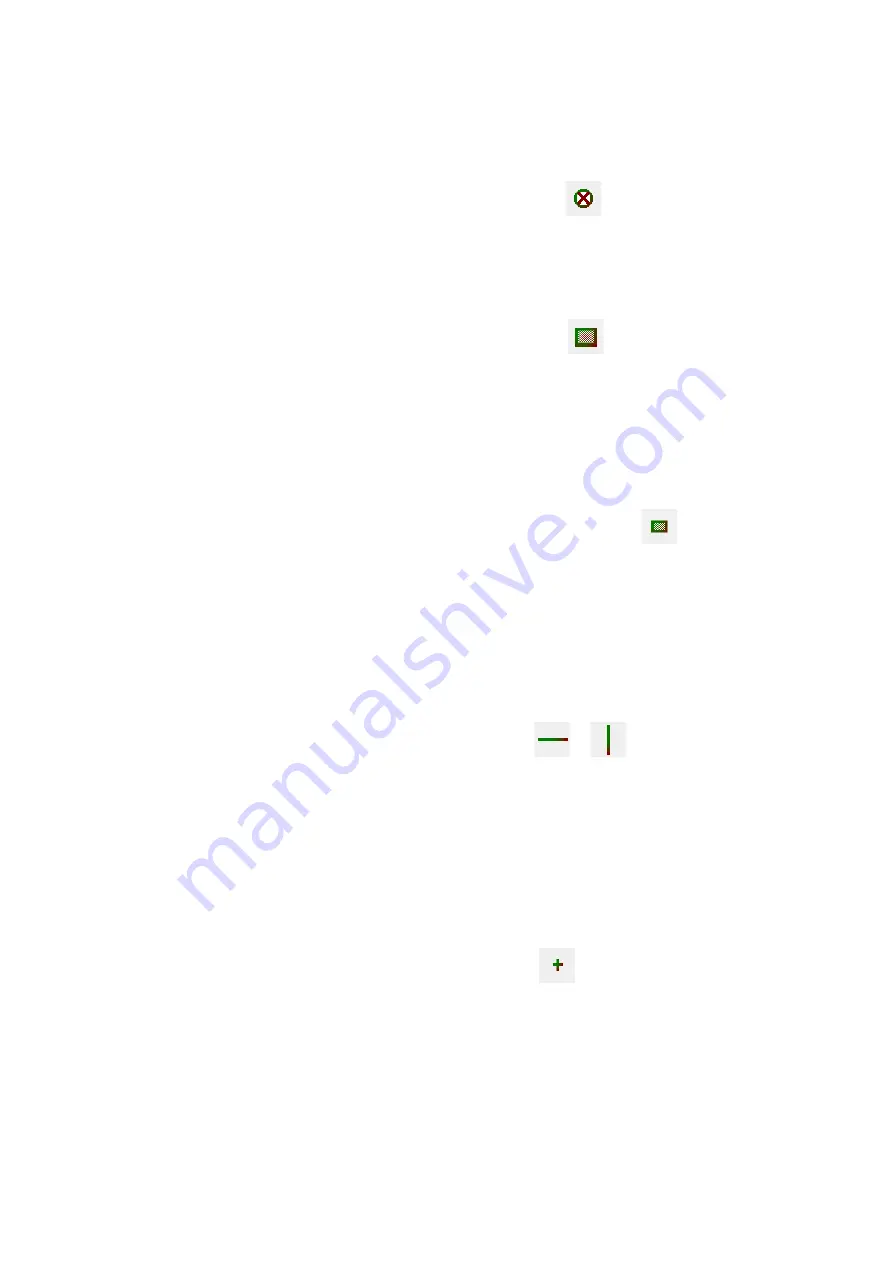
- 28 -
3.7.
Scanning operation
3.7.1.
Freezing
❖
In this mode, the image in scanning area has
been “frozen”, and will not be
updated.
❖
Clicking menu [Scan > Freeze] or clicking the [Freeze] button
on shortcut toolbar can
freeze the current scanning image.
3.7.2.
Normal Scanning
❖
It is used for general plane scan mode of specimen.
❖
Clicking menu [Scan > Normal] or clicking the [Normal] button
on shortcut toolbar can
set the current scan mode as normal scan mode.
3.7.3.
Active Area Scanning
❖
In this mode, electron beam scans on part of specimen and part of image is displayed on the
scanning area. Because of the reducing of scanning area, the scanning frequency increases.
This function is convenient to adjust focus and observe images in part small area.
❖
Clicking menu [Scan > Active Area] or clicking the [Active Area] button
on shortcut
toolbar can set the current scan mode as active area mode.
❖
The range of active area can be adjusted by dragging selected area box with mouse.
3.7.4.
Line Scanning
❖
In this mode, the electron beam only continuously scans on a line on specimen. The signal
intensity curve (video signal) on the line displays in scanning area. Direct current level and
amplitude of video signal can be adjusted by brightness and contrast.
❖
Clicking menu [Scan > Line] or clicking the [Line] button
or
on shortcut toolbar
can set the current scan mode as line scan mode. Meanwhile, user can observe signal intensity
curve on scanning line by using display digital oscilloscope.
❖
The position of scanning line is marked in scanning area with a green line. Move the mouse
above the line, drag the mouse, and the position of scanning line can be changed.
3.7.5.
Spot Scanning
❖
In this mode, the electron beam only scans on fixed position of specimen.
❖
Clicking menu [Scan > Spot] or clicking the [Spot] button
on shortcut toolbar can set
the current scan mode as spot scan mode.
❖
The position of the electron beam on the specimen is marked in scanning area with a red cross.
Move cursor above the cross, drag the mouse, and the position of cross can be changed.
Содержание A63.7069
Страница 21: ... 20 Control Panel ...
Страница 41: ... 40 4 10 Dither ...
Страница 43: ... 42 4 12 4 Pseudo Colors Source Pseudo Colors 4 13 Options ...






























