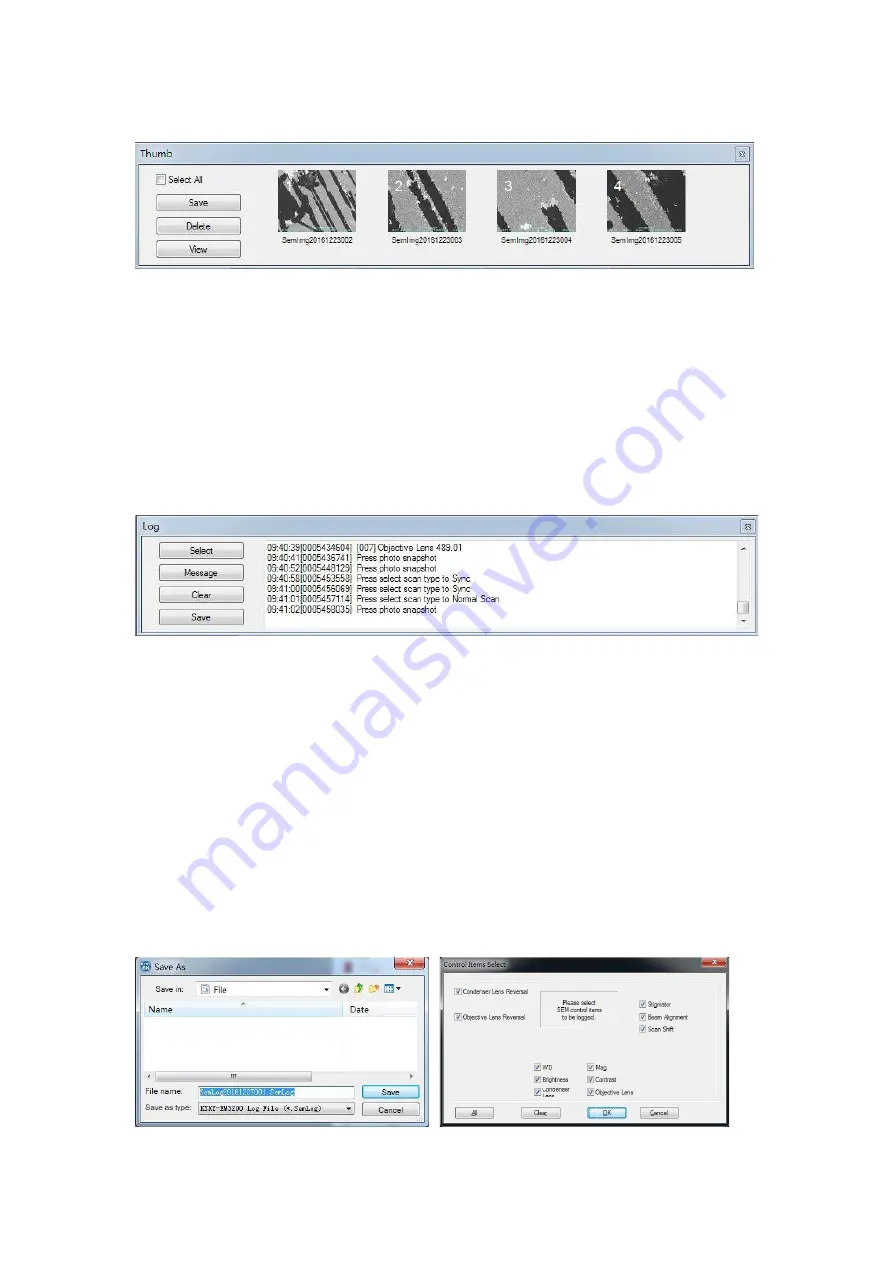
- 27 -
3.5.
Thumb Panel
❖
Acquire an image or open a saved image will display in this area.
❖
Check [Select All] will select all the thumbnail.
❖
Save: Select the thumbnail image, click the [Save] button can save the image file. Click Ctrl and
click the thumbnail image can save multiple image files.
❖
Delete: Select the thumbnail image, click the [Delete] button can delete the image file. Click
Ctrl and click the thumbnail image can delete multiple image files.
❖
View: Select the thumbnail image, click the [View] button can view the image file.
3.6.
Log Panel
The log can record relevant operation records of selected record items, which can provide
maintainer with reference when the instrument is out of order.
❖
Select: Click the [Select] button, open the [Control Items Select] dialog box
Check the items which need to be recorded in log.
Clicking the [All] button can automatically select all items.
Clicking the [Clear] button can automatically clear all items.
Clicking the [OK] button can save settings and exit the dialog box.
Clicking the [Cancel] button can do nothing only exit the dialog box.
❖
Message: Select the button, the log will automatically record all bottom communication
message. Deselect the button, the log will not record any bottom communication message.
❖
Clear: Click the [Clear] button, and all log record will be cleared.
❖
Save: Select path from the [Save in] list box; input file name; the file type is *.SemLog. Click
the [Save] button to save the log file.
Содержание A63.7069
Страница 21: ... 20 Control Panel ...
Страница 41: ... 40 4 10 Dither ...
Страница 43: ... 42 4 12 4 Pseudo Colors Source Pseudo Colors 4 13 Options ...
















































