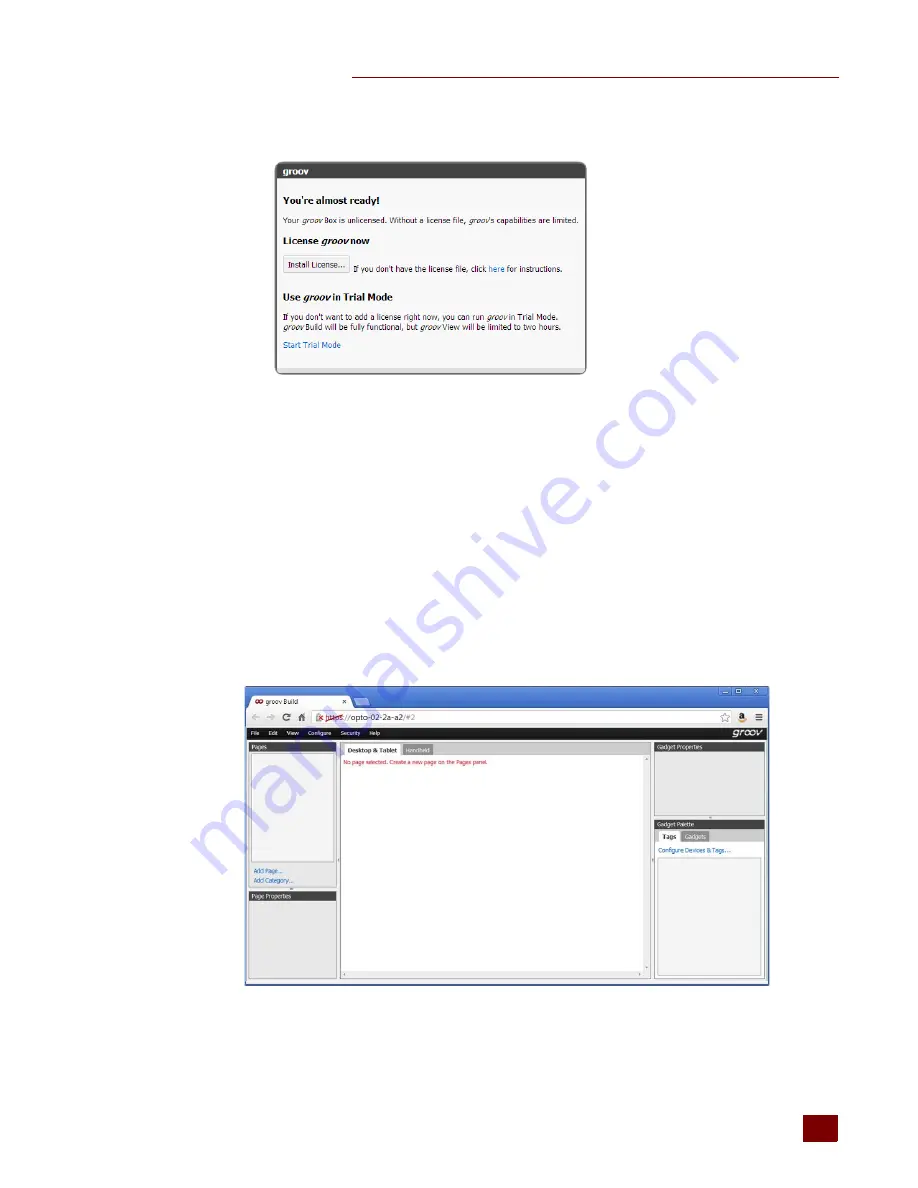
CHAPTER 2: GETTING STARTED
groov
Box User’s Guide for GROOV AT1
15
15
a.
When prompted to add a license file to
groov
, click Install License.
b.
Browse to the license file, then click Open.
Step 10: Create New Usernames and Passwords
Follow the on-screen instructions to create usernames and passwords for
groov
Admin and for
groov
Build. If the security warning appears once more, accept the warning again.
CAUTION
:
There is no password recovery option
. Write down your Username and Password, and
keep it in a safe place. You will need this information each time you log in. If you lose your login
information, you will have to reset the groov Box back to factory defaults, which will erase your project.
After you have completed the instructions in
welcome to
groov
,
groov
Build opens in your
web browser. For information on using
groov
Build, see form 2027, the
groov User’s Guide
.
Содержание GROOV BOX
Страница 1: ...GROOV BOX USER S GUIDE FOR GROOV AT1 Form 2077...
Страница 7: ...groov Box User s Guide for GROOV AT1 vi...
Страница 23: ...STEP 10 CREATE NEW USERNAMES AND PASSWORDS groov Box User s Guide for GROOV AT1 16...
Страница 47: ...SETTING THE SYSTEM TIME groov Box User s Guide 40...
Страница 67: ...TROUBLESHOOTING groov Box User s Guide for GROOV AT1 60...
Страница 69: ...DIMENSIONS groov Box User s Guide for GROOV AT1 62 Dimensions...
Страница 75: ...groov Box User s Guide for GROOV AT1 68...






























