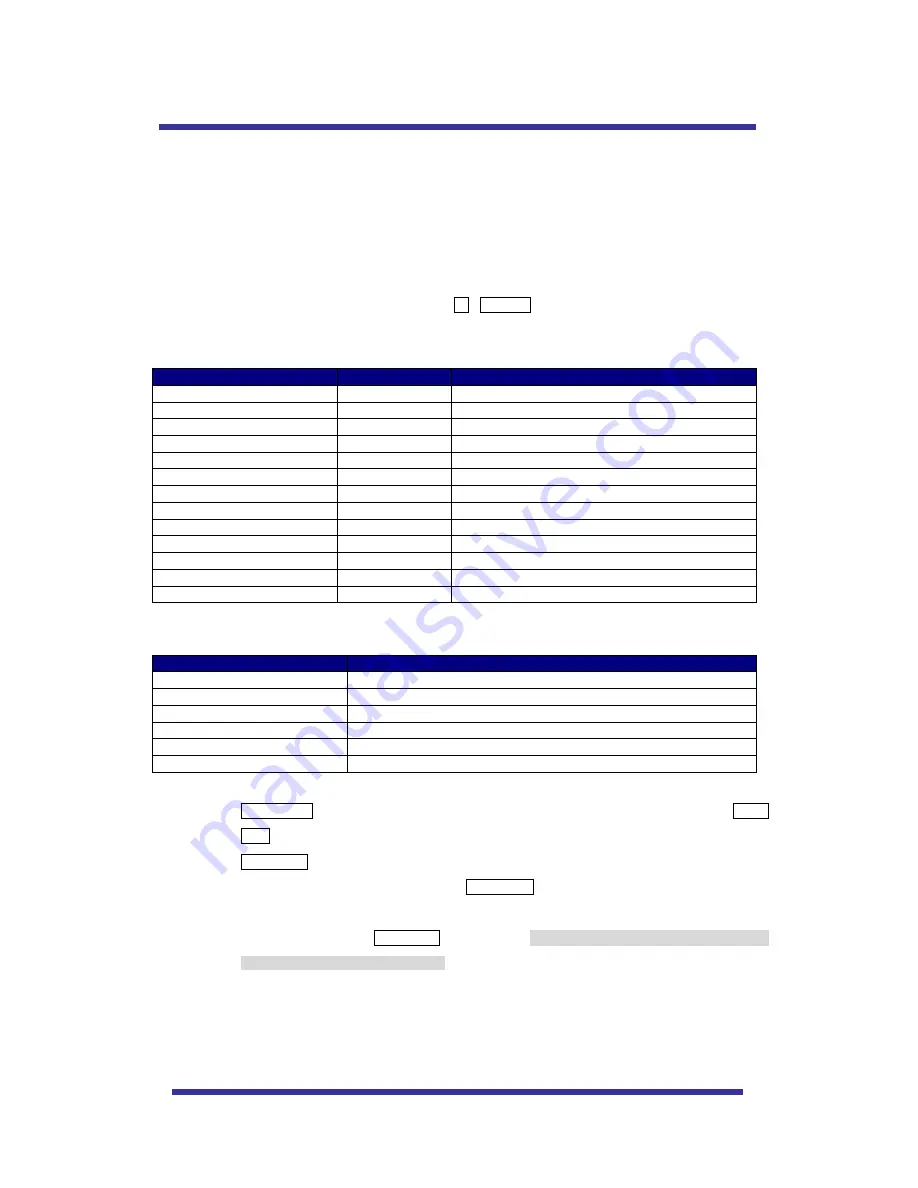
8
This dome provides three protocols mainly as Pelco D, Pelco P.
These protocols are able to use with other DVR or Controller if the equipment has the above protocols.
Default setting of this dome is Pelco D / P (auto detection) with 2400 bps (baud rate).
As the merit of this product, it has lots of function keys to support the following functions.
1-64 + preset and 100~200 + preset are used for preset and 65-99 + preset used for functions.
For example, to enter OSD MENU, press the button 95 +PRESET.
<Quick Operation Key Table 1, Pelco - D, P>
Number
Note
Function
1 ~ 64, 100~200 +Preset
PRESET
Executing Preset 1 ~ 64
65 + Preset
PRESET STATUS Display Preset Status
66 +Preset
AUTO SCAN
Executing Auto Scan
67 +Preset
AUTO FLIP
Selectable On/Off/Auto in Auto Flip function
71~78 +Preset
GROUP TOUR
Executing Group Tour #1 ~ #8
81~88 +Preset
PATTERN
Executing Pattern #1 ~ #8
91 + Preset
ZERO POSITION Searching Pan / Tilt Zero Position
92 + Preset
FREEZE
Select Freeze image when camera is working
93 + Preset
BLC MODE
Selectable On/Off in BLC function
94 + Preset
D/N MODE
Selectable Day/Night Mode (Auto/Day/Night Mode)
95 + Preset
OSD MAIN MENU To enter OSD Main Menu
96 + Preset
FOCUS ADJUST
Focus adjusting
97 +Preset
ALARM
Selectable Enable/Disable all Alarms
<Quick Operation Keys Table 2> Use these function keys if controller has these keys>
65 + preset:
” Status Report” is displayed, if user wants to remove this screen, press Focus
Near button.
92 + preset: This feature is possible to freeze the current monitoring image during tour, auto
scan or pattern operation. When press 92 + preset button, the image is suddenly freeze but
the camera is still working as per operation such as tour, pattern or auto scan. To return
operating image, press 92 + preset button again. This feature is operating by preset number
but not included in OSD main menu.
Due to Zoom camera module, OSD Menu provides not every feature. In this case,
“Not
available
” is displayed on the monitor.
Menu
Function
Tilt Up / Down
Sub menu cursor moves up / down
Pan Left / Right
Enter to the sub menu or status change or decrement
Focus Near
Using for Enter key when user select YES or NO
Focus Far
Using for function changing keys when set coordinate
Zoom Tele
Status cursor to the right
Zoom Wide
Status cursor to the left
QUICK OPERATING KEYS









































