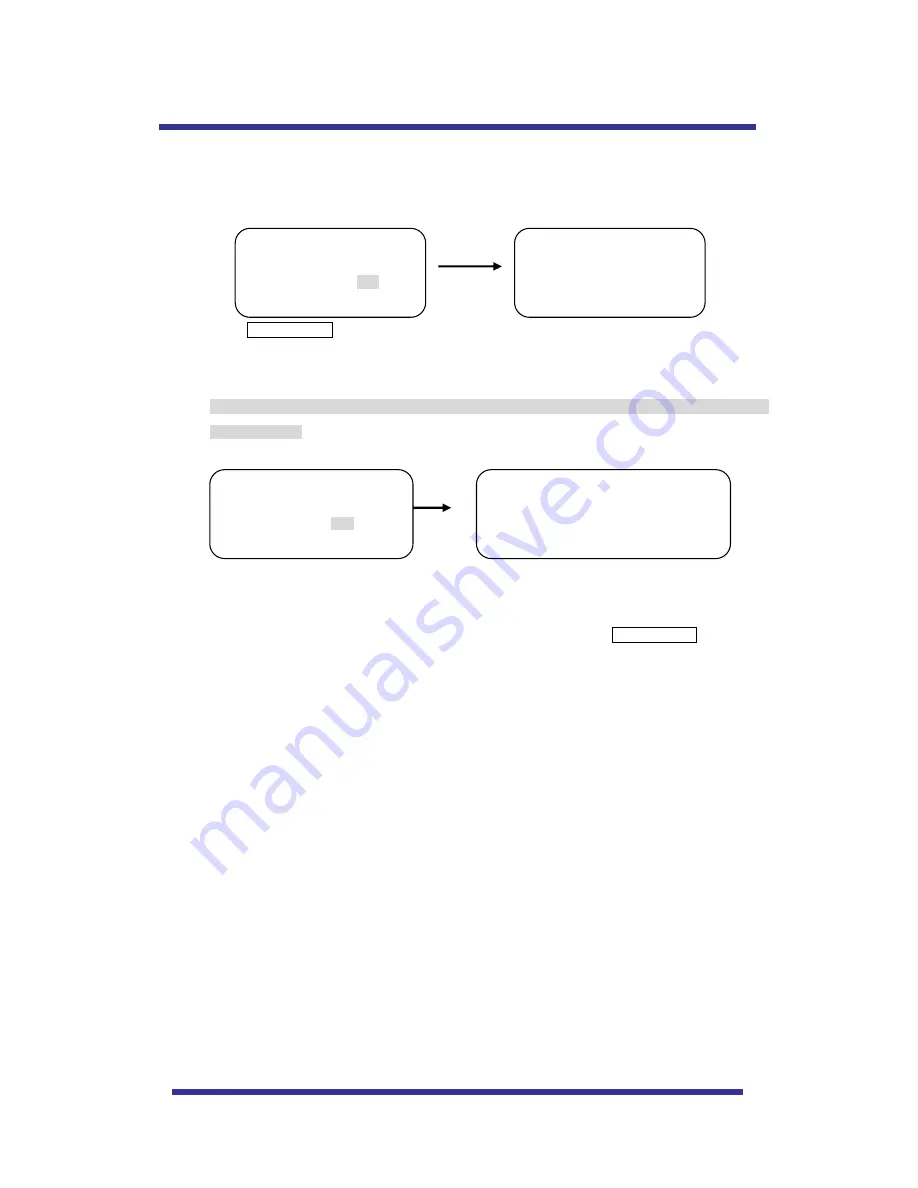
15
- To clear memorize any data, move joystick to the right direction when cursor is on each
item.
Press FOCUS NEAR button when the cursor is at YES in order to clear memorized data. Then
flickered each item such as tour, preset, sector and so on is displayed on the monitor about 2~3
seconds. After this process, the menu is returned to the previous page.
* [PRESET CLEAR], [SECTOR CLEAR], [PRIVACY CLEAR], [PATTERN CLEAR] are same as
[TOUR CLEAR].
- To clear all data and wants returning to factory default, move joystick to the right direction when
cursor is at [LOAD OPTIMIZED DEFAULT] to enter the above page.
- Move joystick to the right or left direction in order to select YES, press FOCUS NEAR button.
-
Then “ALL DATA INITIALIZING” is displayed about 5~7 seconds and then the menu are returned
to the previous page automatically.
B-9.
DOME SET
– [NEXT PAGE] – SAVE AND EXIT
To saving the memorized data and escape this page, move joystick to the right direction
when cursor is at SAVE AND EXIT.
B-10.
DOME SET
– [NEXT PAGE] – EXIT
In order not to save any data and wants to escape this page, move joystick to the right
direction when cursor is at EXIT
TOUR CLEAR
ARE YOU SURE? YES NO
TOUR CLEAR
LOAD OPTIMIZED DEFAULT
ARE YOU SURE? YES NO
ALL DATA INITIALIZING
OSD MENU SETTING






























