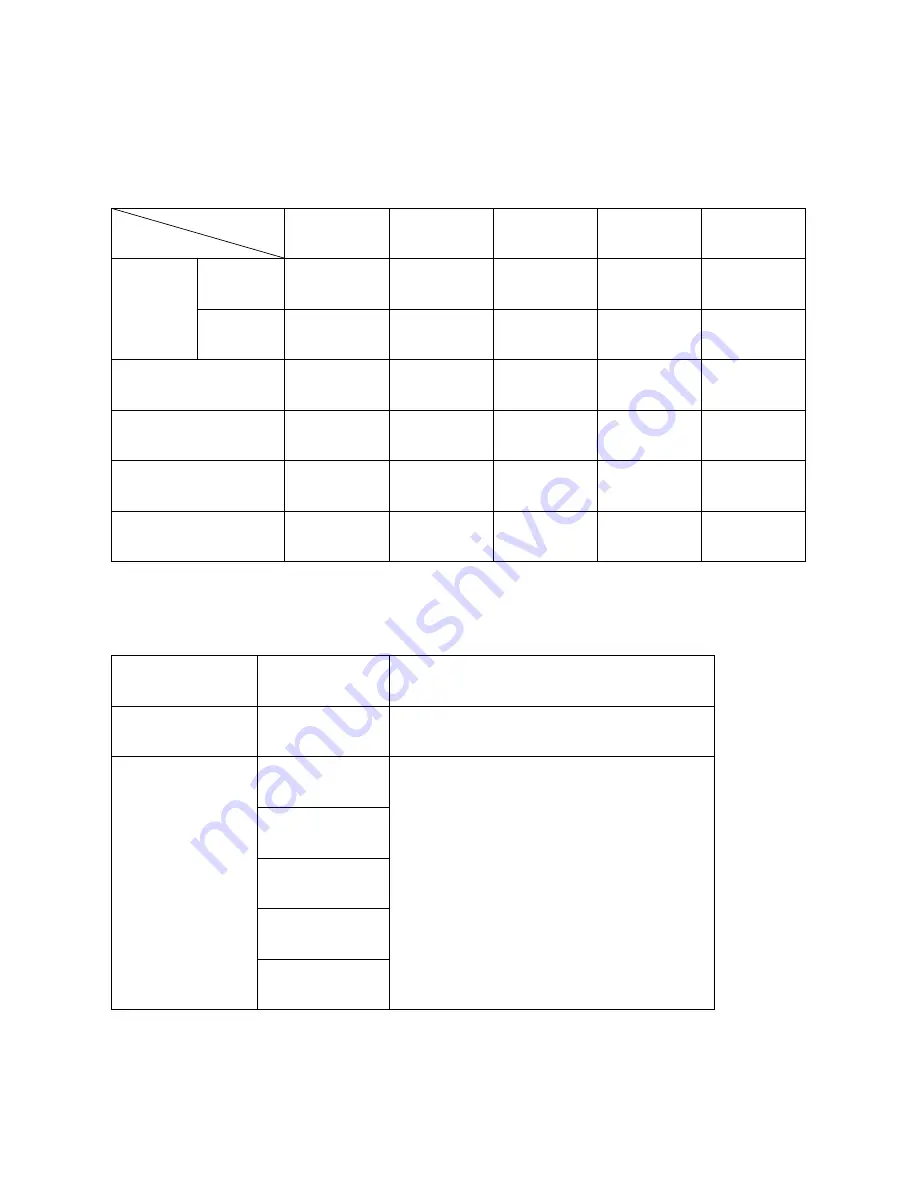
42
9.4 Compatibility between Dual link DVI In/Output cards and another
In/Output cards
DDVI-2EO
SDVI-4EO
SDVI-1FO
HDMI-4EO
SDI -4EO
DDVI-2EI
Dual
DVI
Pass
N/D
N/D
N/D
N/D
Single
DVI
Pass
Pass
Pass
Pass
Pass
SDVI-4EI
Pass
Pass
Pass
Pass
Pass
SDVI-1FI
Pass
Pass
Pass
Pass
Pass
HDMI-4EI
N/D
Pass
Pass
Pass
Pass
SDI -4EI
N/D
Pass
Pass
Pass
Pass
9.5 Compatibility between DisplayPort In/Output cards and another
In/Output cards
Input card
Output card
Resolution
DP1-4EI
DP1-4EO
Up to WQXGA (2560x1600) at 60Hz
(Not support Deep color)
DP1-4EO
SDVI-1FO
Up to WQXGA (2560x1600) at 60Hz
SDVI-4EO
HDMI-4EO
SDI-4EO
DDVI-2EO
Input
Output






















