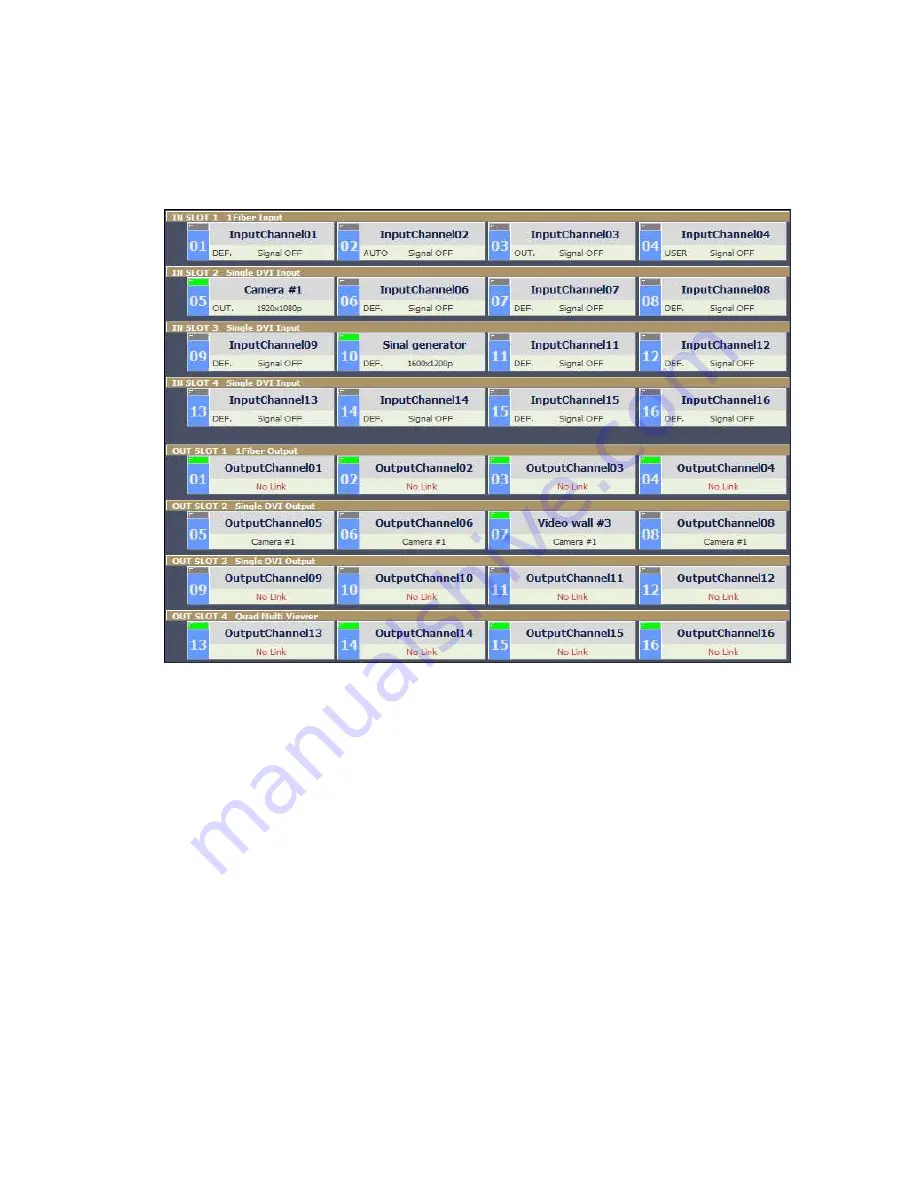
23
connections, Input signal resolution and status, EDID setting for each input and Input / output
card information and used to make new input / output connections too.
Fig 4-5 Input and output status of OMM-1000
4.3.1 Input / output connection
▪
Click one of input channels and click any of output channels. If you click input CH05
(Camera #1) and click output CH05, CH06, CH07 and CH06 input signal 05 will be
connected to output monitor 05, 06, 07 and 08 as shown in Fig 4-5.
▪
To connect one input to all output, click
All Link
button and click desired input. Then all of
output will be connected to it.
▪
To disconnect all outputs, click
Link Clear
button.
4.3.2 Input channel status
▪
Green LEDs above input channel number such as CH05 and CH10 are signal detection
from source. It means only CH05 and CH10 are connected with video sources.
▪
If the green LED lit ON, user can recognize the resolution of input signal (ex.
CH05=1920x1080p).
▪
If LED OFF, sources are not connected and it shows
‘Signal OFF’.
▪
DEF., AUTO, OUT. and USER, right side of input channel number are EDID mode that is
allocated for each input (Refer to Chap. 4.2)






























