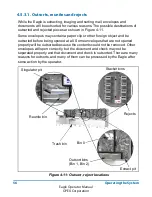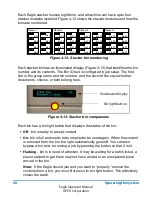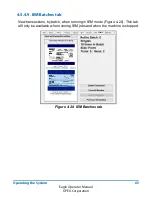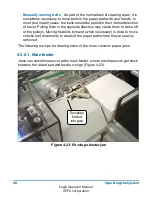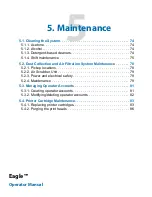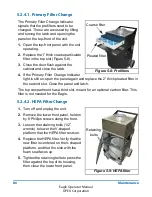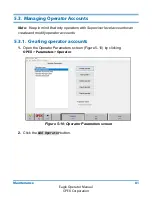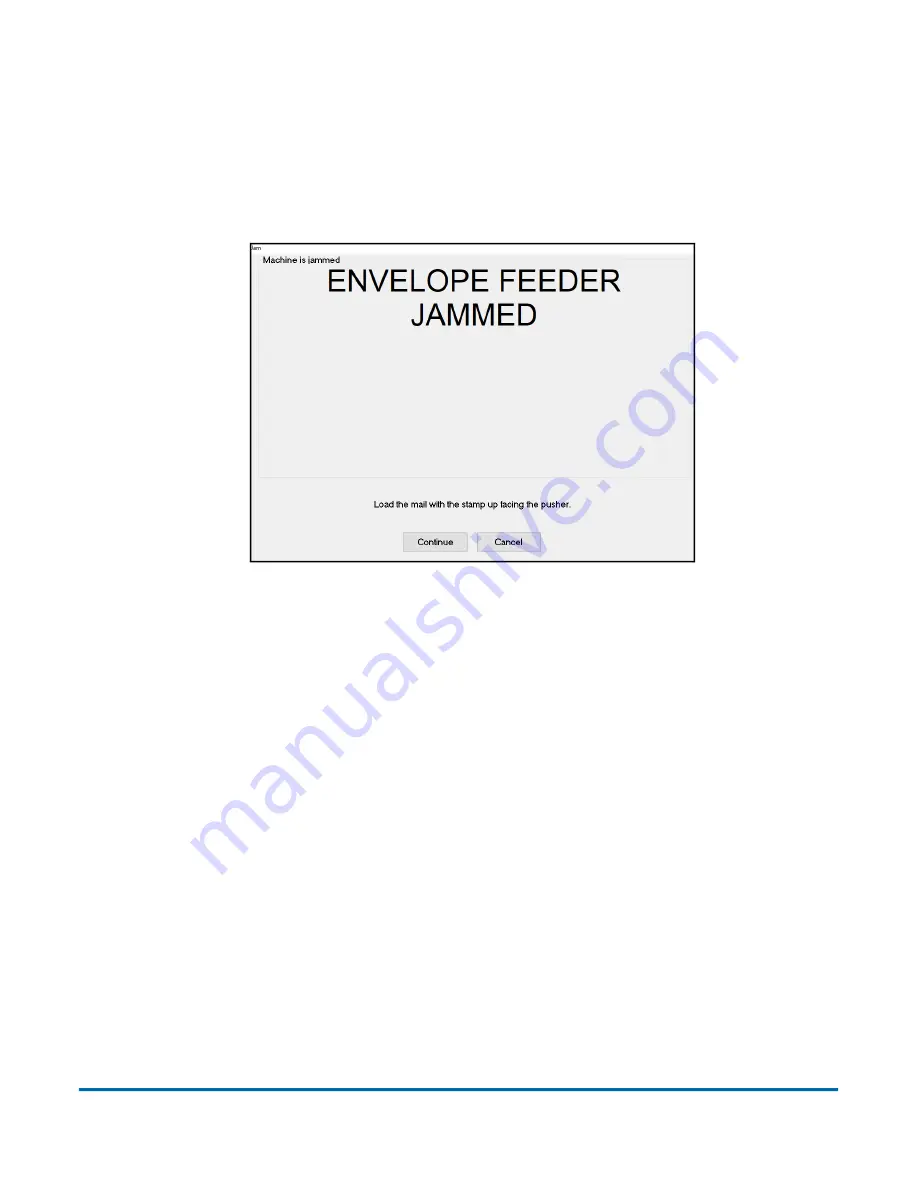
Operating the System
67
Eagle Operator Manual
OPEX Corporation
4.5.6. Clearing jams
From time to time, you will experience the inevitable paper jam. When a jam
occurs, the system will alert you as to where the jam has taken place. Clear the
jam, press the white On button to reset the interlock system, and press
Continue
on the dialog box (Figure 4-22) to continue running the job.
Figure 4-22: Jam dialog box
Tips for clearing jams
- Don’t rush
Develop good habits in clearing jams to maintain the
sequence integrity of the document and check. If you fail to do this, you can
be sure you will hear from the supervisor in Remittance Processing. Speed
is of no use without quality. You will improve with practice; thoroughly
trained operators average under 20 seconds to clear a jam and get the
machine running again.
- Clear only the actual jam
Remember that the machine will clear the
paper path automatically. You only have to deal with the actual crunch.
Check “dead zones” where an envelope may not be positively controlled by
the belts.
- Match up each check and document
Doing this will greatly reduce the
possibility of mis
-
matching checks and documents. Looking through
batches of “finished work” manually wastes time.
Содержание Eagle Remittance Processor
Страница 10: ...10 Introduction Eagle Operator Manual OPEX Corporation This page is intentionally blank...
Страница 18: ...18 Safety Eagle Operator Manual OPEX Corporation This page is intentionally blank...
Страница 96: ...96 Eagle Operator Manual OPEX Corporation This page is intentionally blank...
Страница 97: ...B Eagle Operator Manual B Outsorts Reunites and Rejects B 1 Outsorts 98 B 2 Reunites 100 B 3 Rejects 102...
Страница 103: ...G Eagle Operator Manual Glossary G 1 List of Acronyms 104 G 2 List of Terms 105...
Страница 108: ...OPEX Corporation 305 Commerce Drive Moorestown NJ 08057 4234 USA http www opex com...