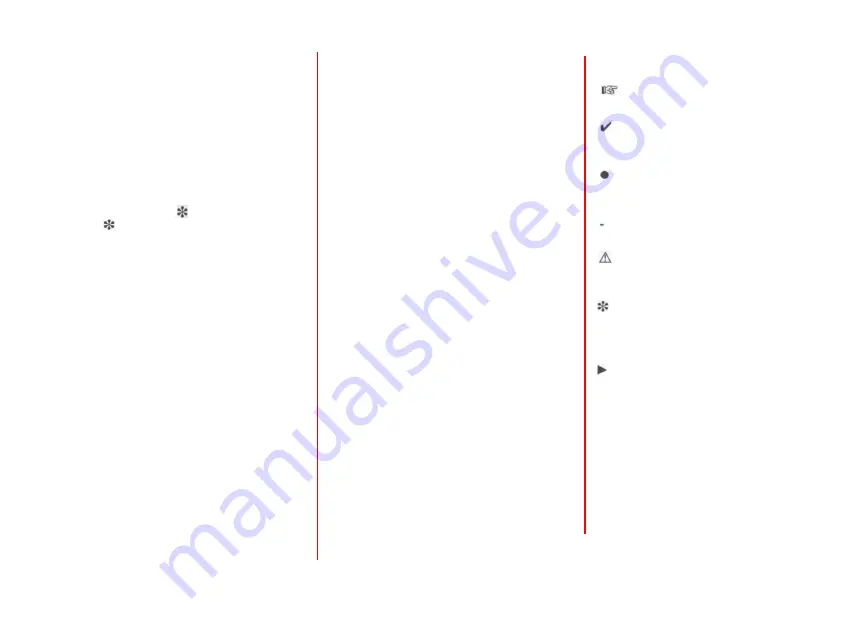
General Information
The mobile telephone portal offers you the
opportunity to carry on your telephone
calls using your mobile phone via a vehicle
microphone a n d vehicle loud speaker
system as well as to operate the most
important mobile telephone functions via
the infotainment system in the vehicle.
The mobile phone portal is operated via
the steering wheel remote control system, a
voice control system a n d a multi-function
button on the radio. The menu driven
operations a n d status a r e shown via the
info display.
T h e f a c t that the most important content
on the telephone display is shown on the
info display enables you to operate the
whole portal comfortably.
The mobile phone should be operated via
an exterior aerial by clicking it into a
telephone-specific adapter.
W h e n a telephone connection is active, the
radio sound is switched off. W h e n the
telephone connection has ended, the radio
sound is switched on a g a i n .
General advice on these
operating instructions
Y o u c a n find a description of the basic
steps for operating the infotainment
system on p a g e 36 of the chapter entitled
" O p e r a t i n g " .
Y o u c a n find detailed functional
descriptions for your infotainment system
in the operating instructions included with
your infotainment system.
Information on telephone-specific
adapters for your mobile telephone c a n be
acquired from your Opel partner.
Some mobile telephone portal functions
a r e not supported by every mobile
telephone. The available telephone
functions depend on the mobile telephone
a n d network operator in question. Y o u c a n
find additional information on this subject
in the operating instructions for your
mobile phone a n d in the instructions for
your telephone-specific a d a p t e r a n d
obtain them from your network operator.
In order to guarantee you speedy access to
specific issues, we h a v e provided a
detailed list of keywords at the end of the
instruction manual.
The following symbols guide your reading
of the operating instructions:
A hand in front of the text requests you
to do something.
A hook in front of the text represents
the reaction of the infotainment
system.
A dot in front of the text provides you
with additional advice on the subject in
question.
A dash in front of the text characterises
a counting process.
A safety or warning sign contains
important information on the safe use
of your infotainment system.
A star indicates equipment not
contained in every vehicle (model
variants, country variants, special
equipment).
An arrow indicates that the current
subject is continued on the following
p a g e .
3


















