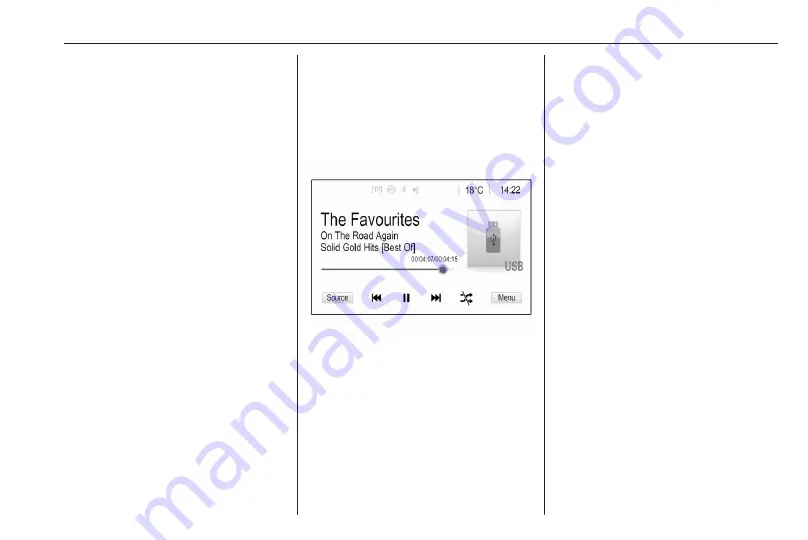
External devices
53
The maximum resolution is 1280 x
720 pixels. The frame rate must be
less than 30 fps.
The usable codec is H.264/MPEG-4
AVC.
The playable audio formats are MP3,
AC3, AAC and WMA.
The displayable subtitle format is
SMI.
Playing audio
Activating the music function
If the device is not yet connected to
the Infotainment system, connect the
device
Usually, the respective audio main
menu is displayed automatically.
If playback is not started
automatically, e.g. if USB Auto
Launch is deactivated
following steps:
Press
!
and then select Audio to
open the audio main menu last
selected.
Select Source in the interaction
selector bar and then select the
desired audio source to open the
respective audio main menu.
Playback of the audio tracks starts
automatically.
Function buttons
Interrupting and resuming playback
Touch
=
to interrupt playback. The
screen button changes to
l
.
Touch
l
to resume playback.
Playing the next or previous track
Touch
e
to play the next track.
Touch
d
within the first 2 seconds
of the track playing to return to the
previous track.
Returning to the beginning of the
current track
Touch
d
after 2 seconds of the
track playing.
Fast forwarding and rewinding
Touch and hold
d
or
e
.
Release to return to normal playback
mode.
Alternatively, the slider showing the
current track position can be moved
to the left or right.
Playing tracks randomly
Touch
n
to play the tracks in random
order. The screen button changes to
o
.
Touch
o
again to deactivate the
shuffle function and go back to the
normal playback mode.
Содержание Astra K 2020
Страница 1: ...Infotainment Manual...
Страница 2: ......
Страница 3: ...Multimedia Navi Pro Multimedia 5 Multimedia Navi 31 Contents...
Страница 4: ......
Страница 14: ...14 Profiles The Guest profile is a default profile It is active when no other profile is created or active...
Страница 30: ...30...
Страница 33: ...Introduction 33 Control elements overview Control panel...
















































