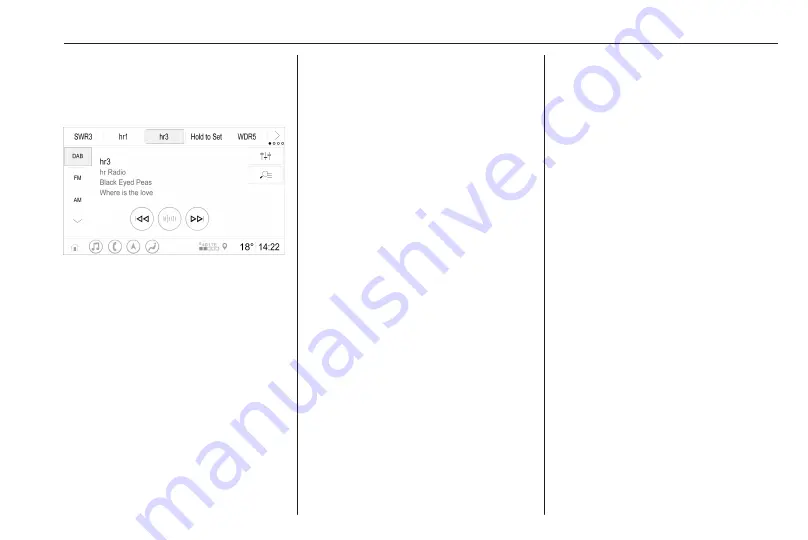
Audio
15
Overview
Hold to
Set
: Preset button. Hold to save
active radio station as a
favourite.
c
: Display further preset
buttons.
b
: Adjust the sound settings.
a
: Display station list / folders.
g
: Touch to go to the next
station / song or touch and
hold for fast forwarding.
_
: Enter a frequency.
f
: Touch to go to the previous
station / song or touch and
hold for rewinding.
:
: (Multimedia Navi Pro)
Select the audio source.
More
: (Multimedia) Select the
audio source.
Sources
Touch
:
and select the desired
audio source.
The last three selected sources are
indicated above
:
on the screen. If
one of the last three selected audio
sources is an external device, it will
still be indicated although the device
is not connected anymore.
When an external device will be
connected, the Infotainment system
doesn't automatically switch to the
external device. The external device
needs to be selected as an audio
source. When the external device will
be disconnected, another audio
source needs to be selected.
External devices
One or two USB ports for the
connection of external devices are
located in the centre console or below
a foldable armrest.
When an external audio source (via
USB or Bluetooth) is connected and
selected as audio source, the
following additional symbols will be
displayed on the audio screen:
&
: Interrupt or resume playback.
2
: Play tracks in random order.
Audio files
The playable audio file formats are
MPEG-4 (AAC LC, HE AAC, ALAC),
FLAC, MP3, Vorbis, PCM/WAVE,
SBC.
Saving favourites
There are two ways to save a radio
station as a favourite:
● Touch and hold one of the preset
buttons until a corresponding
message is displayed. The
currently active radio station is
now saved as a favourite and can
be tuned in by touching the
respective preset button.
● Touch
a
and then the
;
symbol next to the corresponding
radio station. The radio station is
saved as a favourite when
the
;
symbol is green.
Содержание Astra K 2020
Страница 1: ...Infotainment Manual...
Страница 2: ......
Страница 3: ...Multimedia Navi Pro Multimedia 5 Multimedia Navi 31 Contents...
Страница 4: ......
Страница 14: ...14 Profiles The Guest profile is a default profile It is active when no other profile is created or active...
Страница 30: ...30...
Страница 33: ...Introduction 33 Control elements overview Control panel...






























