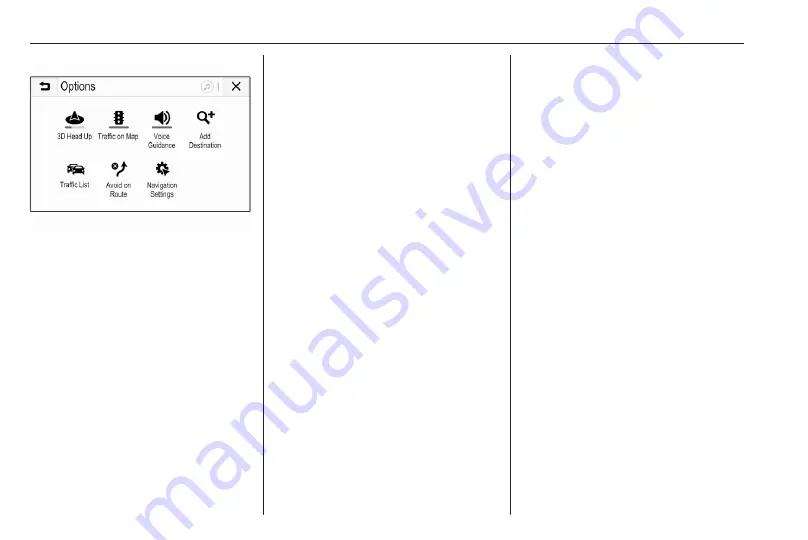
62
Navigation
Depending on the former setting, the
screen button is labelled 3D Head
Up, 2D Head Up or 2D North Up. The
map view changes according to the
screen button.
Select the desired option.
Map colours
Depending on the external lighting
conditions, the colouring of the map
screen (light colours for the day and
dark colours for the night) can be
adapted.
Select
%
on the map screen to
display the Options menu. Select
Navigation Settings and then Map
colours.
The default setting is Auto. When
Auto is activated, the screen adjusts
automatically.
Alternatively, activate Day (light) or
Night (dark) for an only light or only
dark screen.
Autozoom function
If the autozoom function is activated,
the zoom level changes automatically
when approaching a turning
manoeuvre during active route
guidance. This way, a good overview
of the respective manoeuvre is
always given.
If the autozoom function is
deactivated, the selected zoom level
remains the same during the whole
route guidance process.
To deactivate the function, select
%
on the map to display the Options
menu. Select Navigation Settings and
then touch the slider bar next to Auto
Zoom.
Touch the screen button again to
reactivate the function.
POI (Points of Interest) icons on the
map
POIs are points of general interest,
e.g. petrol stations or restaurants.
The display of POI categories shown
on the map may be personally
adapted.
Select
%
on the map to display the
Options menu. Select Navigation
Settings and then Show on map.
Activate the desired POI categories.
Traffic events on the map
Traffic events may be directly
indicated on the map.
To activate the function, select
%
on
the map to display the Options menu.
Select Traffic on Map. The screen
button changes to activation mode.
To deactivate the function, select
Traffic on Map again.
Time indication
The time indication during active
route guidance may be displayed in
two different modes: the remaining
time (until the destination will be
reached) or the arrival time (when the
destination will be reached).
Содержание Astra K 2020
Страница 1: ...Infotainment Manual...
Страница 2: ......
Страница 3: ...Multimedia Navi Pro Multimedia 5 Multimedia Navi 31 Contents...
Страница 4: ......
Страница 14: ...14 Profiles The Guest profile is a default profile It is active when no other profile is created or active...
Страница 30: ...30...
Страница 33: ...Introduction 33 Control elements overview Control panel...






























