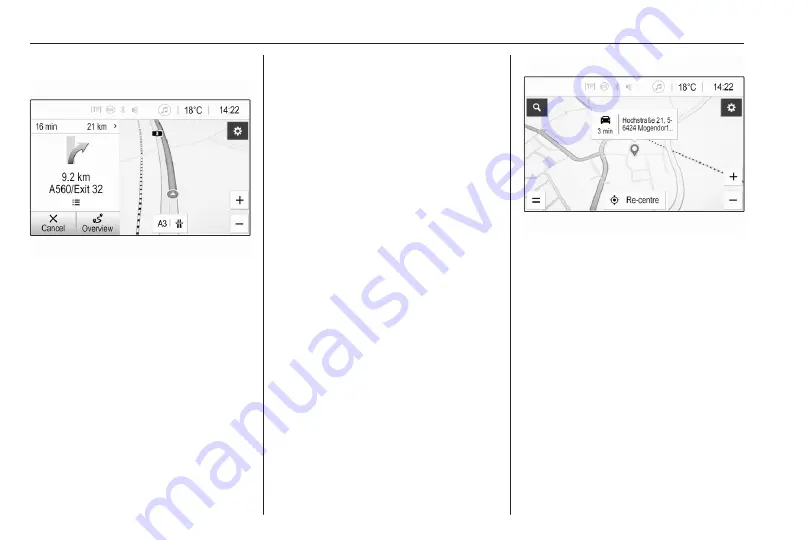
60
Navigation
Route guidance active
● The map view is displayed.
● The active route is indicated by a
coloured line.
● The moving vehicle is marked by
a circle with an arrow pointing
into the direction of travel.
● The next turning manoeuvre is
indicated in the separate field on
the left side of the screen.
● The arrival time or travel time is
shown above the arrow symbol.
● The remaining distance to the
destination is displayed above
the arrow symbol.
Map manipulation
Scrolling
To scroll the map, touch anywhere on
the screen and drag the map to the
desired direction.
The map moves accordingly
displaying a new section.
To return to the current location,
select Re-centre on the bottom of the
screen.
Centring
Touch and hold the desired location
on the screen. The map centres
around this location.
A red
K
is displayed at the respective
location and the corresponding
address is shown on a label.
To return to the current location,
select Re-centre on the bottom of the
screen.
Zooming
To zoom in on a selected map
location, place two fingers on the
screen and move them away from
each other.
Alternatively, use
g
on the map
screen.
To zoom out and display a larger area
around the selected location, place
two fingers on the screen and move
them towards each other.
Alternatively, use
h
on the map
screen.
Содержание Astra K 2020
Страница 1: ...Infotainment Manual...
Страница 2: ......
Страница 3: ...Multimedia Navi Pro Multimedia 5 Multimedia Navi 31 Contents...
Страница 4: ......
Страница 14: ...14 Profiles The Guest profile is a default profile It is active when no other profile is created or active...
Страница 30: ...30...
Страница 33: ...Introduction 33 Control elements overview Control panel...






























