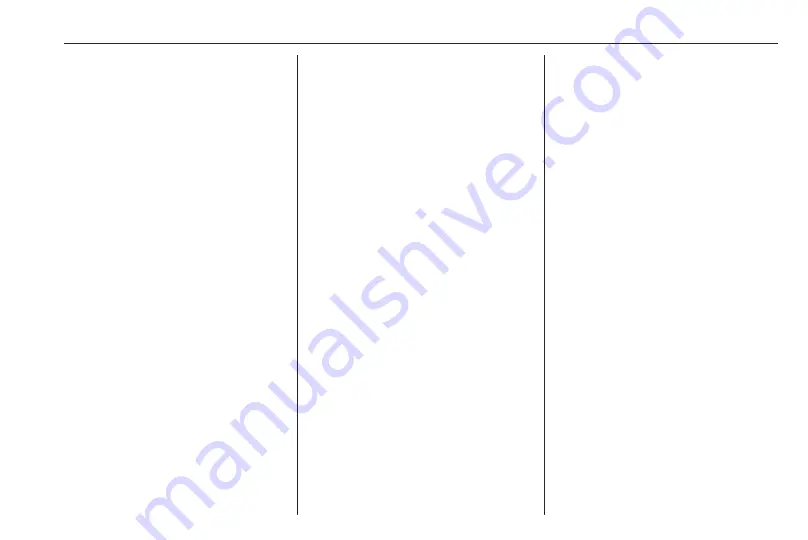
External devices
57
Make sure the respective application
is activated.
Connecting the mobile phone
Connect the smartphone to the USB
port
Starting phone projection
To start the phone projection function,
press
!
and then select Projection.
Note
If the application is recognised by
the Infotainment system, the
application icon may change to
Apple CarPlay or Android Auto.
Alternatively, the function can be
started by pressing
!
for a few
seconds.
The phone projection screen
displayed depends on the
smartphone and software version.
Returning to the home screen
Press
!
.
BringGo
BringGo is a navigation app providing
location search, map display and
route guidance.
Note
Before downloading the app, check
whether BringGo is available in this
vehicle.
Downloading the app
Before BringGo can be operated
using the controls and menus of the
Infotainment system, the respective
application must be installed on the
smartphone.
Download the app from App Store
®
or
Google Play Store.
Activating BringGo in the settings
menu
Press
!
to display the home screen
and then select Settings.
Scroll through the list to BringGo.
Make sure the application is
activated.
Connecting the mobile phone
Connect the smartphone to the USB
port
Starting BringGo
To start the app, press
!
and then
select the Nav icon.
The main menu of the application is
shown on the Info Display.
For further information on how to
operate the app, see the instructions
on the manufacturer's website.
Содержание Astra K 2020
Страница 1: ...Infotainment Manual...
Страница 2: ......
Страница 3: ...Multimedia Navi Pro Multimedia 5 Multimedia Navi 31 Contents...
Страница 4: ......
Страница 14: ...14 Profiles The Guest profile is a default profile It is active when no other profile is created or active...
Страница 30: ...30...
Страница 33: ...Introduction 33 Control elements overview Control panel...






























