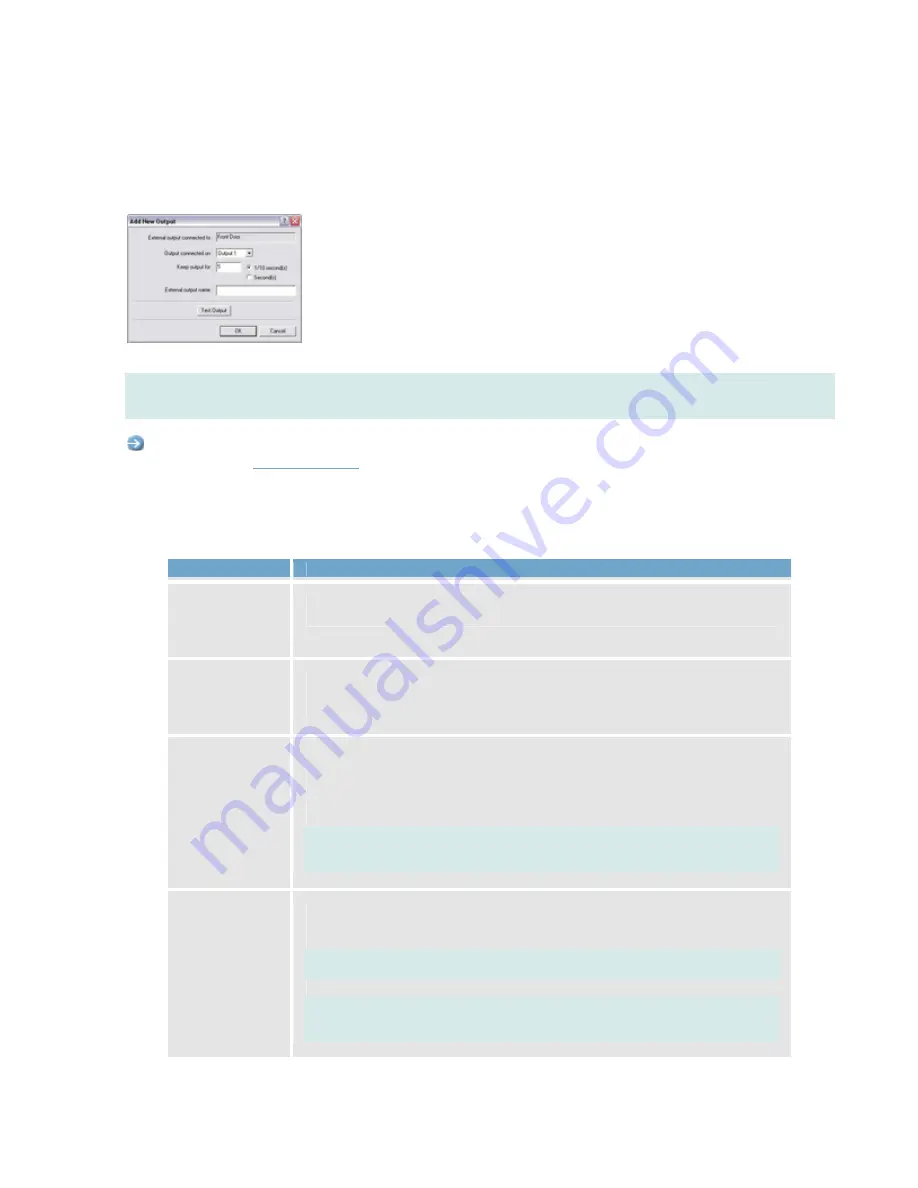
On-Net Surveillance Systems, Inc.
NetDVMS 6.5e
Administration
76
Add New Output Window
The
Add New Output
window lets you specify the settings for an output on a device.
The Add New Output window
Note:
Before you specify output for a device, verify that the output is supported by the device. Most devices are
capable of showing this in their configuration interfaces, or via CGI script commands. Also check the NetDVMS
release note to verify that output is supported for the device and firmware used.
Access:
You access the
Add New Output
window by selecting the required device and clicking the
Add new output
event...
button in the
I/O Setup
window
. If the device does not support output, the button will not be available.
•
Add New Output Window's Fields
The
Add New Output
window contains the following fields:
Field
Description
External
output
connected to
Read-only field, displaying the name of the device on which the output event is
defined.
Output
connected on
Lets you select which of the device's output ports the output is connected to.
Many cameras only have a single output port; in that case simply select
Output
1
.
Keep output
for
Lets you specify the amount of time for which the output should be applied.
Specify the required amount of time in either 1/10 seconds or seconds.
Example: The output should be kept for five tenths of a second.
Note:
Some devices are only able to apply outputs for a relatively short time,
for example max. five seconds. Refer to the documentation for the device in
question for exact information.
External
output name
Lets you specify a name for the output. The name will appear on the button/list
with which users will be able to manually trigger the output.
Note:
Output names must not contain the following characters: < > & ' " \ / : * ?
| [ ]
Note:
Some camera devices only support output names of a certain length
and/or with a certain structure. Refer to the camera's documentation for exact
details.






























