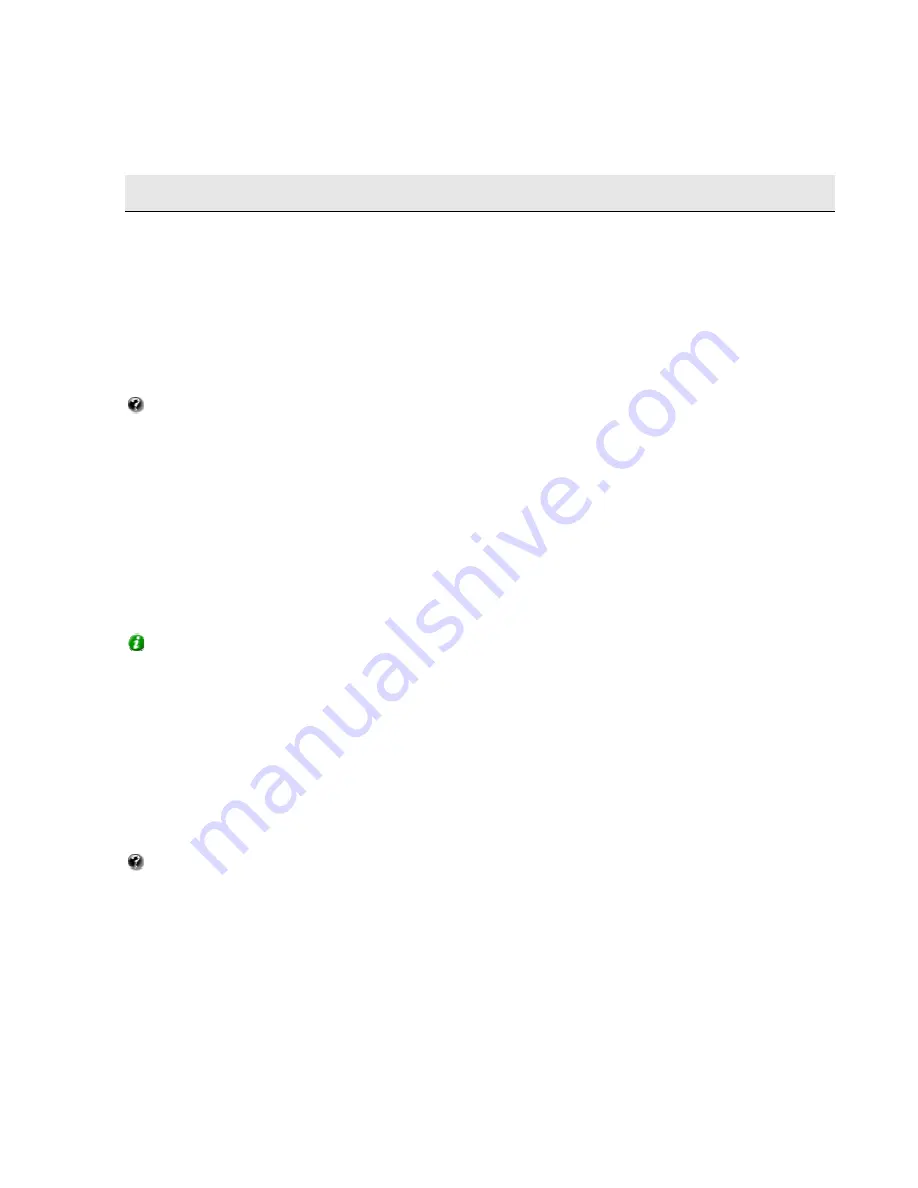
On-Net Surveillance Systems, Inc.
NetDVMS 6.5e
Removal
135
Removal
Entire System
Removing the Entire Surveillance System
To remove the entire NetDVMS surveillance system (i.e. the surveillance server software and related installation files,
the video device drivers, the Download Manager, the Viewer and NetGuard-EVS) from your server, do the following:
What happens to our recordings?
Your recordings will not be removed; they will remain on the server even after
the server software has been removed. Likewise, the NetDVMS configuration file will remain on the server; this allows
you to reuse your configuration if you later install NetDVMS again.
1. Shut down all NetDVMS components.
2. In
Windows'
Start
menu, select
Control Panel
, and select
Add or Remove Programs
.
3. In
the
Add or Remove Programs
window's list of currently installed programs, select the
NetDVMS system
entry (not the
NetDVMS
entry) and click the
Change/Remove
button.
4. The setup wizard appears; click the
Next
button, then the
Remove
button.
5. Select
Remove entire surveillance system
, then click
Next
, and complete the wizard's remaining steps.
Tip:
If you have used the NetPDA/NetCell Client/NetPDA/NetCell Server solution, you may also want to remove the
NetPDA/NetCell Server software from the server.
Individual Components
Removing the Surveillance Server Software
To remove the NetDVMS server software (including the Viewer, but no other surveillance system components, such
as the Download Manager or NetGuard-EVS), do the following:
What happens to our recordings?
Your recordings will not be removed; they will remain on the server even after
the server software has been removed. Likewise, the NetDVMS configuration file will remain on the server; this allows
you to reuse your configuration if you later install NetDVMS again.
1. Shut down all NetDVMS components.
2. In
Windows'
Start
menu, select
Control Panel
, and select
Add or Remove Programs
.
3. In
the
Add or Remove Programs
window's list of currently installed programs, select the
NetDVMS
entry (not
the
NetDVMS system
entry) and click the
Remove
button.
4. You will be asked to confirm that you want to remove NetDVMS. If you are sure that you want to remove the
software, click
OK
.
















