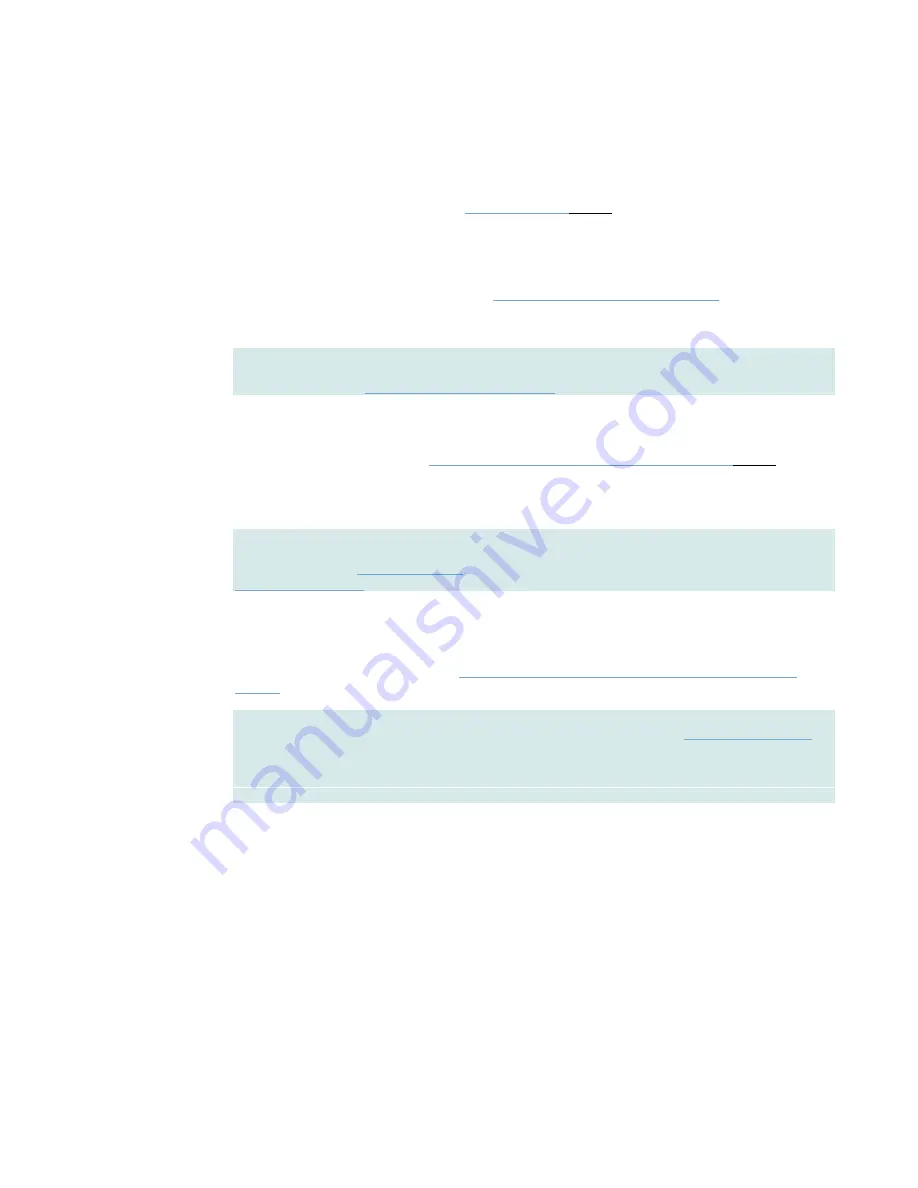
On-Net Surveillance Systems, Inc.
NetDVMS 6.5e
Administration
30
•
Image Quality...
The
Image Quality...
button opens the
Configure Device
window
, in which you are able to configure
image resolution, compression, etc. for the camera.
•
Event Notifications...
The
Event Notifications...
button opens the
Setup Notifications on Events window
, in which you are
able to select events for triggering event indications for the camera when displayed in NetGuard or
NetGuard-EVS.
Note:
The use of event notifications requires that at least one event has been specified for a device
on your NetDVMS system; the event does not have to be specified for the particular camera. Read
more about events in
About Input, Events & Output ...
.
•
Outputs...
The
Outputs...
button opens the
Output Settings for [Device Name] [Camera Name]
window
, in which
you are able to specify which outputs (e.g. the sounding of a siren or the switching on of the lights)
should be associated with motion detection and/or with output buttons for manually triggering output
when the camera is selected in NetGuard or NetGuard-EVS.
Note:
The use of outputs requires that at least one event has been specified for a device on your
NetDVMS system; the event does not have to be specified for the particular camera. You specify
output events in the
I/O Setup
window
, accessed by clicking the
I/O Setup...
button in the
Administrator
window
.
•
PTZ Preset Positions... (PTZ Cameras Only)
Available only if the camera is a PTZ (Pan/Tilt/Zoom) camera supporting PTZ preset positions, the
PTZ Preset Positions...
button opens
PTZ Preset Positions for [Device Name] [Camera Name]
window
, in which you are able to specify preset positions for the camera.
Note:
If the
OnSSIRecording Server
service is running, the button will not be available. To make the
button available, pause the
OnSSIRecording Server
service by clicking the
Administrator
window
's
Service Manager...
button, then clicking the
Pause
button.
IMPORTANT:
No video or audio will be recorded while the
OnSSIRecording Server
service is
paused.






























