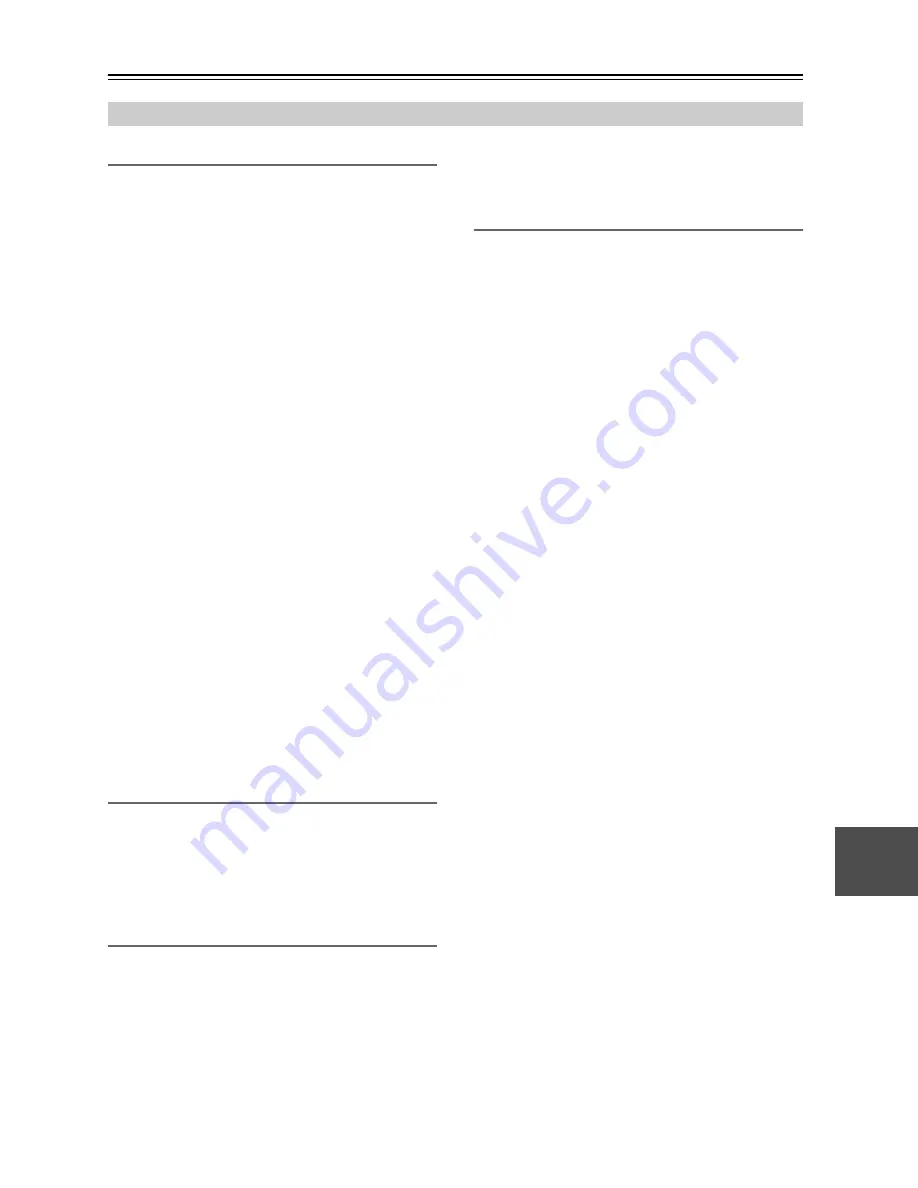
97
Specifications
Amplifier Section
Video Section
Tuner Section
General
■
Video Inputs
■
Video Outputs
■
Audio Inputs
■
Audio Outputs
■
Control Terminal
Specifications and features are subject to change without
notice.
TX-SR507
Rated Output Power
All
channels:
North American and Taiwan:
80 watts minimum continuous power
per channel, 8 ohm loads, 2 channels
driven from 20Hz to 20kHz, with a
maximum total harmonic distortion of
0.08% (FTC)
90 watts minimum continuous power
per channel, 8 ohm loads, 2 channels
driven at 1kHz, with a maximum total
harmonic distortion of 0.7% (FTC)
100 watts minimum continuous power
per channel, 6 ohm loads, 2 channels
driven at 1kHz, with a maximum total
harmonic distortion of 0.1% (FTC)
European:
5 ch
×
130 W at 6 ohms, 1kHz, 1 ch
driven (IEC)
Maximum Output Power
Others:
5 ch
×
160 W at 6 ohms, 1kHz, 1 ch
driven (JEITA)
Dynamic Power
180 W (3
Ω
, Front)
160 W (4
Ω
, Front)
100 W (8
Ω
, Front)
THD (Total Harmonic Distortion)
0.08% (1kHz, 1 W)
0.08% (20Hz to 20kHz 1 W)
Damping Factor
60 (Front, 1kHz, 8
Ω
)
Input Sensitivity and Impedance
200 mV/ 47 k
Ω
(LINE)
Output Level and Impedance
200 mV/ 2.2 k
Ω
(REC OUT)
Frequency Response
5Hz–100kHz/ +1 dB–3 dB (Direct mode)
Tone Control
±10 dB, 50Hz (BASS)
±10 dB, 20kHz (TREBLE)
Signal to Noise Ratio
106 dB (LINE, IHF-A)
Speaker Impedance
North American and Taiwan:
6
Ω
– 16
Ω
Others:
4
Ω
– 16
Ω
Input Sensitivity/Output Level and Impedance
1 Vp-p /75
Ω
(Component Y)
0.7 Vp-p /75
Ω
(Component Pb/Cb, Pr/Cr)
1 Vp-p /75
Ω
(Composite)
Component Video Frequency Response
5Hz – 50MHz, –3 dB
FM Tuning Frequency Range
North American:
87.5 MHz – 107.9 MHz
European:
87.5 MHz – 108.0 MHz, RDS
Others:
87.5 MHz – 108.0 MHz
AM Tuning Frequency Range
North American:
530 kHz – 1710 kHz
European:
522 kHz – 1611 kHz
Others:
522/530 kHz – 1611/1710 kHz
Preset Channel
40
Power Supply
North American:
AC 120 V, 60Hz
European:
AC 230 V, 50Hz
Others:
AC 220 – 240 V, 50/60 Hz
AC 120 V, 60 Hz
AC 230 V, 50 Hz
Power Consumption
North American:
3.9 A
European: 380
W
Others
390 W
3.9 A
380 W
Dimensions (W
×
H
×
D)
435
×
151.5
×
329 mm
17-1/8"
×
5-15/16"
×
12-15/16"
Weight
North American and Taiwan:
8.8 kg
19.4 lbs.
European and Oceanian:
9.6 kg
21.2 lbs.
Asian:
9.6 kg
21.2 lbs.
HDMI
IN 1, IN 2, IN 3, IN 4
Component
IN 1, IN 2
Composite
DVD/BD, VCR/DVR, CBL/SAT, AUX
HDMI
OUT
Component
OUT
Composite
VCR/DVR (REC OUT),
MONITOR OUT
Digital Inputs
COAXIAL: 2
OPTICAL: 2
Analog Inputs
DVD/BD, VCR/DVR, CBL/SAT, CD,
AUX (PORTABLE), TV/TAPE
Analog Outputs
TV/TAPE, VCR/DVR, ZONE 2
Pre Outputs
2 ch (SBL, SBR)
Subwoofer Pre Outputs 1
Speaker Outputs
Main (L, R, C, SL, SR) + ZONE2 (L, R)
Phones
1
MIC
Yes
Содержание TX SR507 - AV Receiver
Страница 99: ...99 Memo ...




































