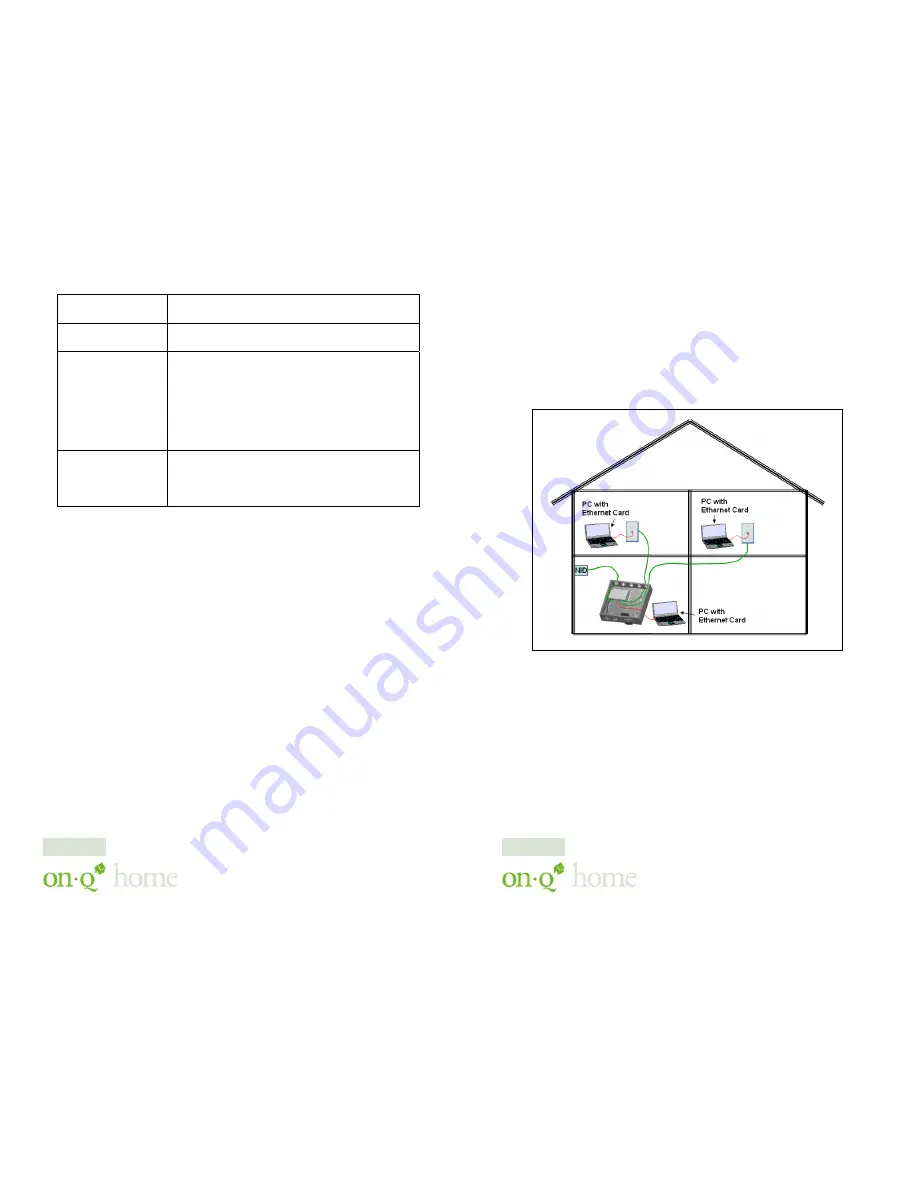
301 Fulling Mill Road, Suite G ©Copyright 2004 by OnQ Technologies,
Middletown, PA 17057
Inc All Rights Reserved.
(800)-321-2343
www.onqhome.com
Innovations in Home Living.
Static IP
Address:
Enter the IP address provided by your ISP.
Static DNS
Server
Enter the primary and secondary DNS
addresses provided by your ISP.
Auto-disconnect
if idle for
minutes
Configure this device to disconnect the PPPoE
connection when there is no activity for a
predetermined period of time.
•
Default: 5 minutes. You can input any
number from 0 to 65535.
•
To keep the line always connected, set
the number to 0.
Auto-reconnect
Check to enable auto-reconnected with PPPoE
line. This function allows the device to
automatically reconnect when the line is
disconnected due to ISP problem.
16
301 Fulling Mill Road, Suite G ©Copyright 2004 by OnQ Technologies,
Middletown, PA 17057
Inc All Rights Reserved.
(800)-321-2343
www.onqhome.com
Innovations in Home Living.
IV. Configuration
The On-Q Home 4 Port Router/Switch is typically configured in one of two ways;
(1) From a portable PC connected through one of the Local Switch Ports on the
Router/Switch Module in the enclosure, or (2) From a PC in one of the rooms of
the house, connected through an outlet in the room to the enclosure where it is
patched to (or directly connected to) one of the Local Switch Ports (see
Figure 3
).
In either case, the PC must have an Ethernet Network Interface Card to
communicate with the Router/Switch.
A. Configuring a NICard to talk to the Router/Switch
NOTE: The steps below assume that your PC’s network interface card is set
to DHCP, or in other words, to obtain IP addressing automatically. The
steps also assume that the On-Q Home 4 Port Router/Switch is set to its
default setting of “Distribute IP” for the local ports and that all the cables
previously discussed are properly connected. It is also possible to perform
these steps by configuring your computer (with installed Ethernet Network
Interface Card) to talk to the On-Q Router/Switch on its specific IP
subnetwork (192.168.1.xxx). The On-Q Router/Switch’s default IP address
Figure 3
9


































