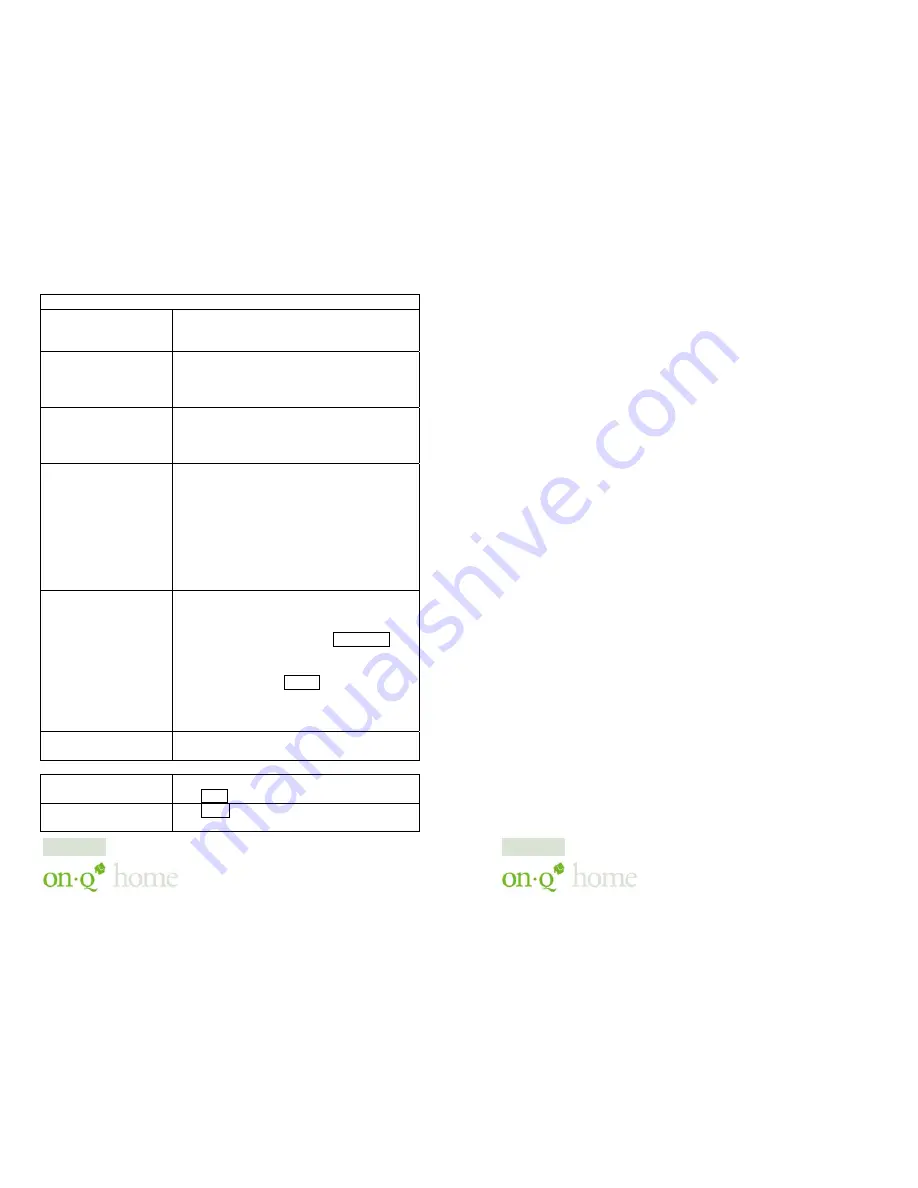
301 Fulling Mill Road, Suite G ©Copyright 2004 by OnQ Technologies,
Middletown, PA 17057
Inc All Rights Reserved.
(800)-321-2343
www.onqhome.com
Innovations in Home Living.
DHCP Server
Do not distribute IP
address to local
computers
Check this radio button to disable this device
from distributing IP Addresses (DHCP Server
disabled)
Distribute IP
addresses to local
computers
Check this radio button to enable this device
to distribute IP Addresses (DHCP enabled).
This enables the following field for you to
enter the starting IP Address
Start IP address
The starting IP address of this local IP
network address pool. The pool is a piece of
contiguous IP addresses. The default value
(192.168.1.1) should work in most cases.
Number of IP address
•
Maximum: 253. Default value
should work in most cases.
Note: If “Continuous IP address poll starts” is
set at 192.168.1.1 and the “Number of IP
address in pool” is 253, the device will
distribute IP addresses from 192.168.1.1 to
192.168.1.253 to all the computers in the
network that request IP addresses from DHCP
server.
Static DHCP IP&MAC
addr.
Click the ADD button to enter the Static DHCP
page. Enter IP and Network adapter MAC
addresses for Static DHCP and click the ADD
button to save the settings. Click DELETE ALL
to clear all entries. Click the Index drop-
down menu to select the desired entry
number and then click DELETE to delete only
the selected server. You can add up to 32
static DHCP IP addresses. Click BACK to
return to the Local Port page to continue
WINS server
When necessary, enter the IP Address of the
Windows domain name server.
SAVE
After completing the settings on this page,
click SAVE to save the settings.
UNDO
Click UNDO to clear all the settings on this
page.
18
301 Fulling Mill Road, Suite G ©Copyright 2004 by OnQ Technologies,
Middletown, PA 17057
Inc All Rights Reserved.
(800)-321-2343
www.onqhome.com
Innovations in Home Living.
III. Installation
The On-Q Home 4 Port Router/Switch is best installed during new
construction in two steps; at “rough-in” after the Electricians are done,
but prior to drywall being installed, and at “trim-out” after the drywall is
installed and painted. These steps are detailed below:
A. “Rough-in”
steps:
1.
A single CAT5e should be run in the walls from the structured
wiring enclosure location in the home where the On-Q Home 4
Port Router/Switch will be installed to each outlet location in
the rooms where Internet service is required (leave extra cable at
both ends).
2.
At the selected outlet locations, a single gang box or mud ring
should be installed, with the extra CAT5e cable in the box, or
attached in such a way that it may be fished out after the
drywall is installed.
B. “Trim-out”
steps:
3.
The CAT5e that was secured at each of the outlets should be
pulled out and terminated with a punchdown tool on an RJ45
insert and attached to a wallplate, which is then installed in the
single gang box or mud ring.
4.
In the structured wiring enclosure the CAT5e from the outlets
may be terminated with a punchdown tool onto an On-Q
Home 5 Port Network Interface Module’s RJ45 Inserts or with
RJ-45 plugs for direct connection to the On-Q Home 4 Port
Router/Switch.
5.
The On-Q Home 4 Port 10/100 Router/Switch is installed in
the structured wiring enclosure by slipping the tabs into the
square holes, and using the push pin in a round hole to secure
the router.
6.
If the outlet cables were punched down at a Network Interface
Module, CAT5e patch cables are then connected from the On-
Q Home 5 Port Network Interface Module to the input ports
7

































