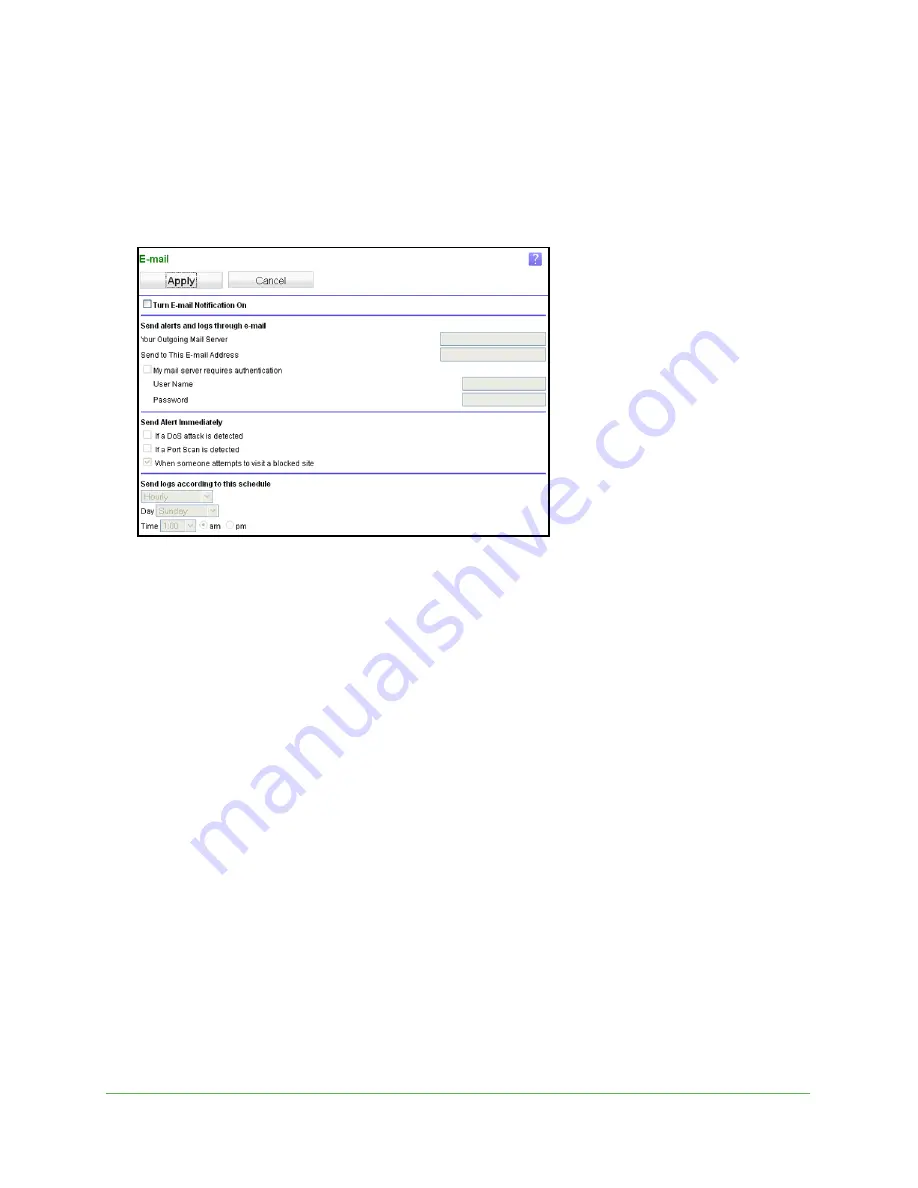
Security Settings
41
N150 Wireless ADSL2+ Modem Router N150RM
Set Up Email Alerts
To receive logs and alerts by email, provide your email information in the E-mail screen and
specify which alerts you want to receive and how often.
Select
Security >
to display the following screen:
Figure 7. E-Mail screen
•
Turn E-mail Notification On
. Select this check box if you want to receive email logs and
alerts from the modem router.
•
Send to This E-mail Address
. Enter the email address where you want logs and alerts
sent. This email address is also used as the From address. If you leave this field blank,
log and alert messages are not sent.
•
Your Outgoing Mail Server
. Enter the name or IP address of your ISP’s outgoing
(SMTP) mail server (such as mail.myISP.com). You might be able to find this information
in the configuration settings of your email program. Enter the email address to which logs
and alerts are sent. This email address is also used as the From address. If you leave this
field blank, log and alert messages are not sent.
•
My mail server requires authentication
. If you use an outgoing mail server provided by
your current ISP, you do not need to select this check box. If you use an email account
that your ISP did not provide, select this check box, and enter the required user name
and password information.
•
Send Alerts Immediately
.
Select the corresponding check box if you would like
immediate notification of a significant security event, such as a known attack, port scan,
or attempted access to a blocked site.
•
Send logs according to this schedule
.
Specifies how often to send the logs: Hourly,
Daily, Weekly, or When Full.
-
Days
. This setting specifies which day of the week to send the log. This is relevant
when the log is sent weekly.






























