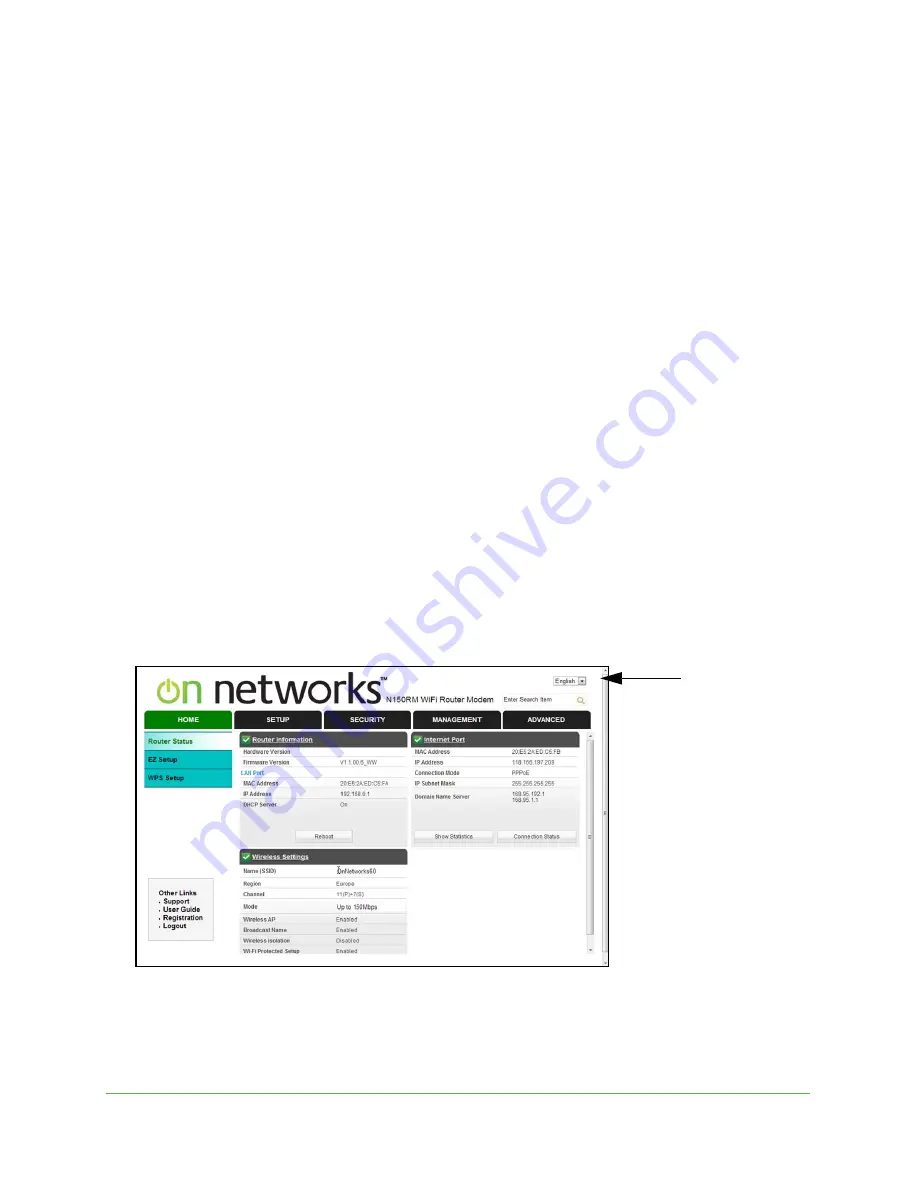
Getting Started
17
N150 Wireless ADSL2+ Modem Router N150RM
Unsuccessful Login
If you do not see the login prompt, do the following:
1.
Check the LEDs on the front of modem router to make sure that it is plugged in, its
power is on. If you used an Ethernet cable between your computer and the modem
router, make sure that it is connected to a LAN port.
2.
If you connected the Ethernet cable and quickly launched your browser and typed in the
modem router URL, your computer might need a minute or two to recognize the LAN
connection. Relaunch your browser and try again.
3.
If you are having trouble accessing the modem router wirelessly, during setup you can use
an Ethernet cable to connect your computer so that you can log in to the modem router.
4.
If you cannot connect to the modem router, check the Internet Protocol (TCP/IP) properties.
(For a Windows PC, see the Network Connections section of the Control Panel.) The
computer should be set to obtain both IP and DNS server addresses automatically. See your
computer documentation.
Log Out Manually
The modem router interface provides a Logout command at the bottom of the modem router
menus. Log out when you expect to be away from your computer for a relatively long time.
Home Screen (Dashboard)
The modem router interface lets you view or change the modem router settings. The left
column has menus and their are tabs at the top.
Language
Figure 6. Dashboard (Home screen)
The Dashboard (Home screen) includes the following selections:






























