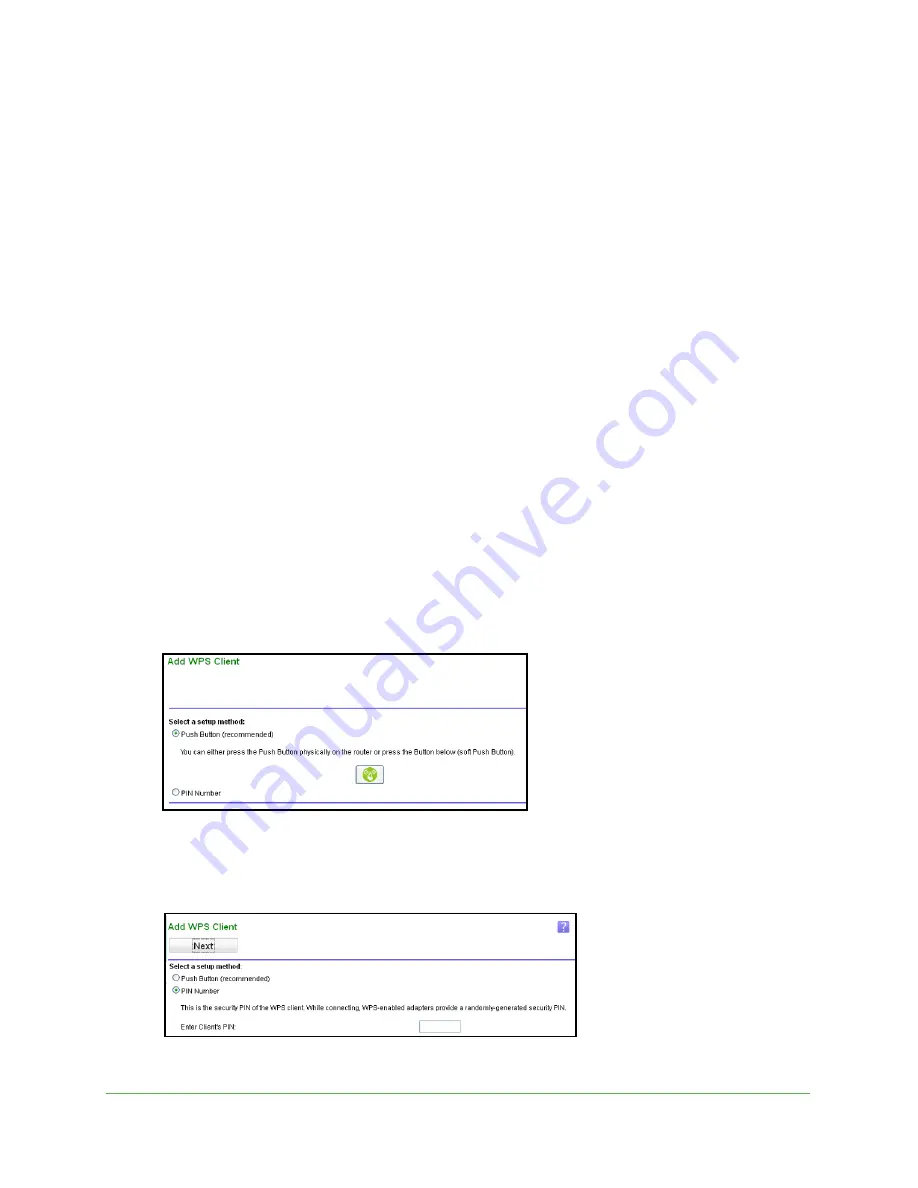
Getting Started
19
N150 Wireless ADSL2+ Modem Router N150RM
To troubleshoot an unsuccessful Internet connection:
1.
Review your settings to be sure that you have selected the correct options and typed
everything correctly.
2.
Contact your ISP to verify that you have the correct configuration information.
3.
Read
Chapter 7, Troubleshooting
. If problems persist, register your product and contact
technical support.
4.
If you cannot connect to the modem router, check the Internet Protocol (TCP/IP) properties.
For a Windows PC, this setting is in the Network Connections section of the Control Panel.
The computer should be set to obtain
both
IP and DNS server addresses automatically. See
your computer documentation.
Join Your Wireless Network
Select either the WPS method or the manual method to join your wireless network.
WPS Method
Wi-Fi Protected Setup (WPS) lets you connect to a secure WiFi network without typing its
password. Instead, you press a button or enter a PIN. Some older WiFi equipment is not
compatible with WPS. WPS works only with WPA2 or WPA wireless security.
To use the WPS method:
1.
Select
Home > WPS Setup
.
2.
Click
Next
. The following screen lets you select the method for adding the WPS client.
3.
Select either
Push Button
or
PIN Number
. With either method, the modem router tries to
communicate with the computer or wireless device, set the wireless security for wireless
device, and allow it to join the wireless network.
4.
When the PIN method screen displays, enter the client security PIN.
















































