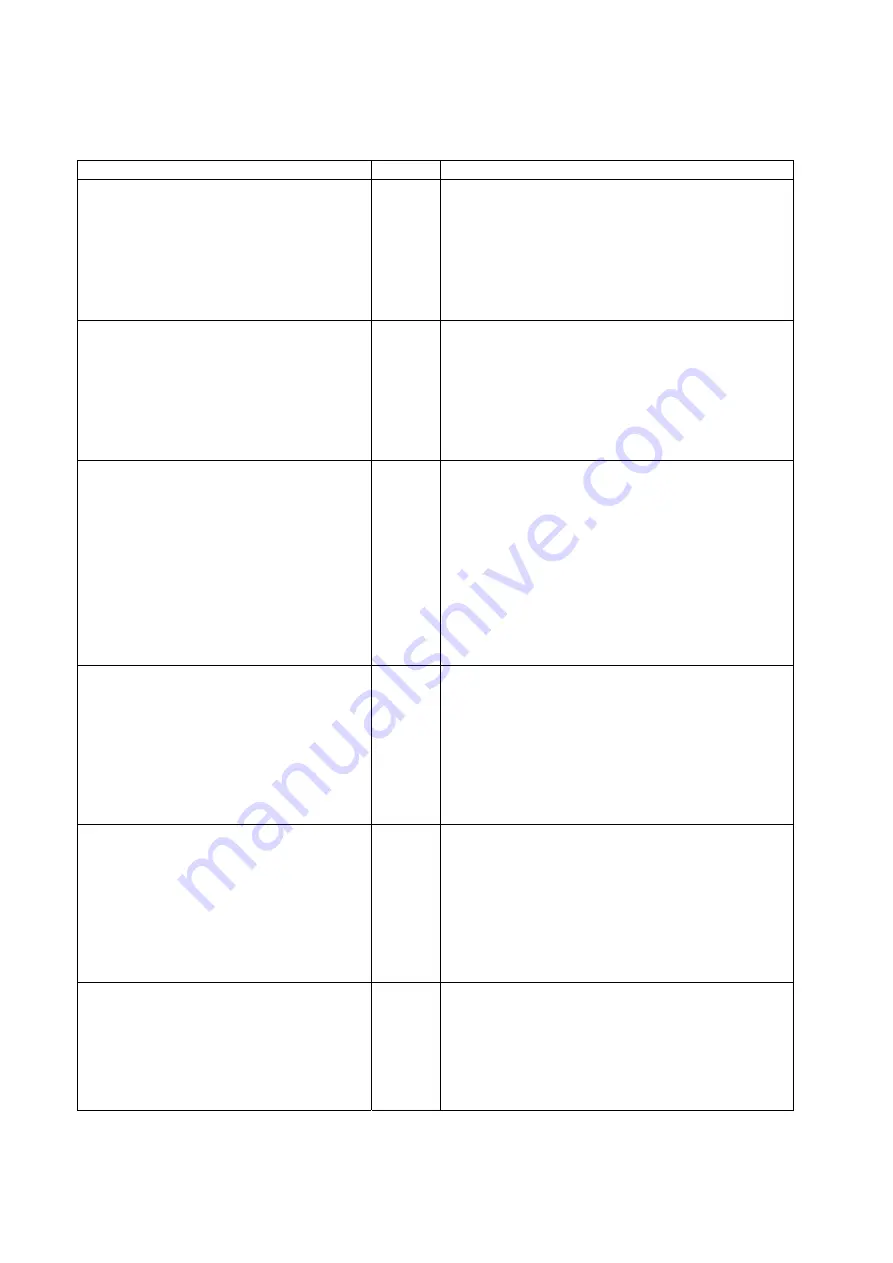
x
Manuals Related to the CJ2, CS1-H, CJ1-H, CJ1M PLCs
Name
Cat. No.
Contents
SYSMAC CJ Series
CJ2H-CPU6
@
-EIP, CJ2H-CPU6
@
Programmable Controllers
Hardware User’s Manual
W472
Provides an outline of and describes the design,
installation, maintenance, and other basic operations for
the CJ-series CJ2 CPU Units.
The following information is included:
Overview and features
System configuration
Installation and wiring
Troubleshooting
Use this manual together with the W473.
SYSMAC CJ Series
CJ2H-CPU6
@
-EIP, CJ2H-CPU6
@
Programmable Controllers
Software User’s Manual
W473
Describes programming and other methods to use the
functions of the CJ2 CPU Units.
The following information is included:
CPU Unit operation
Internal memory areas
Programming
Tasks
CPU Unit built-in functions
Use this manual together with the W472.
SYSMAC CS/CJ Series
CS1G/H-CPU
@@
-EV1, CS1G/H-CPU
@@
H,
CS1D-CPU
@@
H, CS1D-CPU
@@
S,
CJ2H-CPU6
@
-EIP, CJ2H-CPU6
@
,
CJ1H-CPU
@@
H-R
CJ1G-CPU
@@
, CJ1G/H-CPU
@@
H,
CJ1G-CPU
@@
P, CJ1M-CPU
@@
SYSMAC One NSJ Series
NSJ
@
-
@@@@
(B)-G5D
NSJ
@
-
@@@@
(B)-M3D
Programmable Controllers
Instructions Reference Manual
W474
Describes the ladder diagram programming instructions
supported by CS/CJ-series or NSJ-series PLCs.
When programming, use this manual together with the
Operation Manual or Hardware User’s Manual
(CS1:
W339, CJ1: W393,or CJ2:W472) and
Programming
Manual or Software User’s Manual
(CS1/CJ1:W394 or
CJ2:W473).
SYSMAC CS Series
CS1G/H-CPU
@@
-EV1, CS1G/H-CPU
@@
H
Programmable Controllers
Operation Manual
W339
Provides an outline of and describes the design,
installation, maintenance, and other basic operations for
the CS-series PLCs.
The following information is included:
An overview and features
The system configuration
Installation and wiring
I/O memory allocation
Troubleshooting
Use this manual together with the W394.
SYSMAC CJ Series
CJ1G-CPU
@@
, CJ1G/H-CPU
@@
H,
CJ1G-CPU
@@
P, CJ1M-CPU
@@
Programmable Controllers
Operation Manual
W393
Provides an outline of and describes the design,
installation, maintenance, and other basic operations for
the CJ-series PLCs.
The following information is included:
An overview and features
The system configuration
Installation and wiring
I/O memory allocation
Troubleshooting
Use this manual together with the W394.
SYSMAC CS/CJ Series
CS1G/H-CPU
@@
-EV1, CS1G/H-CPU
@@
H,
CJ1G-CPU
@@
, CJ1G/H-CPU
@@
H,
CJ1G-CPU
@@
P, CJ1M-CPU
@@
Programmable Controllers
Programming Manual
W394
Describes programming and other methods to use the
functions of the CS/CJ-series PLCs.
The following information is included:
Programming
Tasks
File memory
Other functions
Use this manual together with the W339 or W393.
Содержание SYSMAC CX-Programmer 8.1
Страница 1: ...Operation Manual SFC Programming SYSMAC WS02 CXPC1 V8 CX Programmer Ver 8 1 Cat No W469 E1 04...
Страница 2: ...ii CX Programmer Ver 8 1 WS02 CXPC1 V8 Operation Manual SFC Programming Revised February 2009...
Страница 16: ......
Страница 56: ...Precautions When Creating SFC Programs Section 1 5 40...
Страница 117: ...Monitoring Section 4 5 101 For details refer to 3 2 3 Adding an Action to a Step or to the Initial Step...
Страница 118: ...Monitoring Section 4 5 102...
Страница 150: ...Index 134...
Страница 152: ...Revision History 136...
Страница 153: ......
Страница 154: ......











































