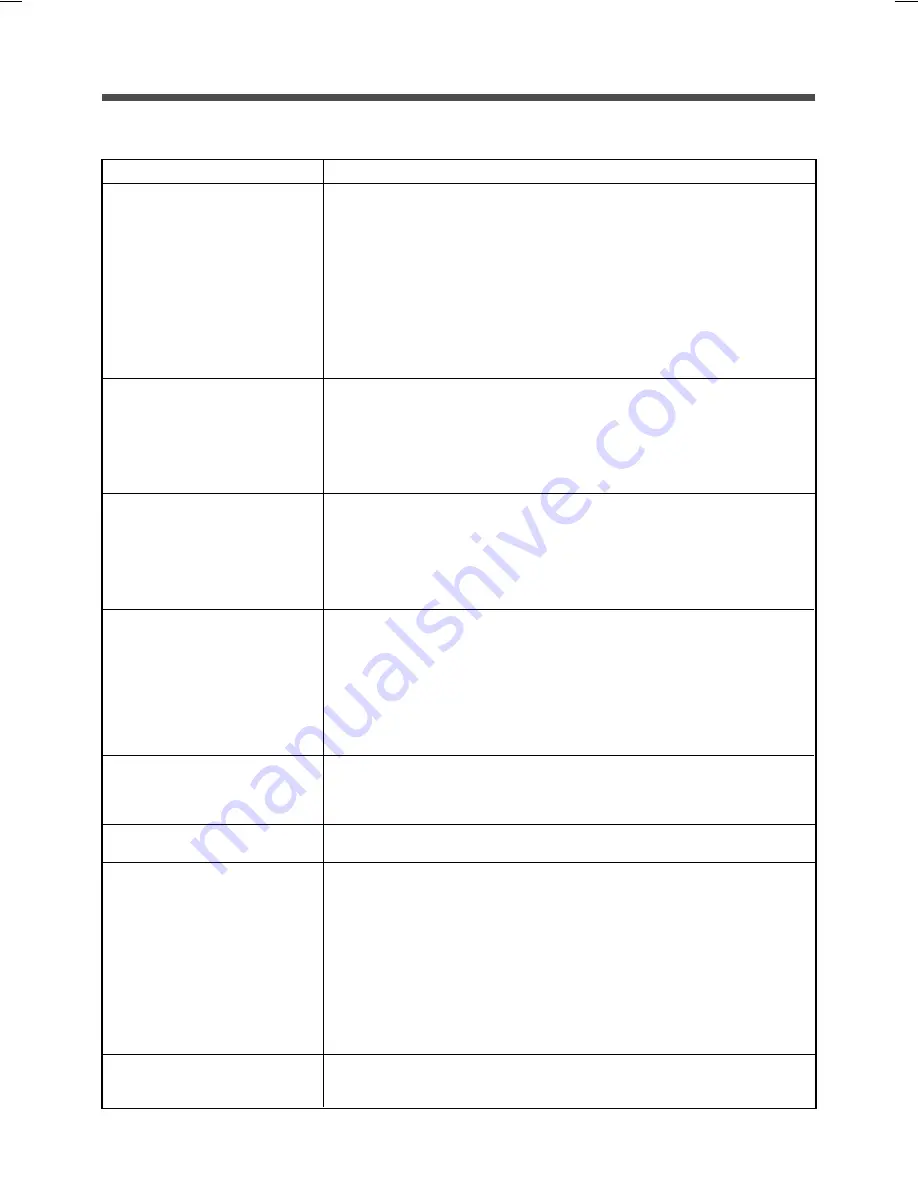
49
9. EChanging the setting of the functions
Remedies
The AC Input Plug is not put in a wall outlet.
•
Check whether the AC Input Plug is certainly put in a wall outlet.
The red button pops up from the AC Input Overcurrent Protection. (BU100XR2)
The AC Input Overcurrent Protection is OFF. (BU200XR2)
•
It is suspected that too many devices are connected to the UPS, or the devices
developed a short circuit. Reduce connected devices or check the fuses of
devices.
In a case where the devices connected to the UPS are normal, then disconnect all
of the devices from the UPS, turn on the Red button of the AC Input Overcurrent
protection and put the AC Input Plug in a wall outlet (commercial power). In case
that the AC Input Overcurrent Protection still remains OFF, you may assume a fail-
ure.
It is suspected that the battery is not changed fully.
•
Turn off every device linked to the UPS and charge the UPS for at least 8 hours.
After the completion of the battery charge, bring the UPS and every device linked
to the UPS to a standstill, and turn on the Start switch again.
Remove the ACA Input Plug from a wall outlet (commercial power).
In case where the battery mode does not function at all, replace the battery pack
as the life of the battery expired.
Voltage fluctuations at low voltage level occur frequently or the voltage contains
noises, which bring about an extreme distortion of the voltage waveform.
•
Change the wall outlet (commercial power) to which you put the plug of the UPS.
Plug the UPS in other wall outlet (commercial power) at some distance away from
the devices that consumes large power.
•
The similar problem may occur also when you put many devices in a plug strip or
extension cord plugged in the UPS as well.
It is assumed that a noise occurred inside of the UPS causes jitter and white lines of
the display.
•
Ground the UPS and every device linked to the UPS. Put them in a grounding-type
receptacle (commercial power), or a receptacle with a grounding terminal.
•
The problems may occur where a power cord is too long, some of the power cords
are adjacent to one another, or the UPS and devices to linked to the UPS are adja-
cent one another. Change the placement of the UPS and devices
•
If the UPS or devices connected to the UPS are placed in a metal rack, ground the
rack.
The total capacity of the devices connected to the Power Supply Output Recep-
tacles of the UPS exceeds the rated capacity; 1 KVA/700W for BU100XR2 or 2KVA/
1.4KW for BU200XR2.
•
Reduce connected devices.
The auto battery test indicated that the life of the battery expired.
•
The battery mode cannot be functioned and therefore replace the battery pack.
An error or faulty has occurred in the UPS.
•
Bring the UPS and the devices connected to the UPS to a standstill.
Remove every device connected to the UPS, and then turn on the Start switch of
the UPS. In the case the UPS restores in usual service condition, it is assumed that
the some of the devices linked to the UPS developed a short circuit. Check de-
vices.
In the case where the problem still persists, bring the UPS to a standstill for one
hour, and then restart the UPS. In a case where the UPS restores in usual service
condition, it is assumed temperature rise, then improve ventilation around the UPS.
Finally if you cannot solve the problem after one hour, it is assumed that the UPS
may be out of order and need repair.
Contact us:
It is assumed that output fuse is burnt.
•
Stop operation of UPS and check the output fuse.
Replace the fuse if it is burnt.
10. Troubleshooting
Problems
The UPS does not operate, or the
AC Input Lamp does not go on.
Battery mode does not function.
The devices connected the UPS
comes to a stop when a power
failure occurs.
The UPS enters into the battery
mode frequently
The display of devices linked to
the UPS is abnormal.
•
Jitter of the display
•
While lines of the display
The Connection Capacity
Exceeded Lamp goes on.
The Battery Replacement Lamp
goes on.
The Error Lamp goes on.
No output despite operation
mode indication is normal
(For BU200XR2 only)





































