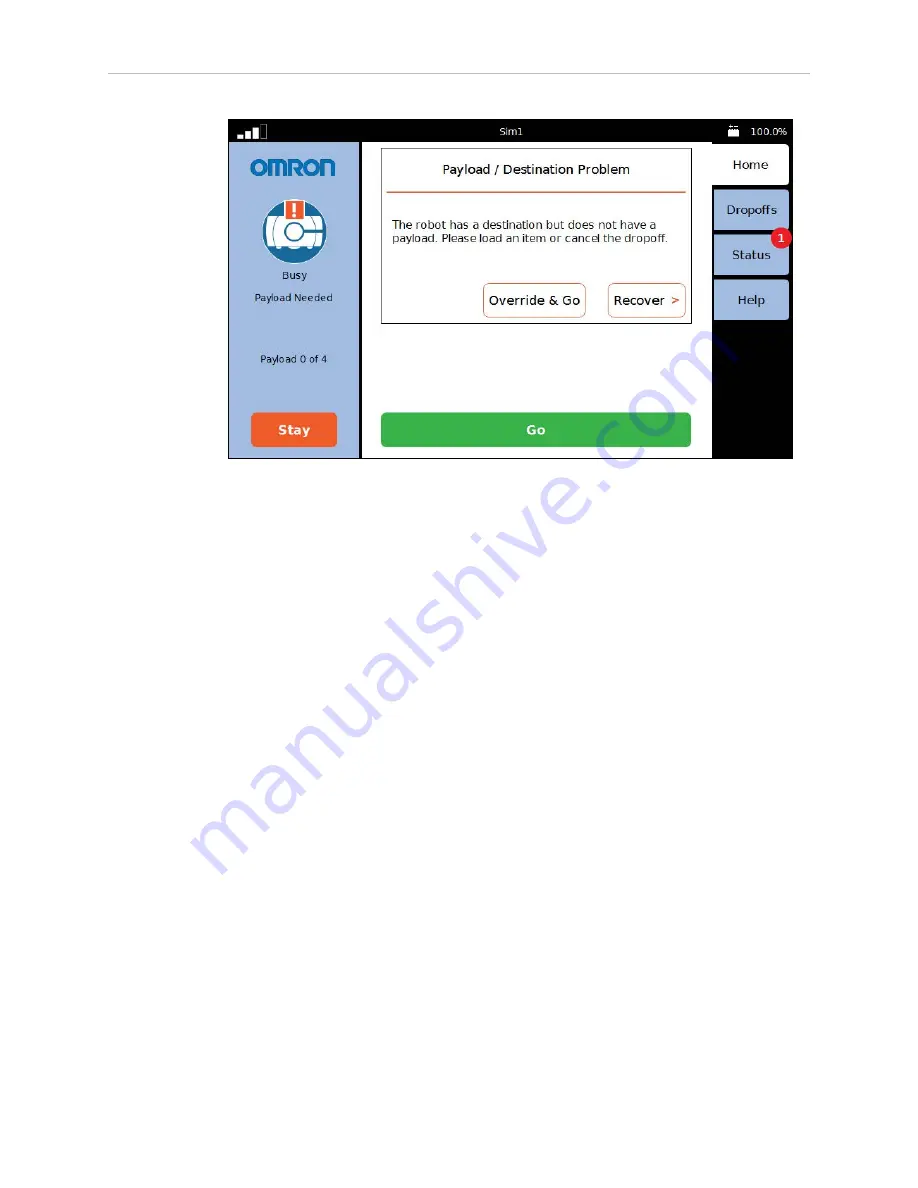
Chapter 4: Touchscreen
Figure 4-13
Payload Alert, Displayed from the Home Tab
The preceding screen will not be displayed unless the robot configuration has been set
up in the MobilePlanner software:
Config > Robot Physical > Payload > NumSlots
This must be set to a positive value, i.e. the number of payload slots.
Config > Robot Interface > Payload Present Messages and Behavior
l
The AlertWhenPayloadNeededForDropoff must be checked.
l
The PayloadNeededForDropoffShortDescription must have a value. In this case,
the value is “Payload Needed”, which is displayed in the screen’s left pane.
l
The PayloadNeededForDropoffLongDescription must have a value. In this case,
the value is “The robot has a destination but does not have a payload. Please
load an item or cancel the dropoff.” This will be displayed in the screen’s center
pane.
NOTE:
The payload parameter section will not be displayed
unless the payload slots at the top of the Payload Present Messages
and Behavior are set to a non-zero value.
The Home screen also has an entry for relocalizing a lost robot from the touchscreen.
See Relocalization on page 47.
When you select Home from the right pane tabs (rather than when the software
switches to Home), the center pane will display information about the robot's current
mission, such as the job details or the current route task.
l
Dropoffs (Choose Dropoff mode only) shows the available goals, giving the Operator the
ability to choose the next goals, and shows the status of the robot with respect to the
goals it has been assigned.
13732-000 Rev J
LD Platform Peripherals Guide
43






























