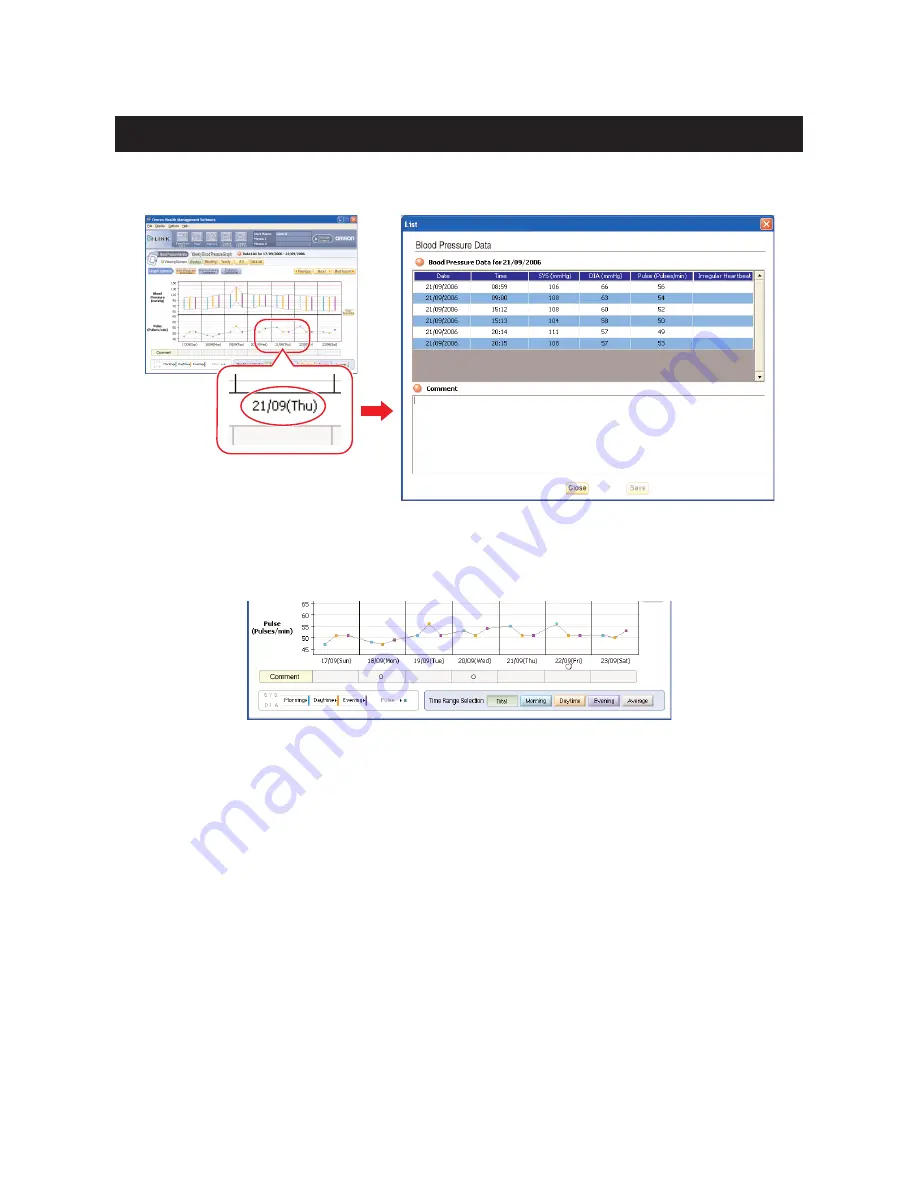
16
C. View daily data list
Click the date on the bottom of the Monthly or Weekly graph to view the data list for that day.
In the Comment field, enter any information which you would like stored with the date shown, then
click [Save] and [Close].
A circle appears in the Comment field under the date in which a comment was entered.
Blood Pressure Data Management Screen















































