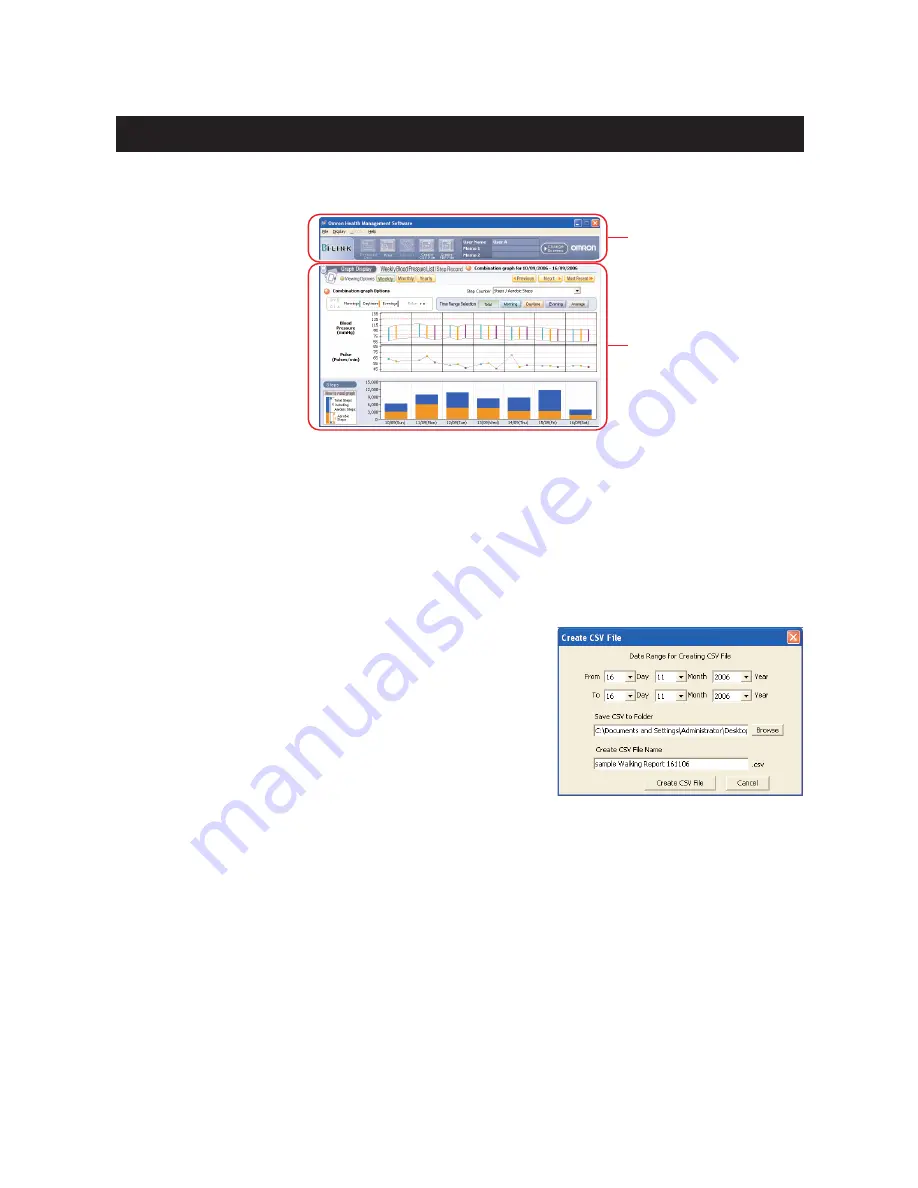
23
Combination Data Management Screen
The Walking Data Management Screen allows you to view blood pressure and walking data and
graphs at the same time. This screen consists of the following major areas.
Menu Area
Print the screen
Click the [Print] icon, then set up to print according to your needs.
Create CSV file
You can export the date, systolic value, diastolic value, pulse, total steps and aerobic steps into a
CSV file.
CSV files can be used to bring data into other programs, such as EXCEL.
1. Click the [Create CSV File] icon.
2. Enter the date range and select the destination folder and
change the file name if necessary.
3. Click [Create CSV File] to save the file to the destination
folder.
NOTES:
• This CSV file is not available for importing CSV
data (Refer to Page 26).
• Hourly steps, hourly event and step counter usage
(Refer to page 22) data is not exported to the CSV file.
Create PDF file
You can export the date, systolic value, diastolic value, pulse, total steps and aerobic steps into a
PDF file.
PDF files can be used to email and/or print data.
1. Click the [Create PDF File] icon.
2. Enter the date range and select the destination folder and change the file name if necessary.
3. Click [Create PDF File] to create the PDF file.
NOTE:
• Hourly steps, hourly event and step counter usage (Refer to page 22) data is not exported
to the PDF file.
Menu Area
Data Display Area






















