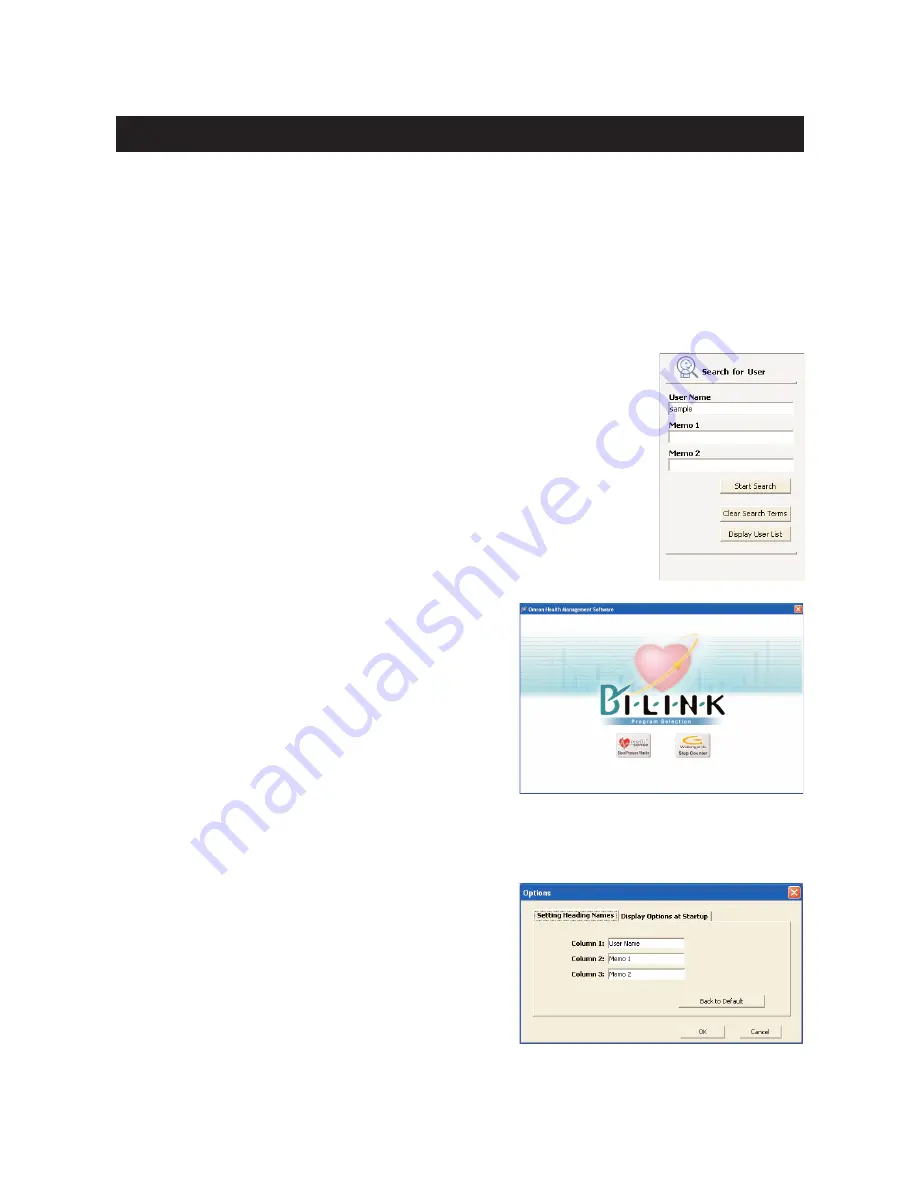
7
Edit a user
Select the user name on the user list then click the [Edit User] icon.
Delete a user
Select the user name on the user list then click the [Delete User] icon.
NOTE:
• To select multiple users click the desired users while pressing the Ctrl key or the Shift
key.
Search for a user on the user list
Enter the keywords in “User Name”, “Memo 1” or “Memo 2” then click
[Start Search].
Click [Clear Search Terms] to clear the keywords.
Click [Display User List] to display all users.
View user data
Select the user name on the user list then click the
[Graphs Screen] icon.
When you click on the [Graphs Screen] icon for the first
time, the dialog box to select [Blood Pressure Monitor]
or [Step Counter] will appear. Select the icon that
represents the data you want to view.
The next time that you click on the [Graphs Screen]
icon, it will automatically display the screen for the data
type you viewed the previous time. If you wish to
change which information you want to view, click on
the [Change Screens] icon, and pick the appropriate
selection.
Change the title names on user list
Click the [Option] icon then click the [Setting Heading
Names] tab.
Enter title names as needed.
Click [OK] to confirm.
User Management Screen







































