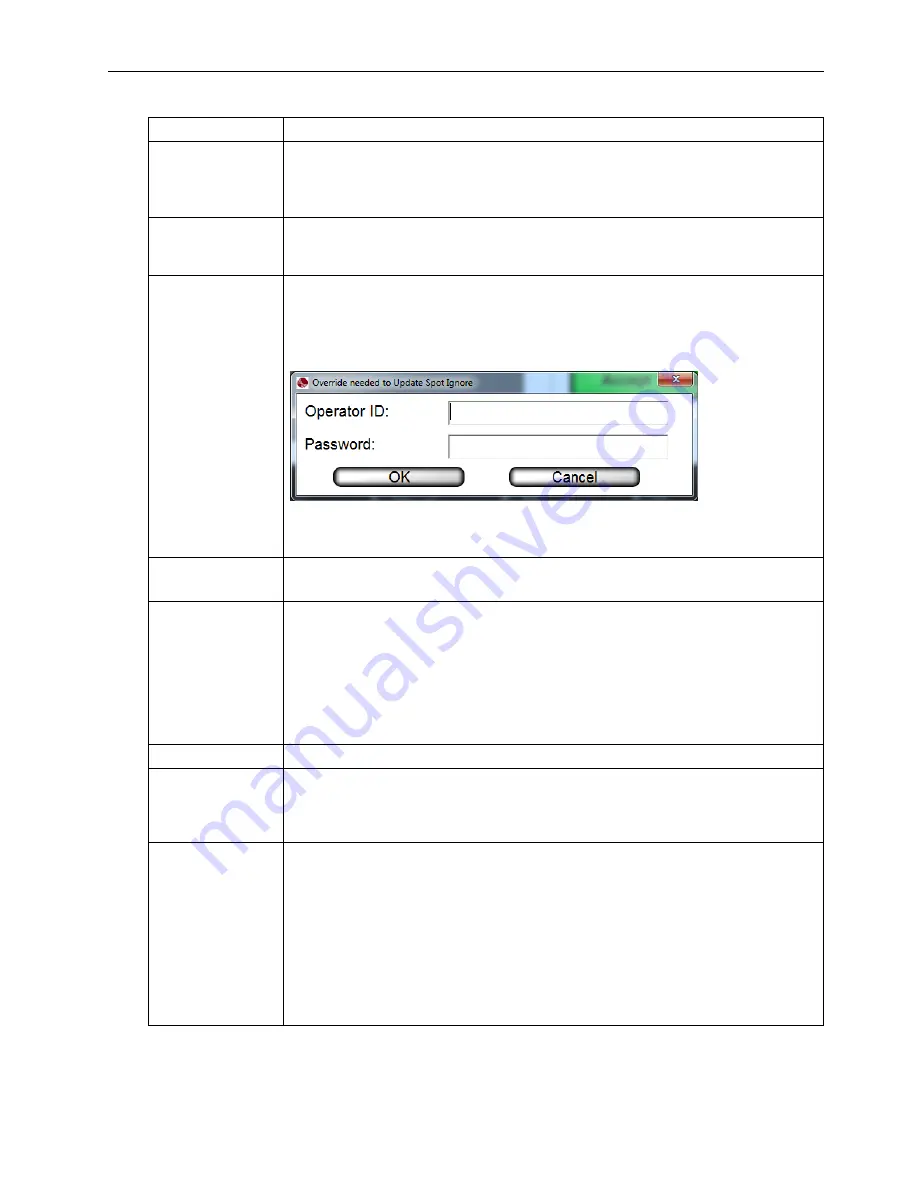
LVS-7500 External System Operations Manual
LVS-7500 External System Operations Manual
Page 53 of 129
Field Description
Die cut tolerance
This setting changes the size of the Red line that wraps around each label
when using “fill here” under the Draw section. This area measures the
movement of the outside edge of the label compared to the printing within for
die movement.
User ignore
This option is enabled in the Draw section and allows the user to draw green
ignore areas within the Blemish sector. This tool is useful when there is
incrementing data or differences between each label.
Spot ignore
Ignore areas appear in yellow when the “Update Spot Ignore” button is used in
the Operate Screen. Only operators granted the
Allow Accept / Replace
Errors
permission are allowed to use the Spot ignore feature.
When an operator without Administrator permissions clicks the “Update Spot
Ignore” button, the following message appears:
The operator must enter an Administrator’s Operator ID and Password to
continue, or the Spot ignore feature cannot be used. See the
Permissions
section, within the
Operators
section, for more information on permissions.
Brush Size
Allows the user to change how large or small the brush stroke will be when
ignoring an area.
Warning
Select the warning percentage. If the current blemish is less than the Blemish
Size / Tolerance setting and if the ratio of the current blemish size to the
Blemish Size / Tolerance setting is greater than the warning percentage, then
the inspection passes but a warning is flagged.
For example, suppose you decide that a .25” blemish is considered an error. If
the warning percentage is 75%, then a blemish of .25” x 75% = .1875” or larger
is a warning. Blemish sizes less than .1875" is acceptable and passes the
inspection. Blemish sizes .25” and greater will flag an error.
Largest blemish
Shows the largest blemish in inches
Discard this
sector
Click this button to delete the sector. After this button is clicked, the “Step 4:
Define Sector Type” screen appears allowing you to select another sector.
Sectors can also be removed by pressing the “Delete” keyboard button while a
sector(s) is active.
Relearn Button
The Relearn Button will re-train the Golden image with the image that is
present.
Note: Ctrl+L
is a keyboard shortcut for the
Relearn
button. After pressing
Ctrl+L
, the system will accept the next image it sees within each Blemish
sector and saves the image as the Golden image. This shortcut is available
only when the system is in Run mode.
After pressing Ctrl+L, a popup message will appear for users without
administrative rights. The user must enter an administrator user name and
password for the command to take effect. The golden image that is recorded is
the image after the authorized user name and password is entered.






























