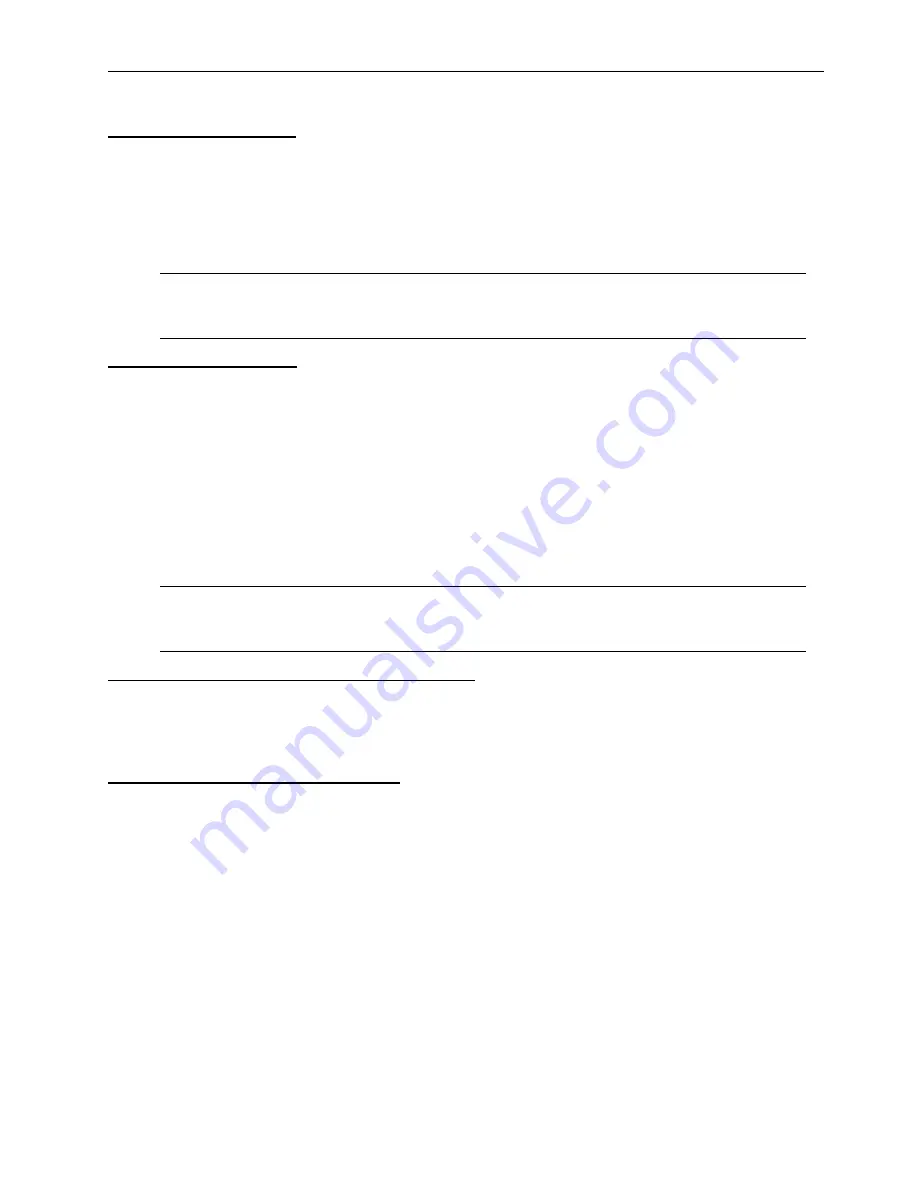
LVS-7500 External System Operations Manual
LVS-7500 External System Operations Manual
Page 35 of 129
Copy an Entire Sector
1. Using your mouse, click within the desired sector that is located within a blue box; the sector bounding box
then turns red.
2. Right-click inside the desired sector; the sector bounding box turns green.
3. Drag and drop the selected sector to the desired location; this copies the parameters of the selected sector.
4. After you are satisfied with the sector, click the
right arrow
button. The sector location will not be stored until
the
right arrow
button has been selected.
Note:
If you decide not to copy a sector and would like to exit the copying function, simply move
the cursor back to the original sector.
Copy Multiple Sectors
Use the smallest sector when precisely aligning copied sectors. This allows you to view the sector’s location
more precisely in the full resolution image screen.
1. Using your mouse, click within the desired sector that is located within a blue box; the sector bounding box
then turns red.
2. Press
the
Ctrl
button on your keyboard while using your mouse to select the additional sectors. Each
selected sector is highlighted in a red box.
3. Right-click on any sector; this causes a green box to appear around each sector.
4. Drag and drop the selected sectors to the desired location.
5. After you are satisfied with the sector, click the
right arrow
button. The sector location will not be stored until
the
right arrow
button has been selected.
Note:
If you decide not to copy a sector and would like to exit the copying function, simply move
the cursor back to the original sector.
Shortcuts for Highlighting Multiple Sectors
•
[Ctrl] + G: Selects all sectors
•
[Ctrl] + Left-Click: Individually selects multiple sectors
•
[Shift] + Left-Click: Highlights a range of sectors
Moving Sector(s) with Arrow Keys
Highlight the desired sectors and use one of the actions below.
•
Arrow keys only: Moves sector(s) by 1 pixel
•
[Alt] + Arrow Keys: Moves sector(s) by 5 pixels
•
[Shift] + Arrow Keys: Moves sector(s) by 25 pixels
•
[Ctrl] + Arrow Keys: Resizes sector(s) in arrow direction






























