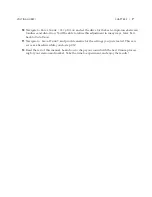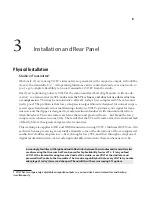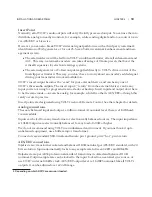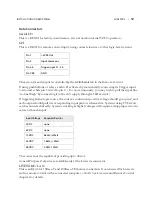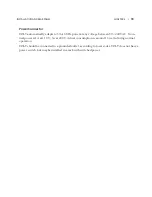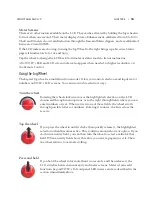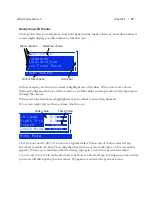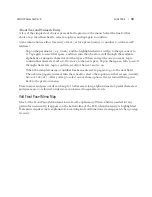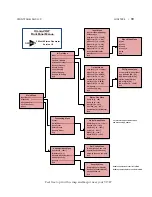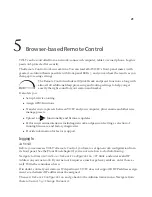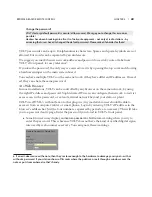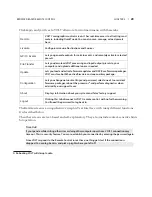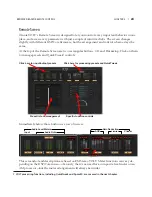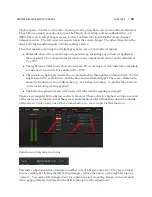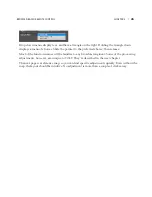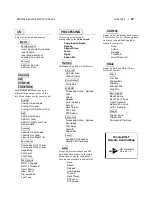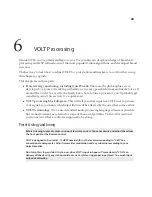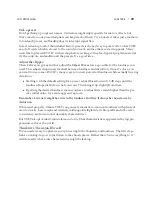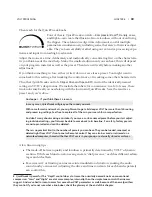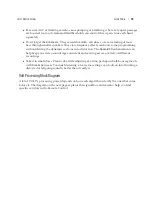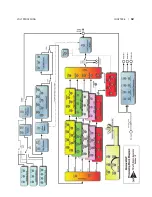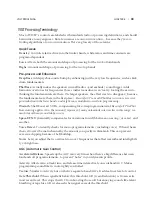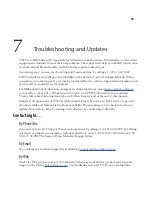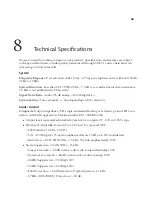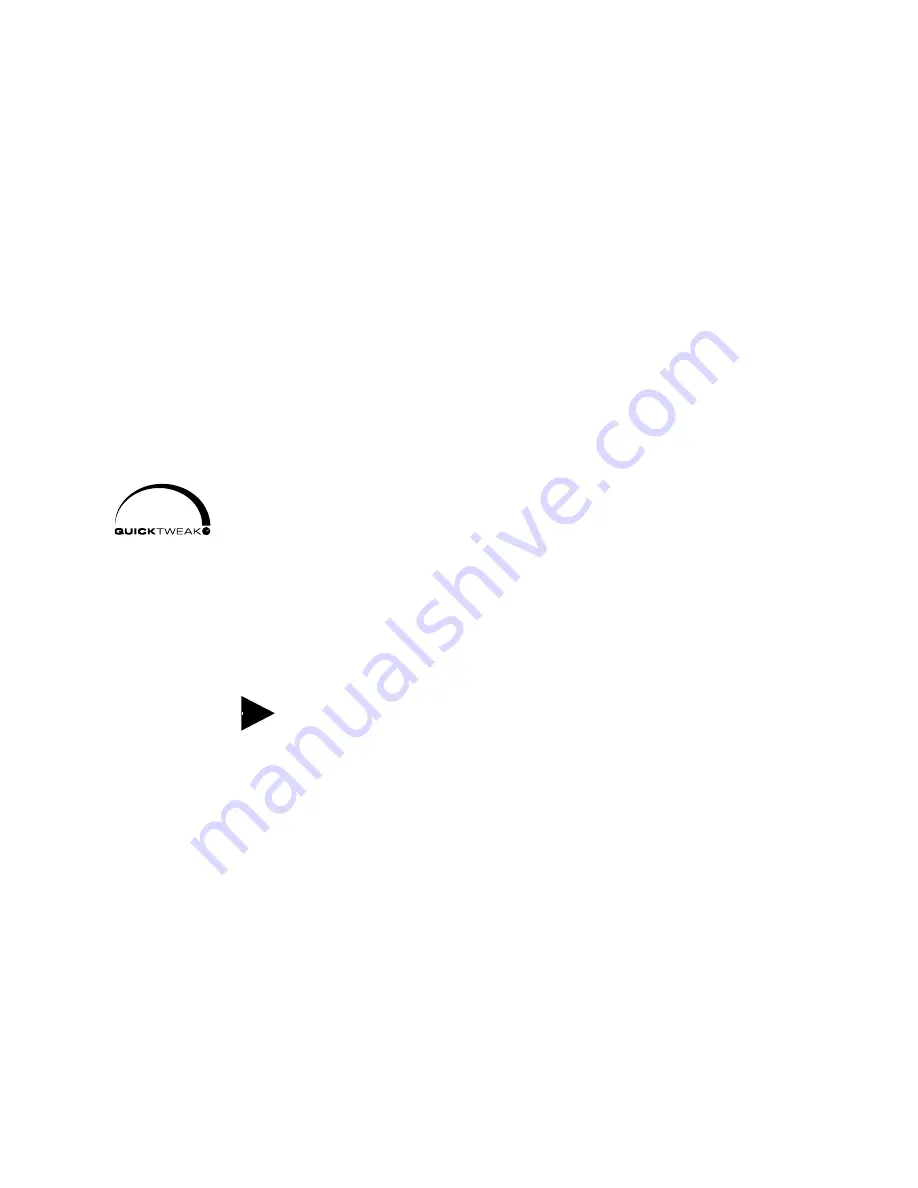
5
Browser-based Remote Control
VOLT can be controlled from a network-connected computer, tablet, or smart phone. Login is
password-protected for security.
The Remote Control works in real-time. You can read all of VOLT’s front-panel meter (with
greater resolution than is possible with front-panel LEDs), and you can hear the results as you
change processing settings.
The Remote Control includes all QuickTweak and preset functions, along with
almost 140 additional deep processing and routing settings to help you get
exactly the right sound for your station and market.
It also lets you:
♦
Set up Livewire routing.
♦
Assign GPIO functions.
♦
Transfer custom presets between VOLT and your computer, plus rename and otherwise
manage presets.
♦
Upload
CORE
DSP
functionality and firmware updates.
♦
Perform system maintenance including network and password settings, selection of
running firmware, and factory diagnostics.
♦
Provide information for factory support.
Logging In
At VOLT
Before you can access VOLT’s Remote Control, you have to set up network configuration from
its front panel. See the Front Panel chapter if you’re not sure how to do the following:
Navigate to
Administrative
>
Network
Configuration
>
IP
Addr
and enter a valid IP
Address on your network. If your network requires a mask or gateway address, enter those as
well. Write these numbers down.
If in doubt, contact your station’s IT department. VOLT does not support DHCP address assign-
ment, so a dedicated IP address must be assigned.
Then exit
Network
Configuration
and go back to the Administrative menu. Navigate from
there to
Security
>
Change
Password
.
21
Содержание Volt
Страница 40: ...CHAPTER 6 32 VOLT PROCESSING...