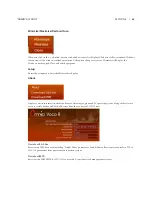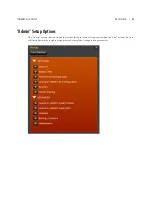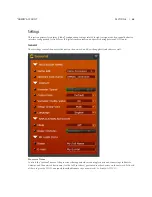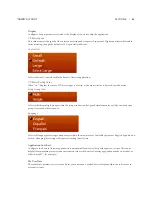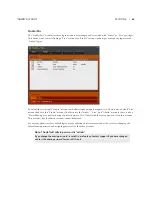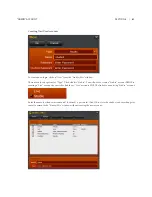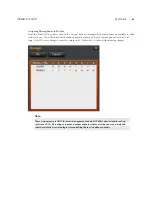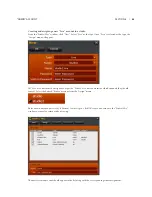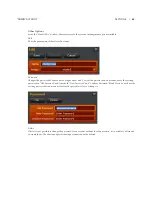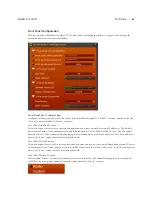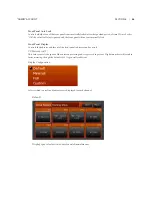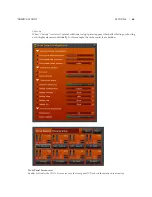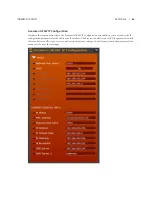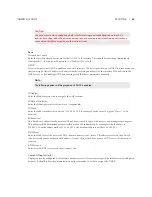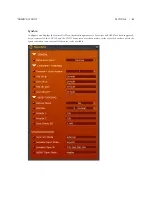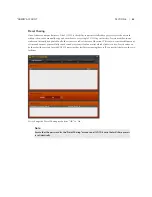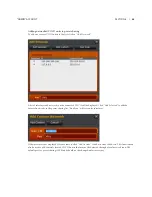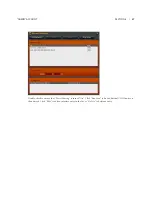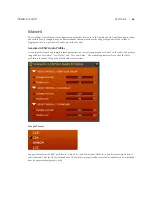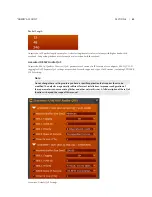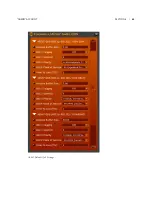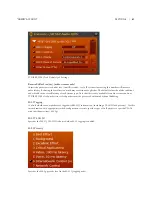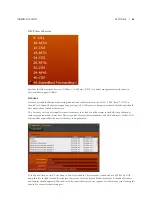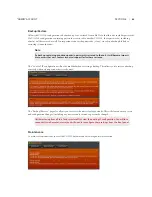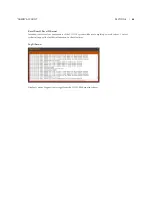SECTION 8 |
50
“ADMIN” ACCOUNT
Caution:
Use extreme care when configuring AoIP interface settings and connecting to a network. An
incorrectly configured AoIP device connected to an otherwise properly functioning network can
cause network traffic disruption or other serious issues.
Basic
Network host name
Enter the desired network host name for the VOCO 8 AoIP interface. This should be something that uniquely
identifies this VOCO unit on the network (i.e. StudioA-VOCO-AoIP).
DHCP
Selects whether or not DHCP is enabled on the AoIP interface. While it is possible to use DHCP, it is recommended
that you assign a static IP address to the unit either by reserving an address for the interface MAC address in the
DHCP server, or by disabling DHCP and entering static IP address parameters manually.
Note:
The following options will be greyed out if DHCP is enabled.
IP Address
Enter the IP address you wish to assign to the AoIP interface.
IP Default Gateway
Enter the default gateway for this network (if applicable).
IP Mask
Enter the subnet mask for this network (255.255.255.0, for example, in the case of a typical “Class C” or /24
network).
IP Broadcast
The “Broadcast” address for the network. This address is used for network discovery and management purposes.
This address will be determined automatically based on the subnet mask. For example if the IP address is
192.168.1.10 with a subnet mask of 255.255.255.0, the broadcast address will be 192.168.1.255.
DNS Server
Enter the IP address of the network’s DNS (domain name system) server. This allows systems on the network
to be accessed by name, rather than IP address. If your AoIP network does not use a DNS server, this field is not
required.
DNS Server 2
Enter a second DNS server if your network uses one.
Current (Display Only)
Displays currently configured AoIP interface parameters as well as error messages if the interface is not configured
properly. It should reflect the parameters manually entered above, or those assigned by DHCP.