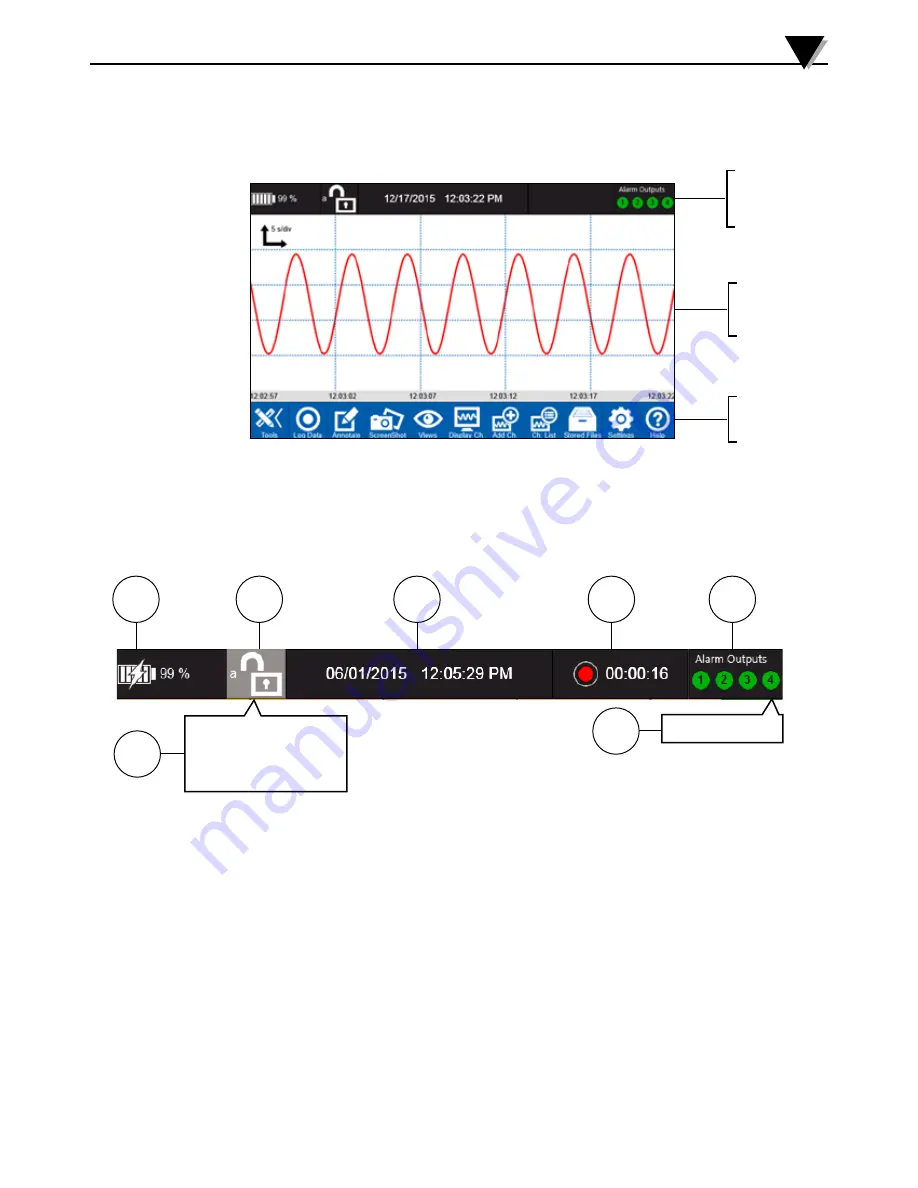
3-2
3.2 Home Screen
After logging in, the home screen is displayed. The home screen is the main
screen of the data logger user interface. It is divided into 3 distinct sections as
shown in figure 3-2.
3.2.1 Status/Information Display
The small black strip at the top of the home screen is the status and information
display. It has indications for battery life, current user, data & time, operating
mode and alarm outputs.
1. Battery Status – A single tap on this icon will provide remaining run time
information.
2. Username/Login – A single tap on this icon will invoke a fly-out menu.
3. System Clock – Displays the current date and time.
4. Data Logging Mode/Status – Shows the current logging mode: Free
running, armed or logging.
5. Alarm Status – Shows the current status of the alarm outputs. A single tap
on this icon will invoke the Show Alarm fly-out menu.
6. User Options Fly-Out Menu – This menu allows the current user to lock
the data logger, change their password or logout.
7. Show Alarm Fly-Out Menu – A single tap on this show alarm menu will
bring up the Alarm Settings menu.
Standalone Opteration
3
Figure 3-2 Home Screen
Figure 3-3 Status Display
7
6
5
4
3
2
1
Lock Data Logger
Change Password
Logout
Show Alarm
Status/
Information
display
Data
display
area
Navigation
toolbar
Содержание OM-DAQXL-1 Series
Страница 75: ...4 1 NOTES 4...
















































