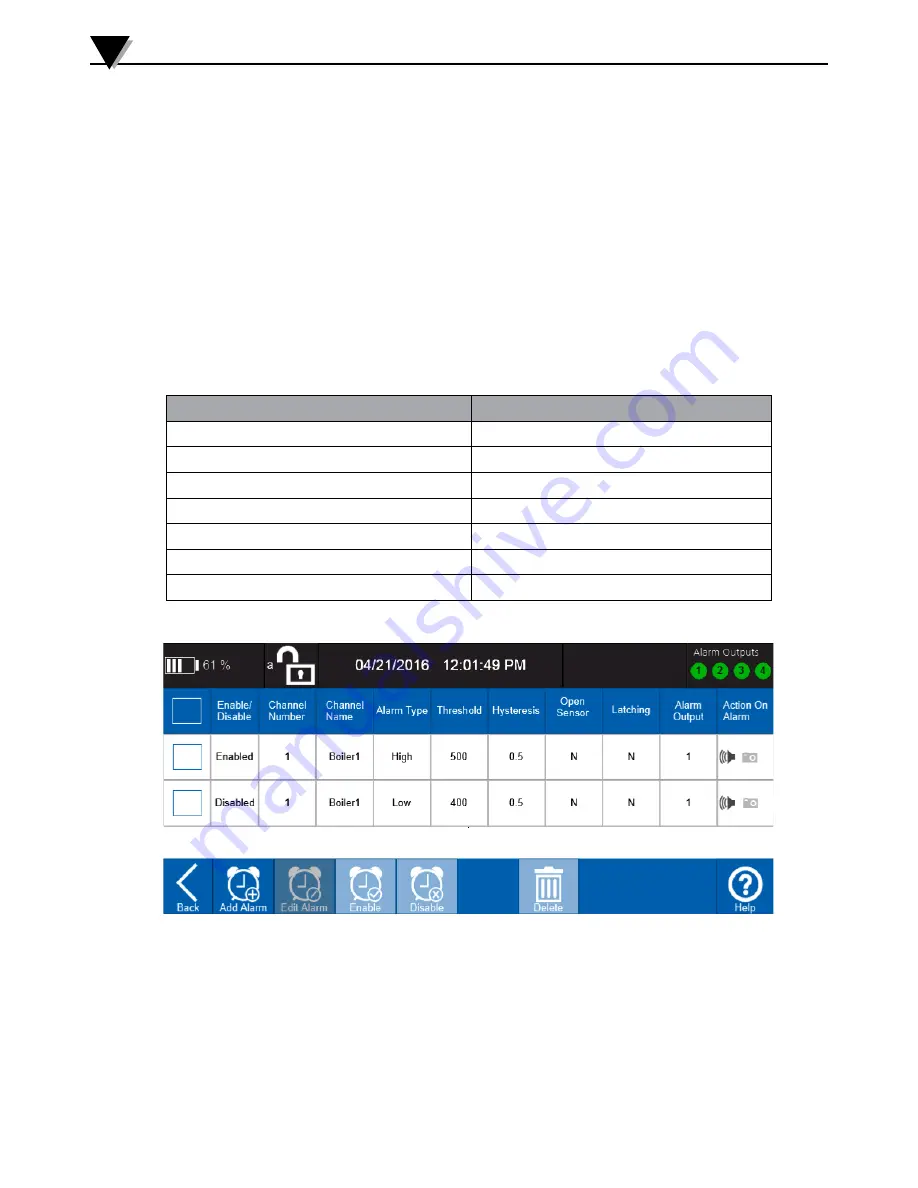
3-27
3.3.6 Alarms Settings
Alarms can be generated when the measured/calculated value meets an alarm
condition. If an alarm is mapped to one of the four physical alarm outputs, the
alarm status indicator will display the alarm condition. When in alarm condition
the status indicator for the corresponding alarm output changes color as shown
in the following table. In addition, an alarm signal (open collector) is delivered to
the alarm output terminal block and the digital I/O connector on the left side of
the OM-DAQXL. Alarm Settings are accessible through the settings button of the
home screen toolbar. There are two screens associated with the alarms settings,
the main alarm screen and the add/edit alarm screen.
Main Alarm Screen
The main alarm screen shows all of the currently configured alarms in a table
format. From this screen you can perform various task including adding new
alarms, editing existing alarms, enabling or disabling alarms and deleting
alarms.
Standalone Operation
3
Figure 3-32 Main Alarm Screen
Alarm
Status
Alarm
Table
Alarm
Toolbar
Alarm Status
Shows the current status of the alarm outputs. A single tap on this icon will
invoke the Show Alarm fly-out menu.
Alarm Table
The alarm table provides a quick view of all of the currently configured alarms
and their settings. Alarms can be selected for editing or deletion using the
checkboxes in the leftmost column of the table.
Alarm Type
Alarm Status Indicator-Color
High
Red
Low
Blue
Window Out
Red
Window In
Blue
Open Sensor
Purple
2 alarms mapped to one alarm output
Orange
Latched Alarm
Flashing
Table 3-1 Alarm Type/Status Indicator Color.
Содержание OM-DAQXL-1 Series
Страница 75: ...4 1 NOTES 4...
















































