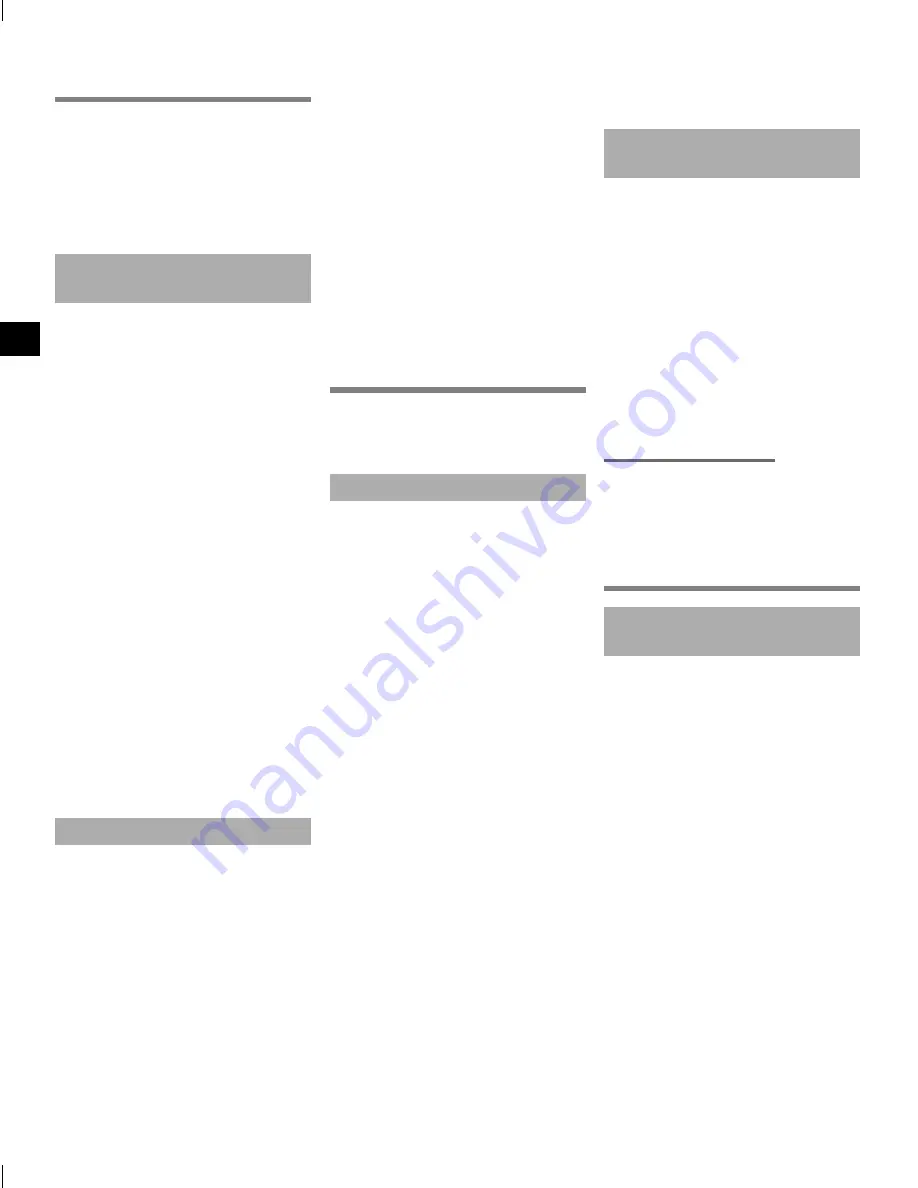
Recording
You can select from four recording
scenes on this voice recorder -
[
MEMO
], [
TALK
], [
MUSIC
], and [
LP
].
Recorded audio will be stored in the
same folder as the selected recording
scenes. Each folder can store up to
199 files.
Changing the recording scene
(Fig.
5
)
1
While the voice recorder is in stop
mode, press the
n
button.
[
MEMO
]:
Suitable for recording your own
voice and other sounds that are
extremely close.
[
TALK
]:
Suitable for recording meetings
held in a small space and other
sounds that are fairly close.
[
MUSIC
]:
Suitable for recording realistic
audio with exceptional clarity
such as live recording of a
musical instrument performance
or out in the open air.
[
LP
]:
Suitable for recording for a
long time.
a
Folder in which the recorded
file is stored
b
Recording scene
• Press
the
n
button to
switch between recording
scenes.
Basic recording procedure (Fig.
6
)
1
Changing the recording scene.
2
Point the built-in microphone
in the direction of the sound to
record.
3
Slide the
REC
switch to start
recording in the direction of the
arrow.
a
File number/Total number of
recorded files in folder
b
Voice recorder status indicator
(during recording)
c
Elapsed recording time
• The LED indicator light lights.
4
Slide the
REC
switch to stop
recording in the direction of the
arrow.
d
File length
TIP:
•
Even when the power is turned
off, you can immediately start
recording by sliding the
REC
switch up.
Playback
In addition to files recorded by the
voice recorder, you can also play files
in WMA format transferred from a PC.
Basic playback procedure (Fig.
7
)
1
Select the file to play from the
folder containing it.
• Immediately after selecting
the file, the following file
information will be displayed
in order.
a
Current file number
b
Current folder
c
Recording date
d
Recording time
e
File length
f
File start
2
Press the
p
button to start
playback.
g
Voice recorder status indicator
(during playback)
h
Elapsed playback time
3
Press the + or – button to adjust
the volume to the desired level.
i
Volume
• The volume can be adjusted to
a setting between [
00
] to [
30
].
The higher the number, the
louder the volume.
• If the volume is set too loud, a
warning screen may appear.
4
Press the
p
button to stop
playback.
Changing the playback speed
(Fig.
8
)
1
Press and hold the
p
button
during playback.
a
Playback speed
2
Press the + or – button.
• The playback speed can be
adjusted between [
x0.5
] and
[
x2.0
] in 0.1 increments.
• To return to the normal playback
speed, set the setting to [
x1.0
].
3
Press the
p
button to finalize
the setting.
Fast playback restrictions
Depending on their sampling
frequency and bit rate, some files may
not play normally. In this case, you will
need to reduce the playback speed.
Editing
Changing the information screen
(Fig.
9
)
Press and hold the
p
button while
the voice recorder is in stop mode
to display the remaining recording
time, as well as the current time/
date. Continue press and hold the
p
button to display the time/date
settings screen.
1
Press and hold the
p
button while
the voice recorder is in stop mode.
a
Remaining possible recording
time
b
Current date
c
Current time
d
Setting the time/date
e
Setting the beeping sounds
f
Version information
4
EN
Содержание VN-541PC
Страница 2: ...9 7 p 3 4 5 6 2 3 1 1 2 1 a b 1 3 c b a 4 d 1 b c d a e f 2 h g 3 i 4 1 a b c d e f 8 1 a 2 3 2 a 3 4...
Страница 11: ...f f f f s s s s s Olympus s 1 2 Olympus s s Microsoft Windows Microsoft Corporation Macintosh Apple Inc 11 BG...
Страница 12: ...f s f s s s s s s f s s s s s s f s s s s 12 BG...
Страница 33: ...f s s s s s service Olympus s 1 2 service Olympus s s f s f s s s s f f f 33 EL...
Страница 34: ...s s f s s s s s s f s s s s Olympus Olympus 34 EL...
Страница 107: ...f f f f s s s s s Olympus s 1 2 Olympus s s Microsoft Windows Microsoft Corporation Macintosh Apple Inc 107 RU...
Страница 108: ...Olympus f s s s s s s f s s s s f s f s s s s s s 108 RU...
Страница 129: ...f s s s s s s f s s s s s s f s s s s s s s s Olympus s 1 2 Olympus s s f s 129 TW...
Страница 132: ...f s s s s s s f s s s s s s f s s s s s s Olympus s 1 2 Olympus s s f s 134 AR...



















